Table of Contents
WolfStream download: the guide for downloading films and TV series. How to download from WolfStream: the complete guide SIMPLE AND FAST, within everyone’s reach
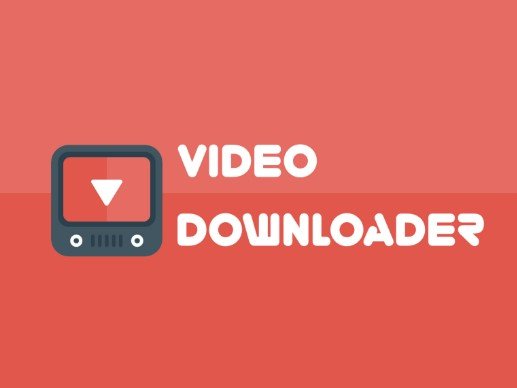
How to download from WolfStream: quick and easy guide
How to download videos from WolfStream
Since I have recently received several requests from Wapzola readers , I decided to publish a guide in which I explain in a simple, clear and quick way how to download from WolfStream.
If you have found some film, TV series or video of any kind on the WolfStream portal and you want to download it to watch it offline, without internet, wherever and whenever you want, thanks to my instructions you will be able to do it in the easiest and fastest way possible.
Whether you are an expert user or not is not important: the guide is clear and intuitive, certainly within everyone’s reach. And in case of doubts or questions, just leave a comment at the end of the article and I will reply as soon as possible
Having said that, I would say not to waste time talking and to immediately start the guide that explains how to download videos from WolfStream.
WolfStream Download
To follow this guide you must use the Chrome or Edge internet browser .
If you don’t use either of them yet, I highly recommend choosing one and downloading and installing it immediately, as they represent the 2 best internet browsers on the market today.
Your web browsing experience will take your web browsing experience to the next level with Chrome or Edge.
Here are the direct download links for these internet browsers (only if you are not already using them):
- DOWNLOAD | Edge
- DOWNLOAD | Google Chrome
Once this is done, you are already halfway there!
At this point you need to download a small free extension for your internet browser so you can then download movies and videos from WolfStream.
Here are the direct links to download the extension for free
You can install this add-in in one click. At this point, at the top right of your internet browser, an icon with a sort of palm tree will appear, like this:

How to proceed
Now you have everything you need to start the download, all you need is the video/film/TV series to download.
At this point you simply need to follow these steps:
- visit the WolfStream page where the film or TV series you want to download is present
- go to the screen where the video you want to download is actually located
- click on the PLAY button to start playing the film/TV series
- after clicking the Play button, wait 5-10 seconds for the video to start playing
- pause the video after the first 10 seconds
- now you can use the extension installed a few seconds ago to download the video from the site
- click at the top right of your internet browser, next to the address bar, on the palm tree icon (the one we saw before)
- a small menu will open showing you the detected video stream , which obviously corresponds to that of the video you want to download
- click on the arrow pointing downwards to start downloading the video
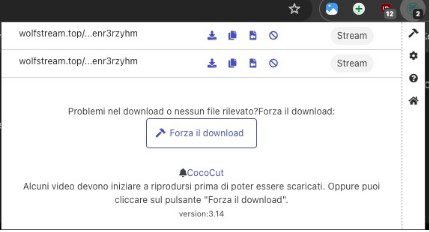
- a new page will open with a loading bar: wait for it to reach the end
- at this point the download will start. Wait for the download to finish . The file will be saved in your computer’s Downloads folder.
- End!
Now your video has been correctly downloaded to your PC /Mac, directly from WolfStream, and you can watch it whenever you want, wherever you want, without an internet connection and therefore offline.
Simple, fast, very comfortable!
This, as anticipated and as you can see for yourself, was the simplest, most immediate and fastest solution for downloading from WolfStream.
Alternative procedure without extensions
You should know that, alternatively, downloading a video from WolfStream is very simple since the download option is already present on the portal and available to all users.
From my point of view, the previous solution via extension is faster, but you choose which path to follow.
If you want to download from Wolfstream from a computer without extensions , I recommend in all cases to use Google Chrome , Microsoft Edge or Mozilla Firefox in combination with the uBlock Origin extension as your browser .
This will avoid the continuous opening of intrusive advertisements . Here are the links to add the extension to your browser:
Once uBlock Origin is installed, follow these steps:
- visit your favorite streaming site, search for the film or TV series you are interested in and choose Wolfstream from the available file hosting sources
- Once you reach the Wolfstream page, press the Download button located at the bottom left of the video player
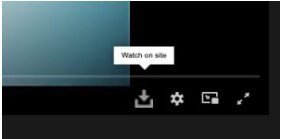
- a new page will open with a new video player: scroll down the page and press the DOWNLOAD button and then the HD quality item
- a new screen will open again: press on the box that says DOWNLOAD FILE + FILE NAME
- a new page will open again: press the DIRECT DOWNLOAD LINK button, choose where to save the file on your computer and wait for the download to finish
Conclusions
We concluded with this guide on WolfStream. I hope I have helped you download videos from this portal.
For any doubts or questions, as already mentioned, leave a comment at the end of the article and we will help you as soon as possible.
