Table of Contents
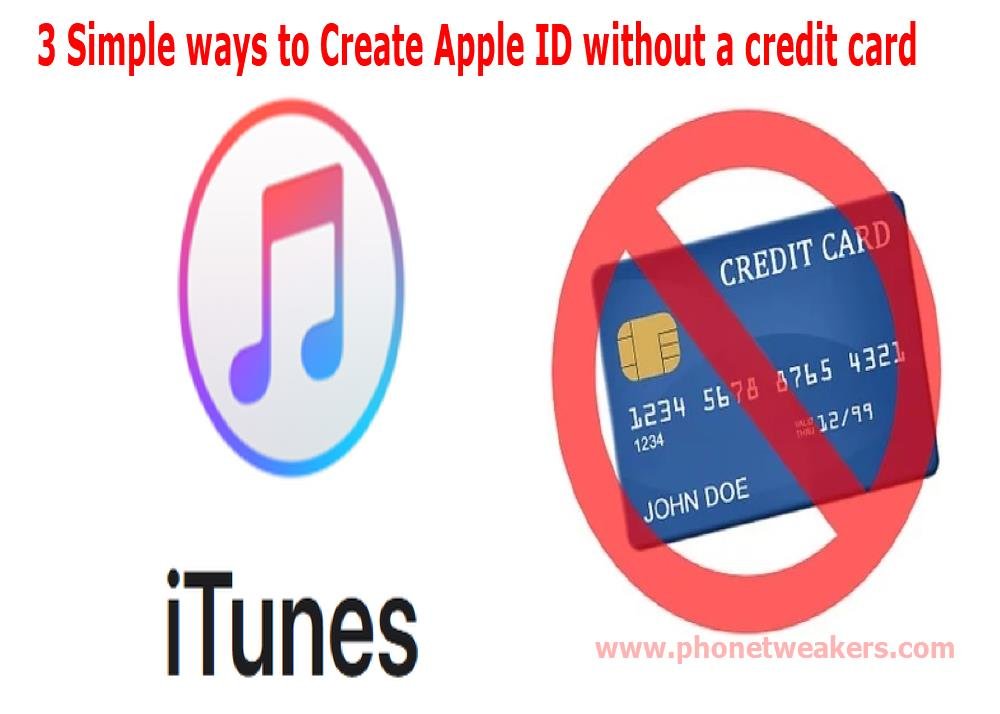
3 Simple ways to Create Apple ID without a credit card
Here are 3 Simple ways to Create Apple ID if you don’t have a credit card. If you have purchased an Apple product for the first time, such as an iPad or an iPhone, you will need to create an Apple ID to take full advantage of your device’s capabilities.
In this article, you will learn how to create an Apple ID without a credit card and how to buy apps from the app store without a credit card. Creating a new Apple ID without a credit card is not difficult, you can choose from three ways:
1. Create an Apple ID with an iTunes gift voucher code (iTunes Gift Card)
If you also plan to buy paid apps, you can use an iTunes card to create your new Apple ID without a credit card or Mastercard. You can buy the iTunes gift voucher at the supermarket (at the checkout or service desk), electronics stores or at the kiosk (for example, Primera). You can also buy an iTunes card online.
After you have bought a card, you can use the iTunes code on it to enter it as a payment method when creating your Apple ID. The advantage of this method is that you have credit on your account after creating it so that you can buy apps, music or books.
2. Create Apple ID via free app without Credit card
The App Store offers the possibility to create an account without having to enter a credit card or other payment method, but for this, you must first take an extra step, namely install a free app on your iPhone or iPad. If you do not do this, you will not be given the option to skip choosing a payment method.
How to Create an Apple ID without a credit card from an iPhone, iPad or iPod Touch using free App method:
1. Open the App Store on your iPad or iPhone.
2. Find a free app and tap ‘ Download ‘. It doesn’t matter which app you choose, as long as it is free.
3. You will then be asked to log in. Choose ‘ Create a new Apple ID ‘ here.
4. Fill in the requested information and click on next.
5. Now you enter the screen where you can choose a payment method, choose the option ‘ None ‘.
6. Fill in the requested address details and click next.
7. Your e-mail address will now be checked, click done and view your e-mail. You should have received an email from Apple with a link. Click on this link to confirm your e-mail address.
8. The Appstore will now open and you can log in with your chosen username and password.
You have now created an Apple ID without a credit card and you can now install apps for free.
How To create an Apple ID from a computer without a credit card using free App method
1. Click iTunes Store (left side of the iTunes window) and choose your country by clicking the corresponding flag at the bottom right of the main iTunes Store page.
2. In the top navigation bar, click the App Store.
3. Now you need to install a free app. This is important, don’t skip this step! Choose a free app and install it by clicking on ‘Free’ under the app icon.
4. In the pop-up window, click on ‘Create Apple ID’.
5. Click on ‘Continue’.
6. If you agree with the terms and conditions, check this. (You can’t go on if you don’t do this …)
7. Click on ‘Continue’.
8. Enter the requested information and click ‘Continue’.
9. You can now choose the payment method. Click ‘None’ to create an Apple ID without a credit card. (Note: this is only possible if you installed a free app in step 3.).
10. Enter the requested contact details and click ‘Done’.
11. You have now received an email from Apple with a link. Click on this link to confirm your account.
12. After clicking on the link you can log in with your given username and password.
You have now created an Apple ID without a credit card.
3. How to Create Apple ID without a credit card using an online Virtual prepaid credit card:
Do you not have a credit card, maybe you don’t want to expose your real bank accounts and information online, but is it more common that you could actually use one? Then you can consider ordering a virtual credit card or Mastercard. These cards are for sale regardless of income and allow you to pay in places where a credit card is requested.
If you want to create your Apple ID with a Virtual credit card, see the Buy prepaid credit card page for an overview of available cards.
