Table of Contents
Many Samsung galaxy note 4 users has reported a lot of issues recently. Just by me checking online all i see is frustrated people complaining about- random freezing, rebooting, charging issues, can’t turn on phone unless they take out battery for a while, random restart and phone lagging. I had to start searching and looking for a solution to fix this problem online, and today am happy to tell all Galaxy note 4 and Note Edge smartphone users that i have found six solution that may permanently fix their freezing, lagging and restarting issues.
Symptoms of the problem
- Random restarting
- Phone slowing down, freezing, lagging and unresponsive
- Not going past the Samsung logo screen
- Freezing and restarting ever since the marshmallow 6.0.1 update
- eMMC read fail error.
- Phone will not start after reboot
- Boot loop again
- “Kernel Panic” error
List of Possible Solutions below:
Possible Solution 1: Try removing either your Sim card or SD card
I know it sounds funny, but this might be the only solution that will fix problem for you. Few people have confirmed a fix by either removing their sim card or memory card. Whenever a sim and SD-card is inserted together in the phone, it goes wild and start freezing or restarting, removing one of the two makes it stable again. The problem is with the EE chip making the sim and SD between each other to cause problems.
Possible Solution 2: Try replacing or buying a new battery
If you noticed your battery is getting worst, a battery replacement might solve the problem for you. To test this out, try plugging in your charger for 30 seconds, power on the phone and let it boot up normally to the home-screen, remove the charger. If you phone can stay up without crashing when plugged in, but it restart after you unplugged the charger, then you definitely needs to buy a new battery.
Your old battery may no longer have enough power to boot and maintain the phone stability after years or months of intensive use, this will make your smartphone crash with heavy or normal apps and usage, just like browsing, using the camera or receiving calls.
Note: You will noticed that you can boot the phone and use it, only when it is plugged in to the charger. If you unplug it, it will begin to boot loop again.
Possible Solution 3: Downgrade your phone to an earlier Android version
You can try to re-flashing your pit file, erasing NAND, downgrading to an older android version. You can either use a software like Odin or Samsung Smartswitch to downgrade.
For example, you can downgraded to Lollipop 5.1.1 from the latest Marshmallow update. You can easily do this by following this steps:
1. Boot into Recovery and factory reset.
2. Shut down phone.
3. Boot into download mode.
4. Install Lollipop 5.1.1 using ODIN ( Goto sammobile.com and search for your phone model to download your specific firmware)
5. Go thru the setup and quickly set airplane mode
6. Prevent OTA updates by watching and following the instructions in the video below.
https://www.youtube.com/watch?v=3XlxPPQ7z0I
7. Disable all animation. Developer options> set window animation scale, transition, animator to off. Transition effect on the home screen settings to none
Possible Solution 4: Granting “TouchWiz Home” permission to Contacts & Storage in settings.
One of the workaround available is for users to grant permissions for Storage and Contacts in the Touch Wiz system apps.
You can easily do this by going to:
- Settings
- Application Manager
- Press 3-Dots Menu (To show system apps)
- Select TouchWiz home
- Permissions
- Enable Contacts & Storage ( grant permission on)
Possible Solution 5: Disable doze mode or turn off battery usage optimization for Android System and Gallery.
In other to disable battery optimization for Android System and Gallery. Follow this steps:
- Got settings
- Battery
- Battery usage
Click options ( at the top right corner) - Select all apps
- Locate Android System and Gallery
- Turn off optimize battery usage for both.
To disable Doze mode, follow this steps:
- Go to settings
- Battery
- Details (You will find it under apps power saving)
- Click to Disable Doze mode (turn it off)
Note: There seems to be an issues with the Marshmallow Software ‘Power Saving Feature’ not working on the Note 4 / Note Edge hardware.
Possible Solution 6: Download Wake Lock from the Play Store and enable the application.
If you noticed your Note 4 lockup and freezing when you try to unlock it, the wake-lock app will help you solve the problem and keep your device working as long as possible. This has been confirmed working by many users, you should try it by doing this :
Step 1. Download Wake Lock from the Play Store or here
Step 2. Enable Partial_Wake_Lock and set it to number 4
Step 3. Enable Auto-Start

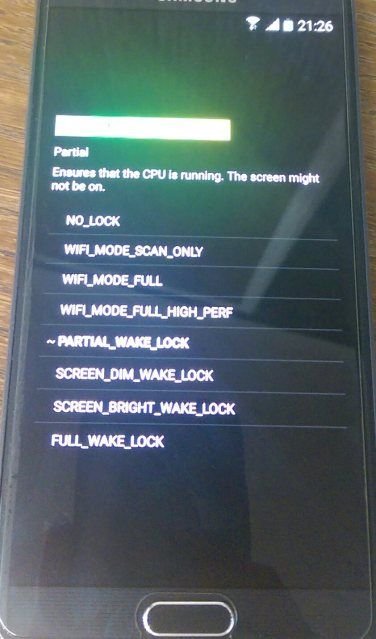

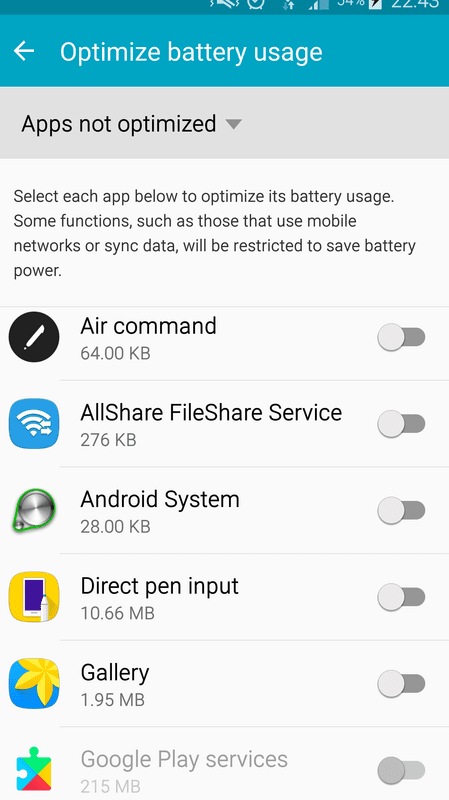
1 comment
This worked for me. https://www.youtube.com/watch?v=jLPHWtb0StI&feature=youtu.be