Table of Contents
YouTube is one of the most popular entertainment apps out there. However, most iOS users find it difficult to download their favorite YouTube videos or audios for later viewing or listening. For example, if you’re always on the go and don’t always have a good internet connection, you may want to download and listen to YouTube music through the Music app on your iPhone.
Most tools that offer YouTube to iTunes conversions contain countless annoying ads, take longer than needed for the whole process, and require a third-party app if you also want to transfer the converted files to your iPhone or iPod.
We recently came across Softorino YouTube Converter PRO [SYC PRO], which allows users to convert YouTube to iTunes within a few seconds. What’s even more baffling is that the app has made the process so easy, that even those who are converting and transferring songs for the first time can learn how to use the tool within minutes!
So, if you’re ready to learn how to convert YouTube songs to iTunes with SYC PRO, let’s get started!
Check out more:
How to Backup Windows 10 to OneDrive Easily with CBackup online backup service (2 Ways + 1 Tip)
How to Convert YouTube Songs to iTunes with SYC PRO?
We tried several different online tools and desktop tools before we came across Softorino YouTube Converter PRO (SYC PRO). This app made the process so hassle-free that we had to share it with everyone struggling to find an easier way to convert YouTube songs to iTunes.
The following steps will enable you to convert and transfer YouTube songs to iTunes in a few simple clicks:
Step # 1: Download and Install SYC PRO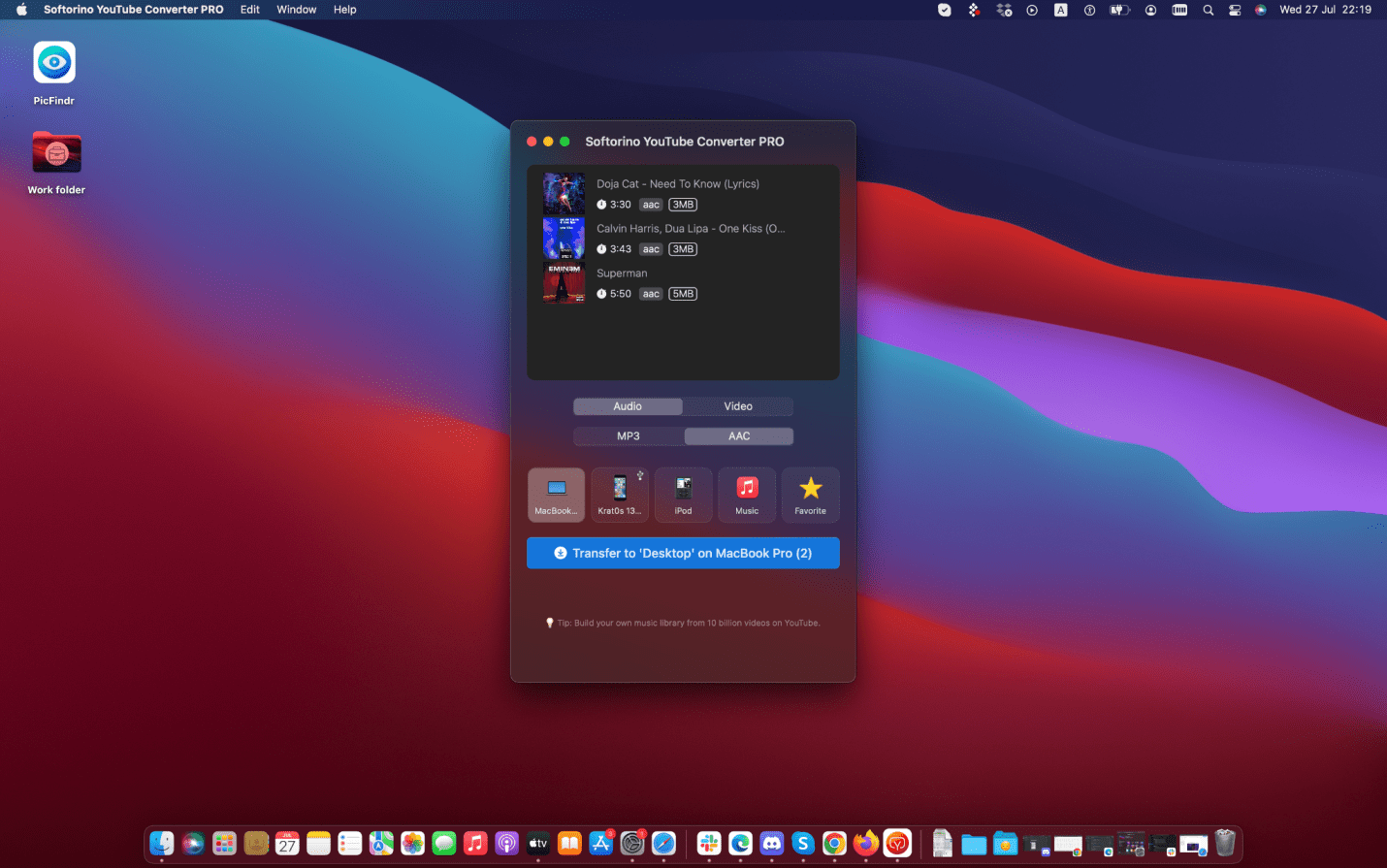
You can find Softorino YouTube Converter PRO on Softorino’s official website, where you can download the tool’s free trial version. This app is supported by all Mac devices. Once the download is complete, you can install SYC PRO on your laptop to proceed.
It is pertinent to note that the free trial lasts only a day but offers unlimited conversions and transfers to iOS devices and products. After the free trial, you can invest in the budget-friendly license with a monthly, annual, or one-time payment plan.
Step # 2: Locate the YouTube Songs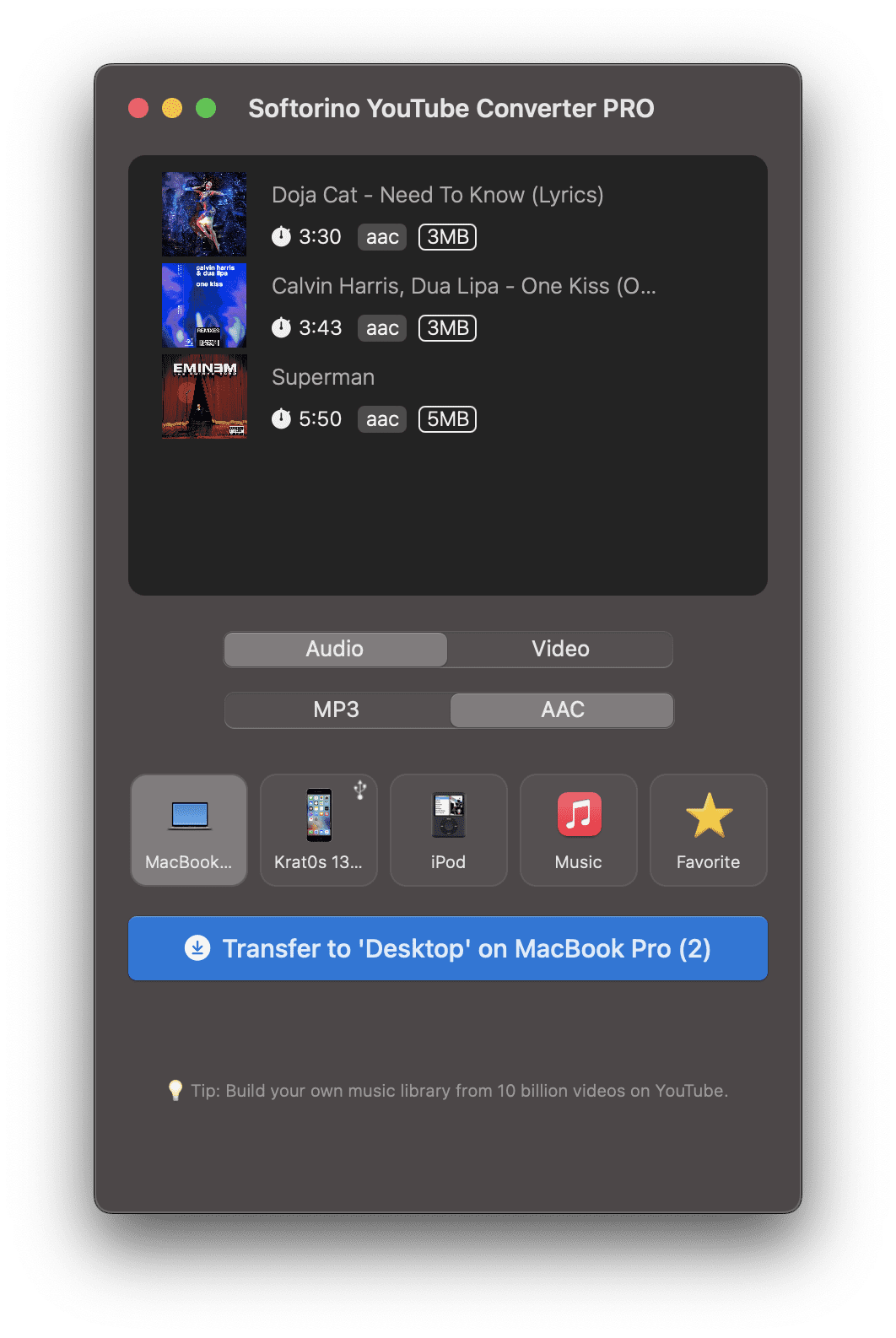
With SYC PRO, you don’t have to leave the window to search for the songs you want in iTunes because it comes with a built-in browser. All you have to do is type in the name of your favorite YouTube audio or video in the search bar and the built-in browser will show you the top results.
Once you’ve found the correct YouTube file, you can click on the video and select Add to Queue, which will appear on the top of the browser.
Step # 3: Convert and Transfer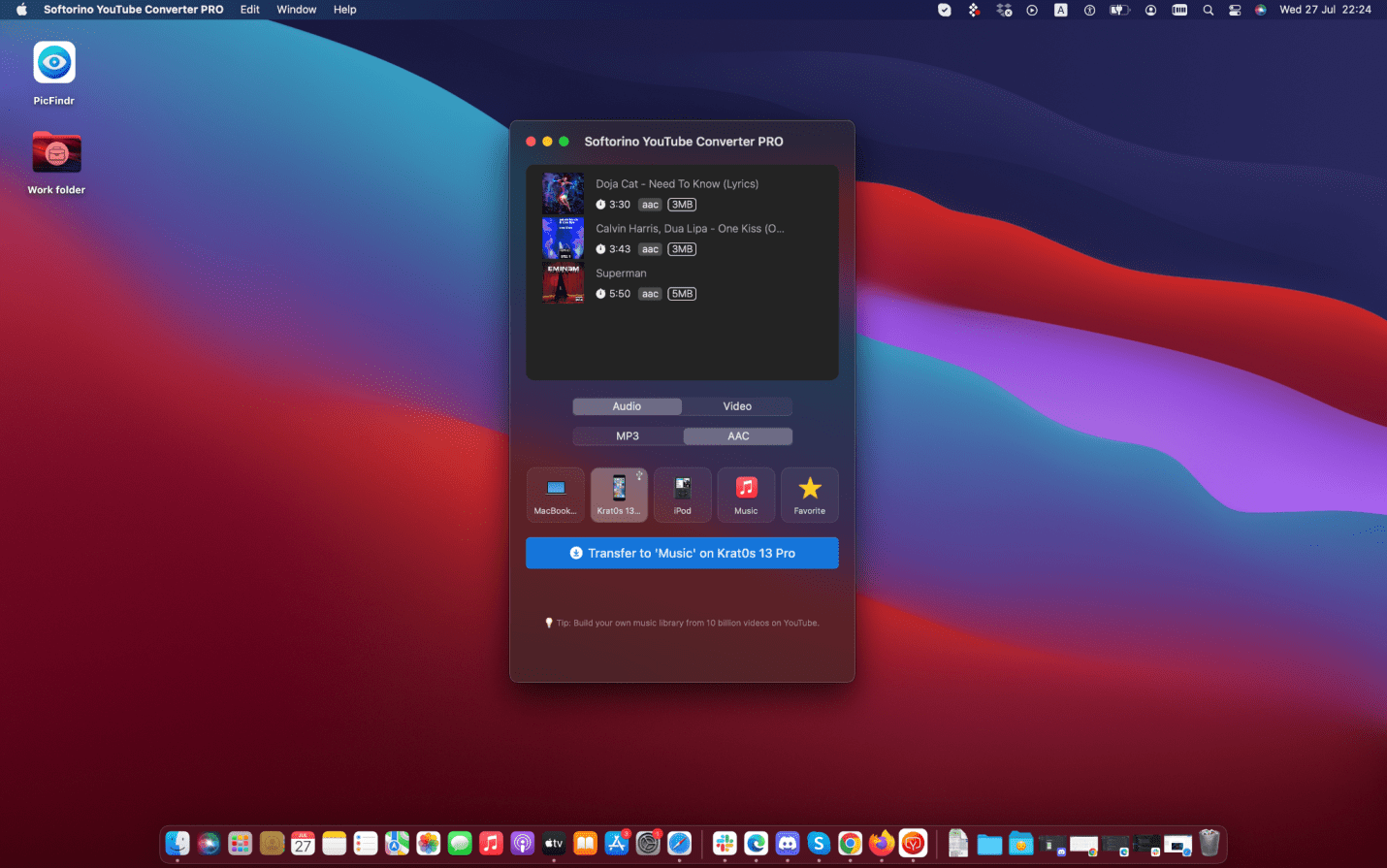
You can add as many YouTube links to the queue as you like and once you’re satisfied with all the links you’ve added, you can proceed with tweaking the settings to your liking.
Under Transfer To, you can choose the format that you want to convert the YouTube song[s] to. The options include Video, and Audio. If you’ve selected Audio, you will then be prompted to select the specific audio format that you want your file in. The supported audio formats include MP3, and AAC.
On the other hand, if you’ve selected Video, you will then be required to select the specific resolution you want. For Ringtone, you’ll be required to select the length that you’d like for the converted file.
Under the MP3 or AAC options, you can select which iOS device or product you want to transfer the converted files to. In this case, you might want to save the converted YouTube songs to iTunes, so select iTunes and press the Transfer to button at the bottom.
The converted file[s] will be added to your iTunes library directly and you won’t have to use any third-party app.
Concluding Thoughts
Apple’s strict format requirements and the purchase-only option for music make it complicated for iOS users to enjoy their favorite YouTube videos and audios directly on their phones or iTunes library without having to stream them on YouTube. We were fortunate enough to come across SYC PRO, which has made our lives marginally easier.
It supports more than 60 websites, including YouTube, Vimeo, SoundCloud, Facebook, and Instagram, and even lets you transfer files wirelessly through Wi-Fi. The desktop software is definitely worth trying.
