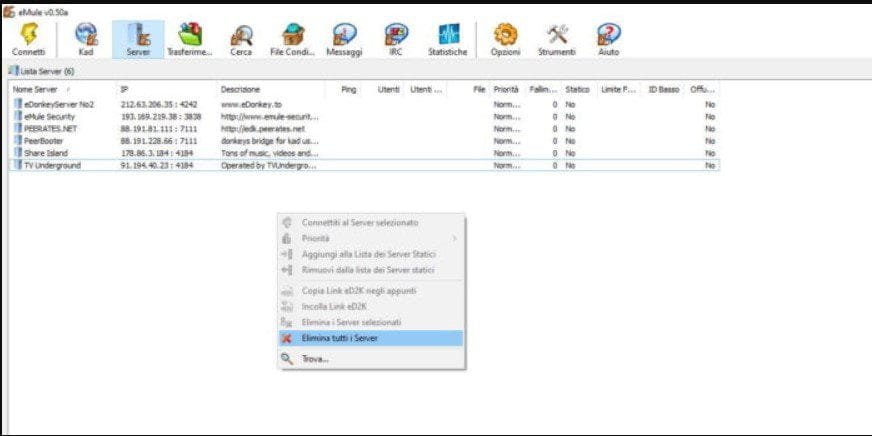
how-to-add-emule-server
Before You continue reading this post, please check out the (Updated 2021) The best EMule server list
METHOD 1: Delete and Disable Automatic server Update
- Open emule and select the Server Tab.
- Click on Delete all servers.
- Once the eMule servers have been deleted, we must make sure that eMule does not update them automatically.
- To do this, go to the top right and click on ” Options “, then a small window will open to select ” Server “, on the right uncheck these three settings menu below:
“Automatically download server list on startup”
“Update the Server list when you connect to a Server”
“Update Server List When Contacting a Client”
- To make our changes in the server settings take effect, we need to restart eMule.
Now we can proceed to update the eMule servers. To add the eMule servers to the list, simply click on the IPs you find in the list of emule servers here; if they are not added automatically, it is necessary to enter IP, port, and name in the fields under the heading New server on eMule.
Method 2: Update list from .met server
Another very effective method is to copy the links below and insert them in the appropriate field of eMule.
In this way, the servers will update automatically, without you having to update or change them every month. This is a really convenient method because, once you have entered the link, you will no longer have to worry about anything, eMule will update the servers independently/automatically.
Here is an updated list of links to update eMule’s server.met :
- http://peerates.net/servers.php
- http://www.gruk.org/server.met
- http://update.adunanza.net/servers.met
- http://edk.peerates.net/servers.met
NOTE: if you use eMule Gathering, you must use this link: http://update.adunanza.net/servers.met
