Table of Contents
With a jailbreak, you can free your iPhone 5 from its shackles with iOS 7. This guide explains step by step how to do it and what you need to pay attention to.
Step 1 for the jailbreak: Create a backup and deactivate the lock code
A jailbreak is never without risk. In order for you to restore your iPhone with your data in case of an emergency, you should first make a backup.
- Connect your iPhone 5 to the computer via USB cable and open iTunes.
- As soon as it appears there, click on it in the tab at the top right.
- In the Backup section, select Back Up Now.
- If you have set up a lock code on your iPhone 5, you must first deactivate it.
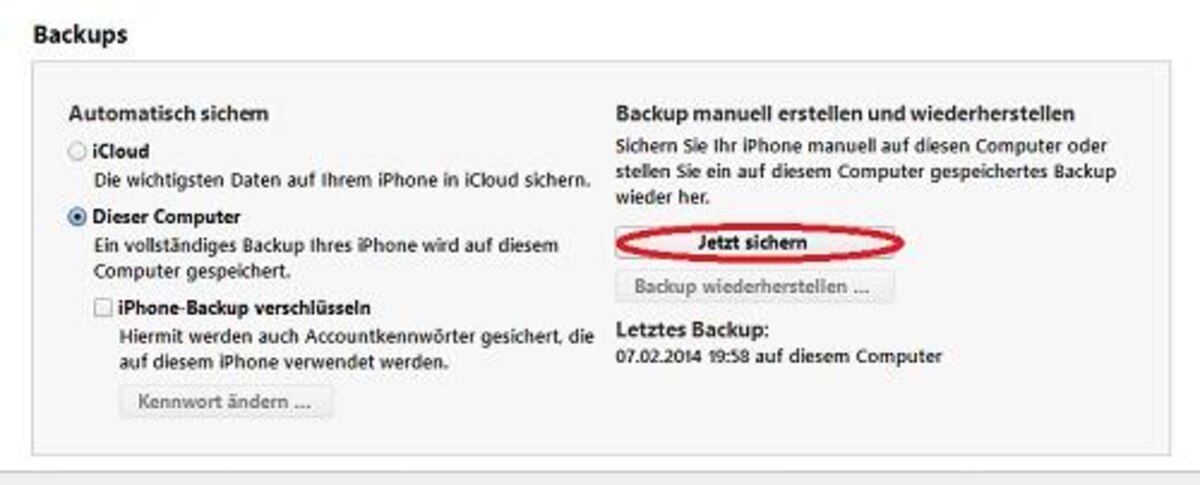
Step 2: Download evasi0n
The “evasi0n” tool will help you jailbreak your iPhone. You can find the Windows version here, the version for Mac OS here.
- Download evasi0n 7.
- Open the downloaded folder and unzip it.
- Start the file envasi0n7.exe
Step 3: Jailbreak
Now you come to the actual jailbreak. The program takes care of all this for you. If something should go wrong, you will find the further procedure further down in this guide.
- Connect your iPhone to the computer.
- Open evasi0n and click on “Jailbreak”.
- Wait until the program asks you to press the evasi0n logo on the iPhone.
- The device reboots, the jailbreak has been successful. It is quite possible that your iPhone restarts several times.
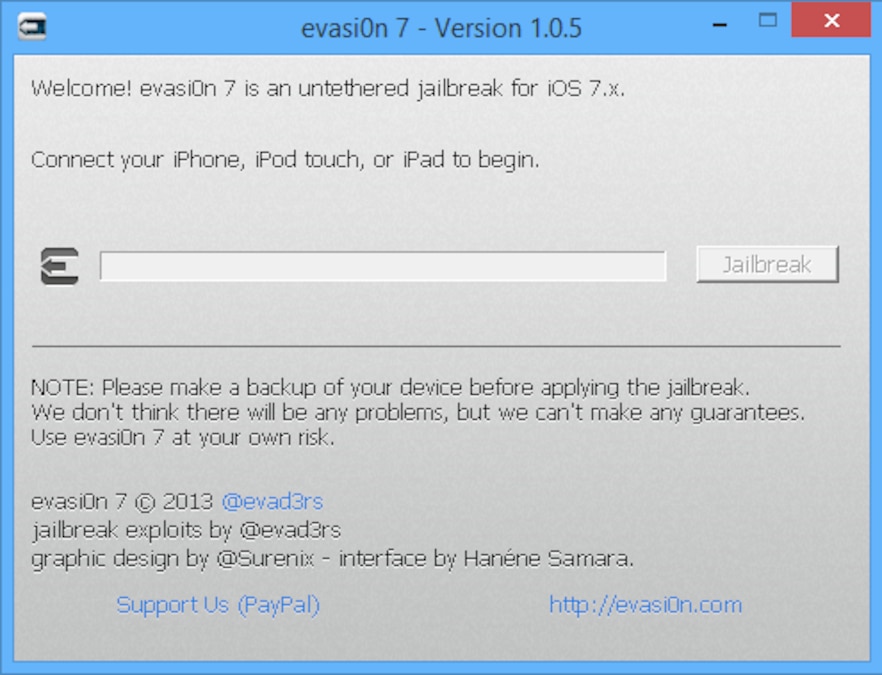
Problem: iPhone won’t start
It can happen that the iPhone gets stuck in a so-called boot loop. Only the Apple logo can then be seen. In that case, you need to move your device to the “DFU Mode” and then restore it.
- Connect your iPhone to the computer and open iTunes.
- Press and hold the home button and the power button at the same time for ten seconds.
- Release the power button and press and hold the home button for another 12 seconds. (It is best to use a clock with a second display, it is important that the times are exactly correct.)
- iTunes will now detect that a device is connected in DFU mode. Click on “Restore” and select the backup you created.
The program is compatible with all previous iOS 7 versions. If you perform an update, the jailbreak will be removed. So find out beforehand whether there is a jailbreak for the new iOS version. Interesting Cydia apps can be found here. Note that a jailbreak takes up disk space. Especially if you download a lot of apps and tools from the Cydia store, it can happen that your iPhone slows down significantly.
