Table of Contents
Today I am going to show you different ways to remove a security feature known as privacy protection password on any android phone. The method and solutions listed and described in this post have been tested by me, you can keep trying them one after another until you find a method that will help you unlock your device. Apart from the Emergency contact solution and inserting the original SIM card, there is no other way currently available to bypass/remove the privacy protection password without connecting it to a computer.
Here are few methods to try before settling for the last option of calling up an engineer or rushing down to an expert to get it done for you. Simply follow the simple solutions below to bypass the password from the comfort of your home or office. You can easily remove the privacy password of your Tecno, infinix, itel, gionee, xiaomi, huawei, samsung devices by using handy software like SP Flash Tool, NCK tool, GSM Aladdin, Miracle Box, Volcano Box or the emergency contact solution method without computer.
What is Privacy Unlock Password?
Answer: It is an Inbuilt security anti-theft feature that came with most of the android phones running OS 4.3- 6.0 e,g Tecno, Infinix, Samsung, Huawei e.t.c. Once enabled it will prevent any unauthorized user from accessing your phone until the required setup password has been entered.
Why is my phone asking me to enter a privacy protection password?
Answer: This can happen if you or previous users have previously set up a mobile anti-theft password on your android using a Sim card. Some phones also comes with factory locked privacy protection, in either way you will still need to insert the anti-theft password and the phone will be unlocked.
Other Reasons Include:
- You Forget Mobile Anti-Theft PIN.
- You have wipe or reset your phone.
- You have previously set up a mobile anti-theft password using a sim card.
Possible Solutions And Methods
Method 1: Try Using a Combination Of Default Passwords
If you can’t remember setting up the mobile anti-theft feature, then chances are that your phone came with a factory locked privacy protection from the manufacturer. You can Try using the different default passwords like 0000 or 1234 or 000000 or 123456 when it asks for the privacy password. If this doesn’t work for you then try Forgot Password and sign in with the Google account otherwise try a factory reset or Method 2 below.
Method 2: Insert the original sim card
You can easily turn off the anti-theft Services if you still have the original sim card that you used in setting it up. All you need to do is: Power off your phone and reinsert the original previous SIM card that you had for your phone.
- Power on your phone.
- Once your phone boots up, open the “Settings” app to get to your device’s settings screen.
- Locate and tap on “Security”.
- Look for “Mobile Anti-Theft” or “Anti-Theft Services” and either click the checkmark off or the switch from “On” to “Off”. There might be slight varying differences on the set up of the screen depending on your device.
You can now insert a new SIM card on your phone without getting a privacy protection password lock.
If you do not have the original SIM Card for the phone, you will have to try method 3 or 4 below to see if you can bypass the privacy protection password.
Method 3: Flashing Phone Stock Firmware/Rom Using Sp Flash tools
Downloading and flashing exact stock Firmware for your phone can help you remove/fix the problem. You can do this by following the 8 simple steps below:
Check out: The Best Websites to Download Android Firmware and ROM (All phone Brands)
Select and use Correct Firmware, Wrong Firmware Can Brick The Phone !!!
- Download the latest version of SP Flash tool from its official website HERE
- Remove the battery from the phone and then slot it back before booting the Smartphone or device. If your phone has an inbuilt battery then you can simply switch off your device.
- Open and launch the SP Flash Tool as an administrator in the system.
- Click on the ‘scatter-loading’ option present towards the top-right below section.
5. A window will pop up and select the file with the name of the model of your phone to load scatter file for your device.
6. You’ll see a list with boxes. The list includes tools like preloader, mbr, ebrt, uboot, recovery, cache, etc. Untick the box in front of the item that you don’t want to flash. Once all the files you wish to flash are ticked, click on the ‘Download’ tab.
7. Connect your switched off phone to the PC/Laptop via USB cord. You’ll see a progress bar running on the PC. Wait till you get a success message with (a green circle with ok).
8. Disconnect the phone.
Do a Factory Reset in recovery mode to prevent errors.
NOTE: If you wish to format your phone, select the Format Tool from the
options. In the Format Tool make sure that ‘Auto Format Flash’ and
‘Format whole flash without Bootloader’ are selected. Then connect your
switched off phone to Laptop/PC via USB cord and when you see the
success button, you can disconnect the phone.
For more information check out this post Here.
If IMEI gets corrupted, you can always enter original/repair IMEI by following instructions HERE
Method 4: Miracle Box Method
Download Miracle Box
DOWNLOAD
Download Miracle box drivers Here
* PC
* USB cord
* Manually Install Mediatek VCOM drivers
* A Tecno, infinix, gionee or any other MTK device with PPP ( Privacy Protection Password locked).
1. Extract the content of the Miracle Box to your desktop. Open the folder and run “Miracle_Loader_2.27A”
2. Wait till the Miracle Box program is launched
3. Click on the MTK tab
4. Click on the Unlock / Fix tab and Tick Clear Anti-theft.
5. Click the drop-down box and select your MT Chipset type viz: 8th Boot.
6. Click the Start Button
7. Connect the phone to the PC (must be switched off still with battery inside)
8. Press the power button once (this is to ensure that your device is detected immediately). DO NOT hold down the power button else the phone will boot up normally
9. Wait for the process to complete. It may take a few minutes, wait until you see the message ‘Done’. (You need to wait a few minutes before the phone will boot normally)
10. Disconnect and power on the phone.
The MiracleBox method will work for you. If you can’t get access to a computer to perform a software flash/reset of your device, you will have to find a local cell phone repair shop that can perform the software flash on your device.
Method 5: Emergency Contact Solution
This is very useful if you or the former phone user has forgotten the password. Actually, when setting up the privacy protection anti-theft security, There would be a setting to add a trusted administrator as an emergency contact phone number. Your emergency contact can easily get your protection number by sending a request to your phone. They will receive a text message to confirm they had been added but they would also get one anytime a new SIM card was inserted into the device. This user will also be able to send requests to the device which can allow you to get your protection number.
The registered mobile number you add as a trusted administrator(Emergency contact) in anti-theft
during the privacy protection password setup process should receive a text message that your phone has been stolen. You can reply to this message using certain hashtags to get responses back which can be very beneficial to you. By just replying to the message with # password# or #mima# (with hashtags )within few seconds you will receive a message containing your pin entered that pin and unlocked your phone.
There are three commands that you can send to your phone ( from your emergency contacts cell phones). One of the commands will send you back a new privacy protection password to unlock your phone. The command is # mima # (with hashtags). I sent that word from my husband’ s phone and I received a message with a new code to unlock my cell phone. Once I did, I obviously changed the code and also you can turn the anti theft off so you don’t have the problem anymore.
1. Emergency contacts are used to send remote control commands.
2. When SIM cards are changed, notifications will be sent to emergency contact via SMS
List of Remote control commands:
For the text message they are sending, have them(the Emergency contact) use either (#password#) or (#mima#) (without the bracket, just the number sign) to fetch the anti-theft PIN and be able to get past the privacy protection password screen.
1. Remote phone lock send message #suoding#
2. Remote data wipe Send message #xiaohui#
3. fetch back anti-theft PIN Send message #mima# or #password#
4. New Remote unlock command #unlock#
Method 6: Volcano Box Method
Volcano Box is an all in one tool that can help remove privacy protection password and anti theft lock on almost all Android phones. It supports many of the mobile brands available in the market, most especially devices that are powered by MTK and Spectrum chipset/processor. It also has support for Nokia, Xiaomi, Samsung, ZTE, Huawei and many other mobile phones.
Features:
- Bypass Privacy protection password (PPP) on all supported devices including Chinese phones like: Tecno, Infinix, Gionee, Itel, Xiaomi and many more.
- Whenever you are stuck at the “enter the pin code” stage while flashing your Chinese smartphone you may seek the help of volcano box. It tries different
- Combinations and will come up with the correct code.
- Forgot the maze code or login code? Volcano box can unblock it within a moment.
- Change or repair IMEI of any device.
- It is user-friendly and simple to use.
- Compatible with all the latest Windows operating systems.
Requirement:
- Click to Download Volcano Box setup.
- A USB Cable.
- Window Pc with your device driver installed.
- An android phone with PPP/FRP Lock.
How To remove privacy protection password using Volcano Box Software:
- If you follow our step carefully then you can 100% solve your problem.
- Download Volcano Box setup files from above in this post.
- After the download is complete, extract it by using either 7zip or Winrar.
- Now open the new extracted folder and double click on the .EXE file to start installation.
- Wait till the installation complete and Power off your phone.
Then you need to follow these easy steps below:
Step: 1 Launch the volcano Box tool by double-clicking on the icon, and follow the instructions according to the image you see below:
1. Click on “USB MODE” at the upper right corner
2. Under the “USB Options” select “Unlock Theft”
3. Then you will need to select “CPU Type” according to your phone model. Select Mtk Android for Mediatek Android devices and select Spd6820 for Spectrum processor Android devices.
Step 2: Click on start, you should see a message dialog like the image below click on “NO” to proceed.
Step 3: Connect device, remove and reinsert battery, insert USB by holding volume + and volume – or power button only.
Step 4: Your device should connect and the whole process should take like a minute for you to see the Successfully reset anti-theft lock message in the Volcano tool.
Step 5: Disconnect your USB and smartphone from the computer, remove and re-insert your battery and press the power button to switch on your phone.
All done! Enjoy your phone now without any Lock
Method 7: GSM Aladdin Method
GSM Aladdin is a software tool for Windows computers that support many Mediatek devices. By using this software tool you can ByPass FRP, Direct Clear Password, ByPass FRP Gmail account, Clear Private Code, Reset User Lock, Read pattern Code and Remove anti-theft password.
How To remove privacy protection password using Volcano Box Software:
Make sure your Device USB driver is already installed on your computer, you can download your correct phone driver by visiting your device manufacturer website or Google search.
Step 1: Download Gsm Aladdin Tool by clicking here
Step 2: Open the .zip file you just downloaded on your pc and extract it using either WinRAR or 7zip.
Step 3: You will see a .exe file, double click on it to install.
Step 4: Now open the GSM Aladdin key software you have just install on your computer and click Connect.
Step 5: Now you will have to select your device chipset in the device Menu Tab list since I am using an MTK device I have selected Meditek.
Step 6: In the model Option, click on the drop-down menu and select Boot2(65XX-81xx), Leave the rest of the default options and click on “Services” just like the image below.
Step 7: Under Services, Click “Clear Settings/Frp” and power off your phone. Click Start Button and insert USB cable from the computer in phone and wait for the operation.
All done! now you can start using your phone normally without Lock.
Method 8: NCK Box Method
NCK Box is a multifunctional phone servicing software tool that can be used to remove anti-theft/Privacy protection passwords on many popular Android phones.
Requirements:
- Your phone battery must be at least 50%
- Install Mediatek USB VCOM drivers
- MTK All in on Download Agent (MTK_AllnOne_DA.bin)
- Download NCK Android MTK/Setup NCK Pro Box Loader Version Here
- PC
- USB cord
Step 1: Extract the NCK tool you have download to your computer, if your phone has a secure boot you will need a “download agent” for your phone, you can use the default download agent for all MTK devices that is included in the NCK tools DA_path.
Step 2: Double click on the Nck mtk dongle.exe application to open.
Step 3: Under settings click on custom loader and select the MTK_AllnOne_DA.bin file.
Step 4: Then you need to click on the “service Tab” according to the image below, Under Phone Setting leave first, drop down as “0-By CPU”. Then click on the drop-down menu to select your phone chipset type. Click on “Reset Privacy”.
Step 5: You will see a “confirmation box” click on yes.
Step 6: Switch off your phone, remove and re-insert your battery and connect your phone to the Computer by inserting your USB cable.
Step 7: NCK will detect your phone and the flashing process will start.
Method 9: How to remove privacy protection password using Hard Reset without PC
- Power off your mobile phone.
- Press Vol up and power key at the same time.
- Release power key once you hear vibration and continue holding volume up key.
- Scroll down to “Clear EMMC”, press power key and wait for operation to complete.
- Reboot your phone and see if you can go past the “privacy protection”

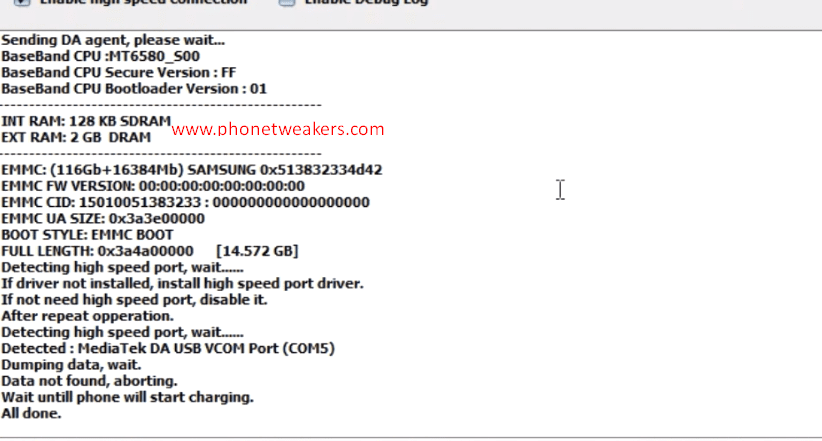
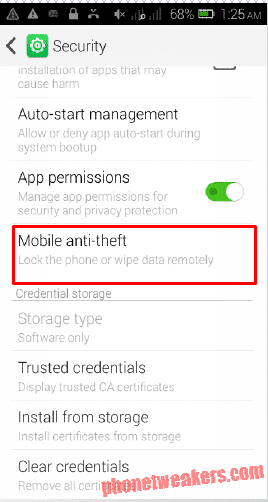
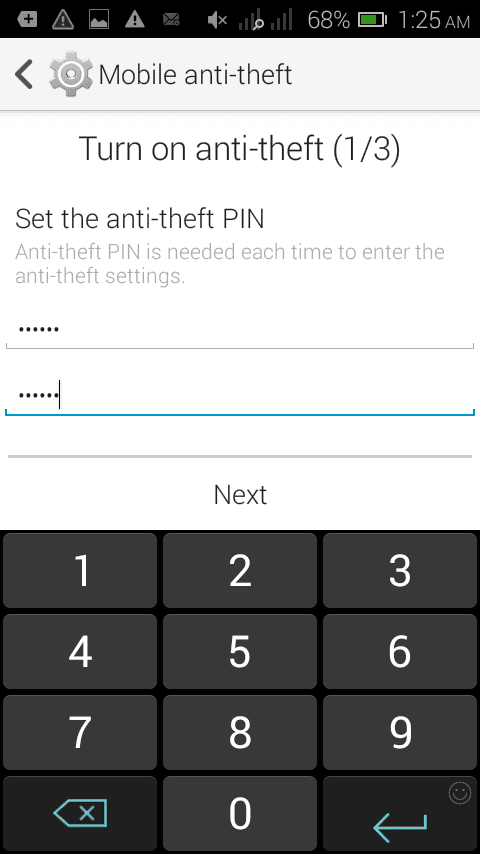
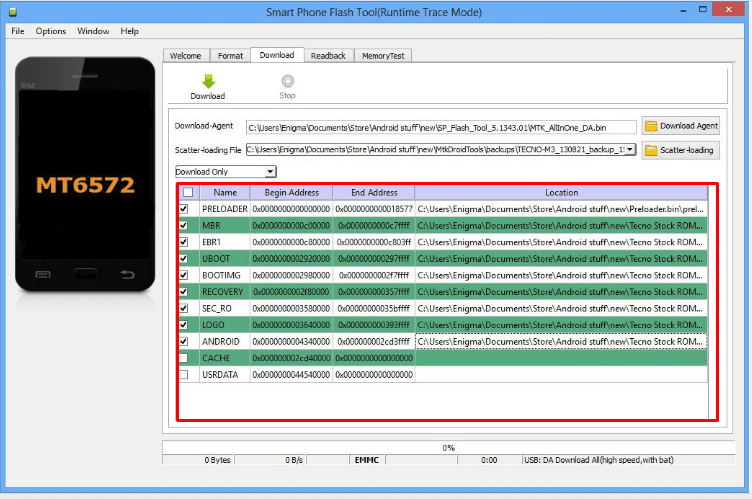

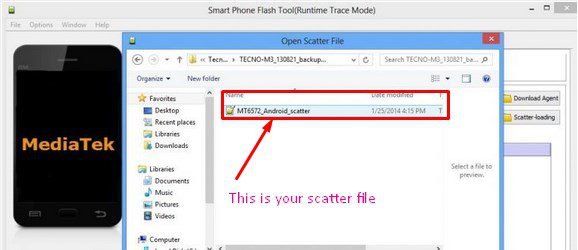
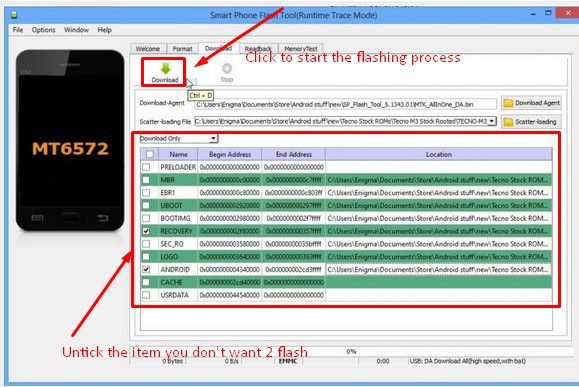



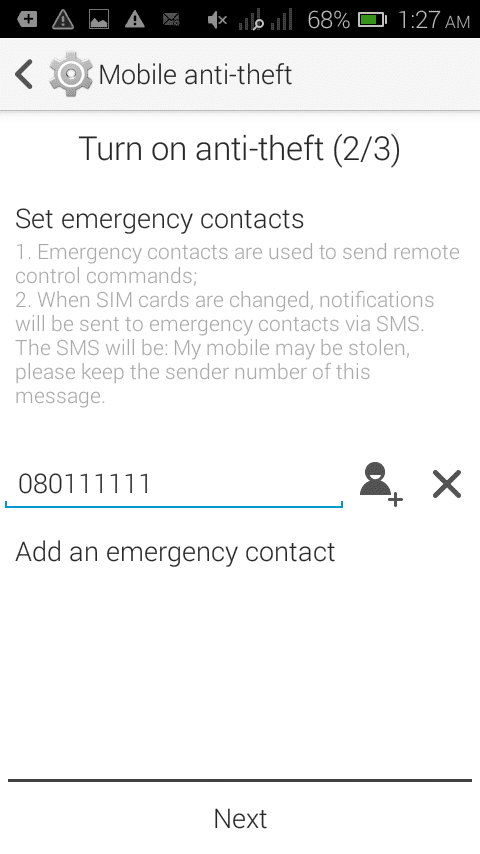

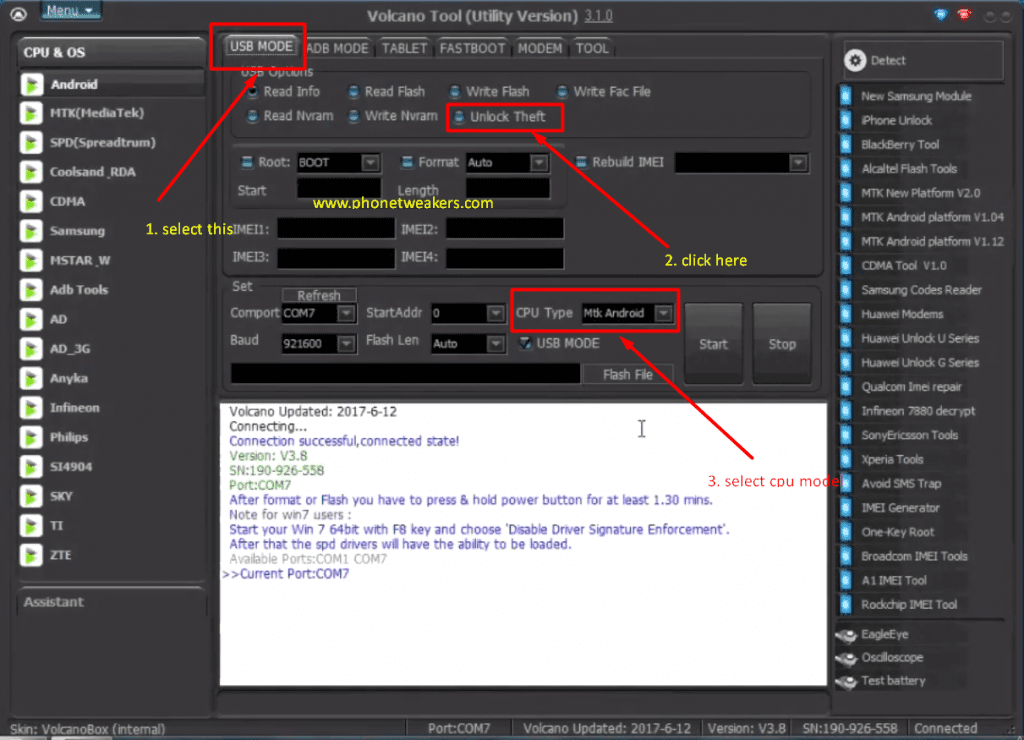
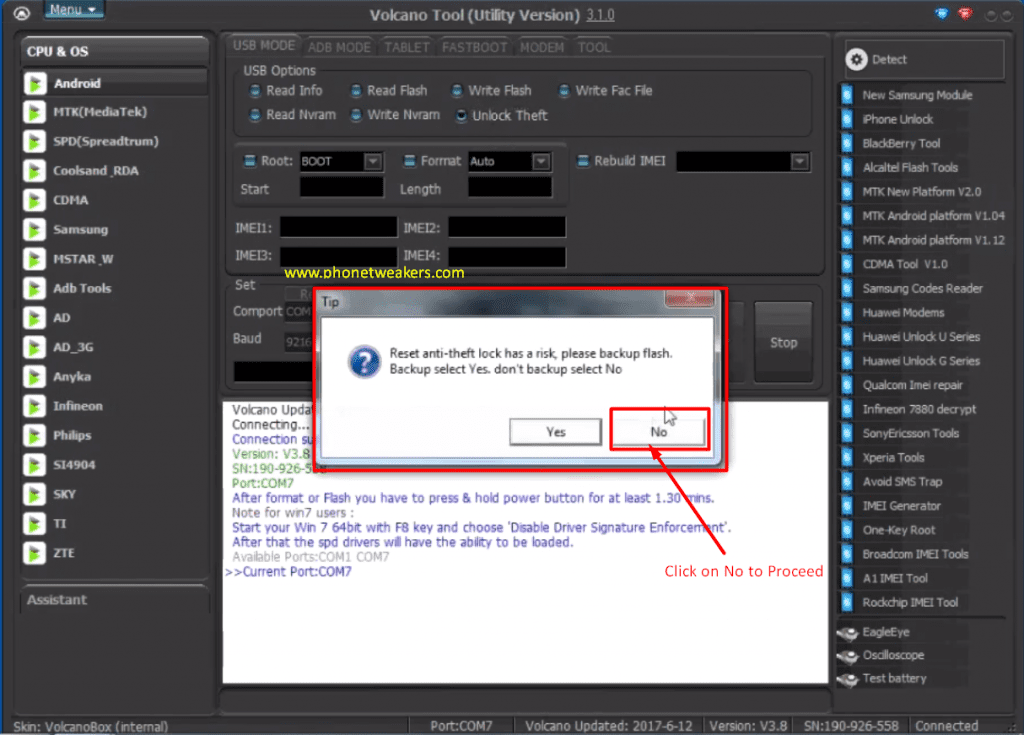
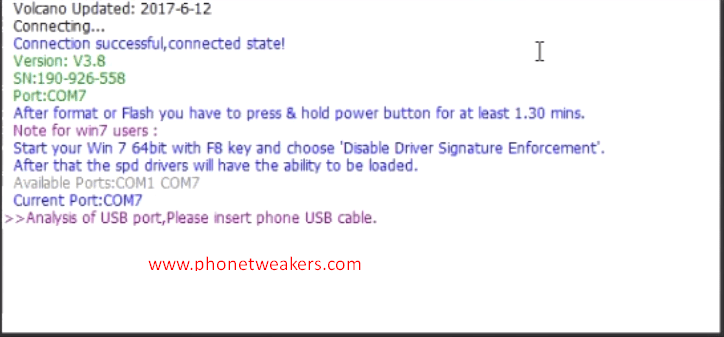
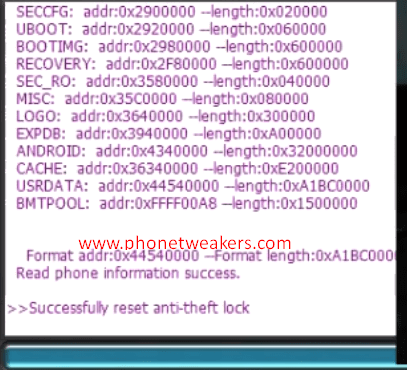

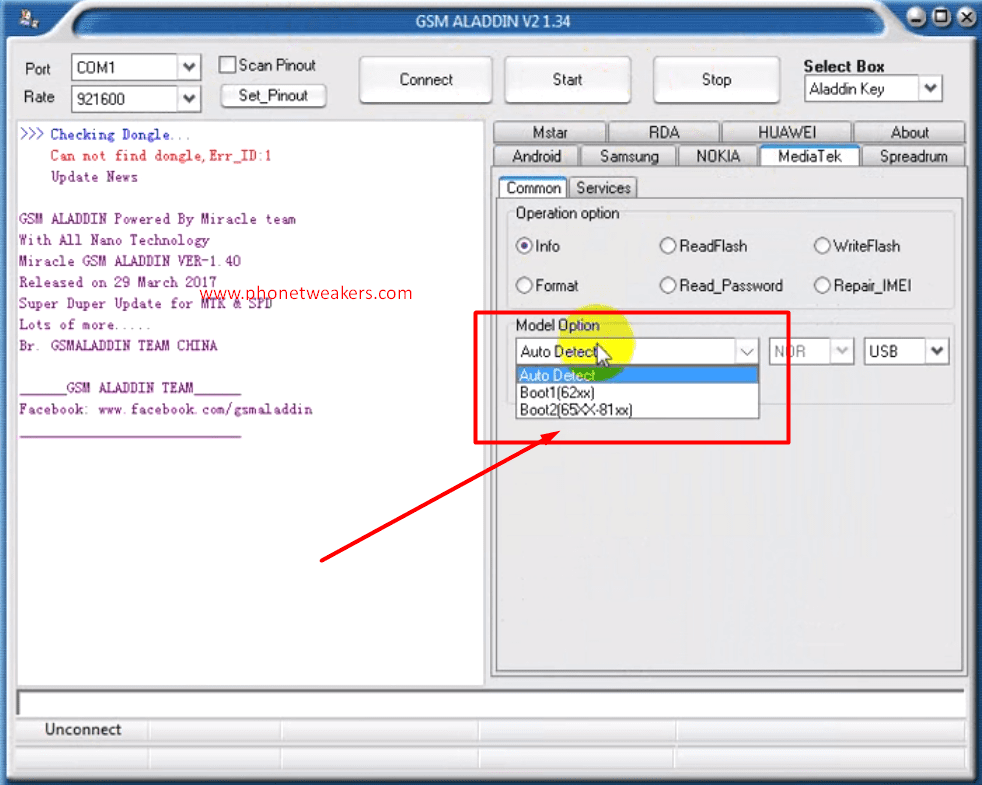
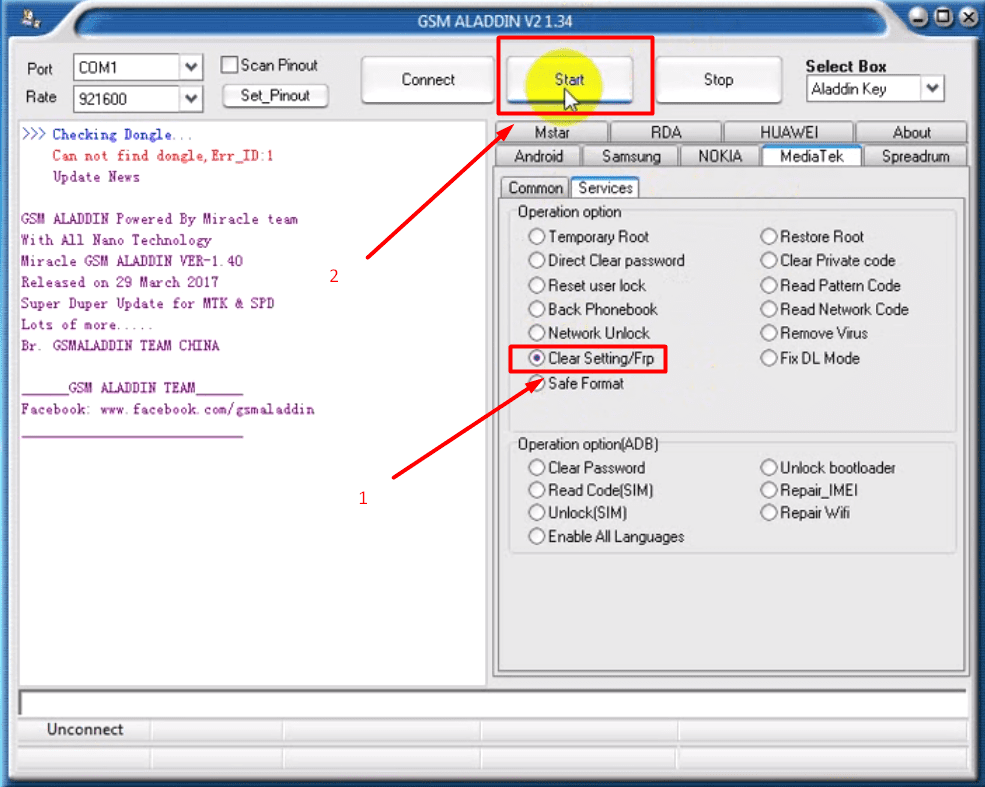
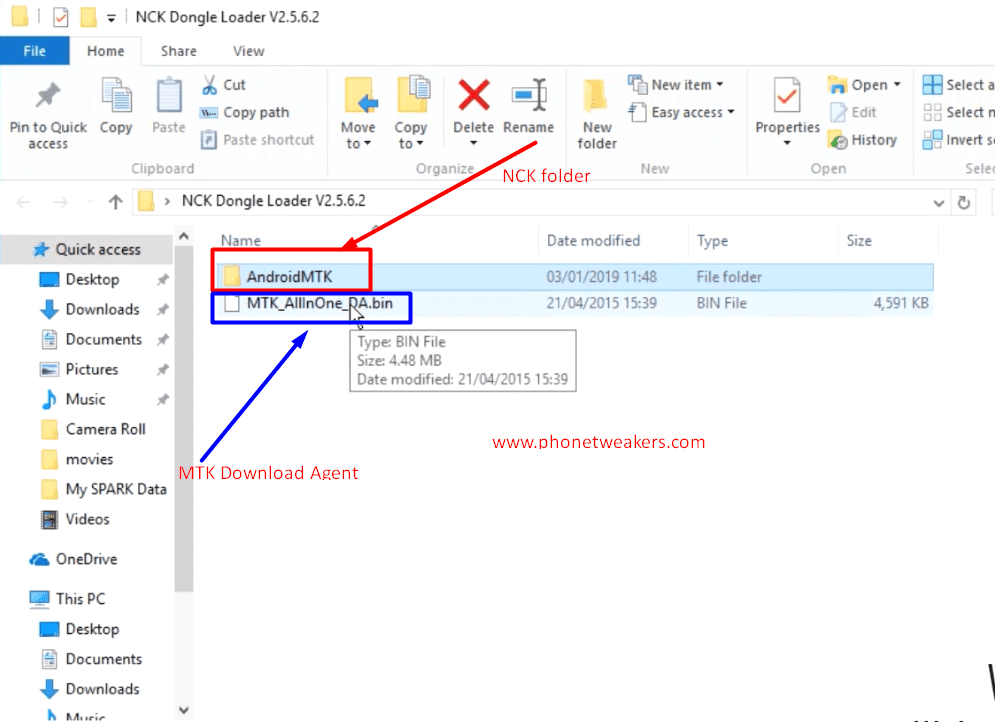
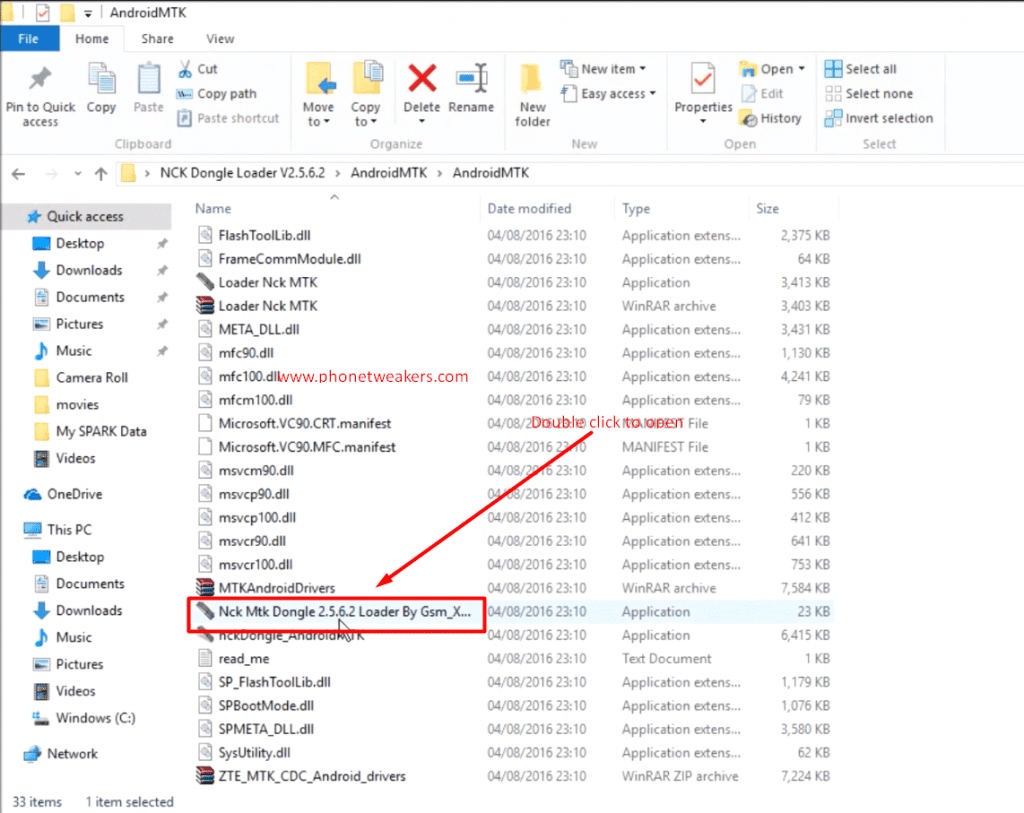
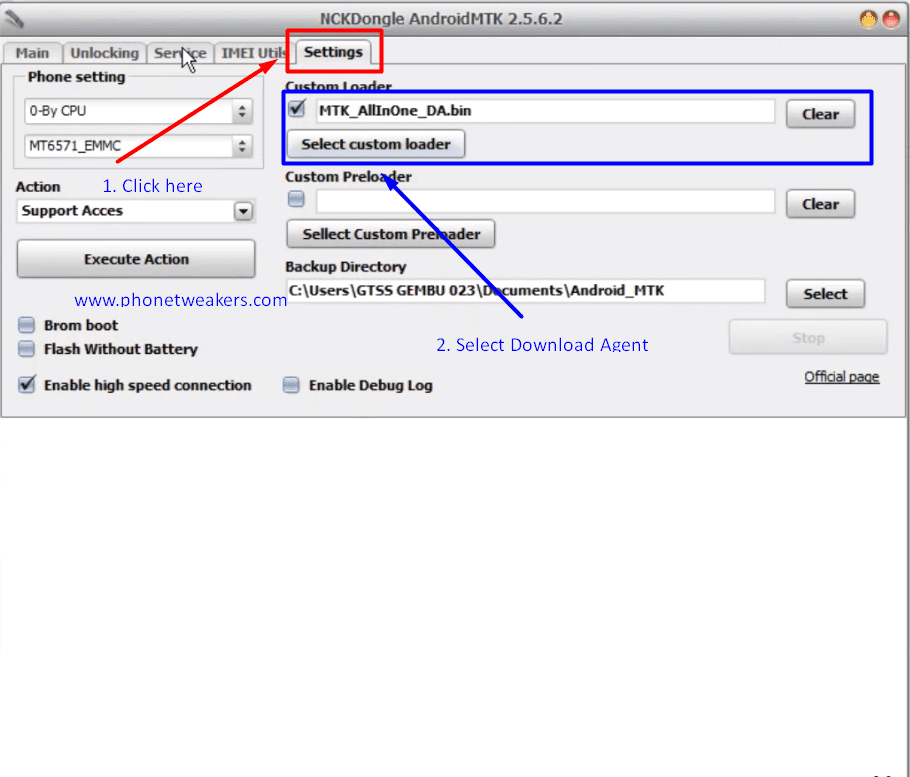
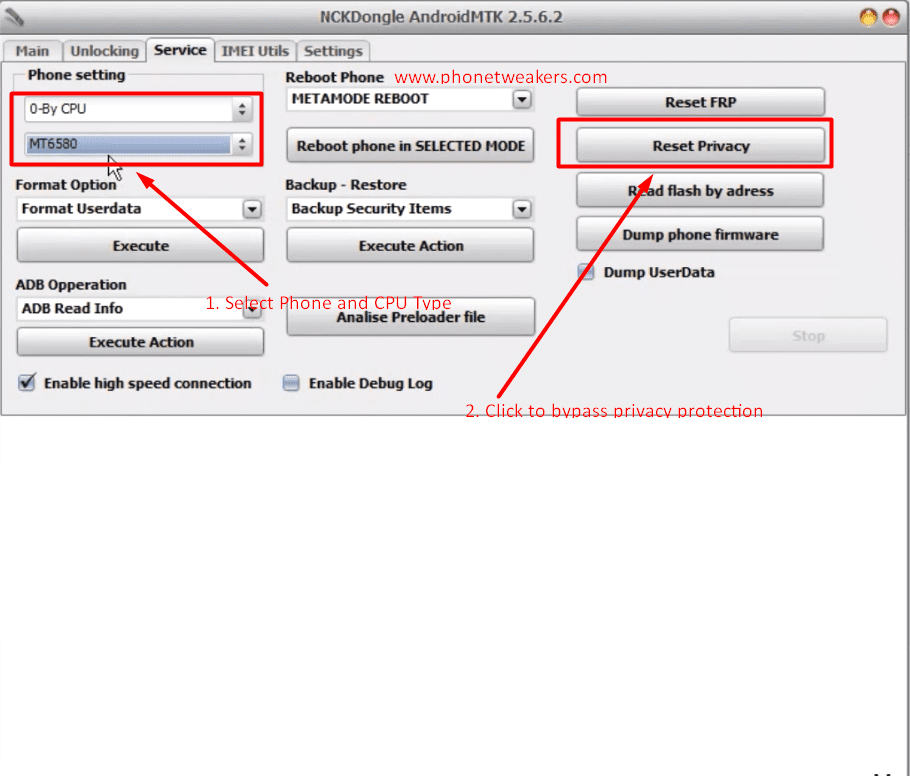
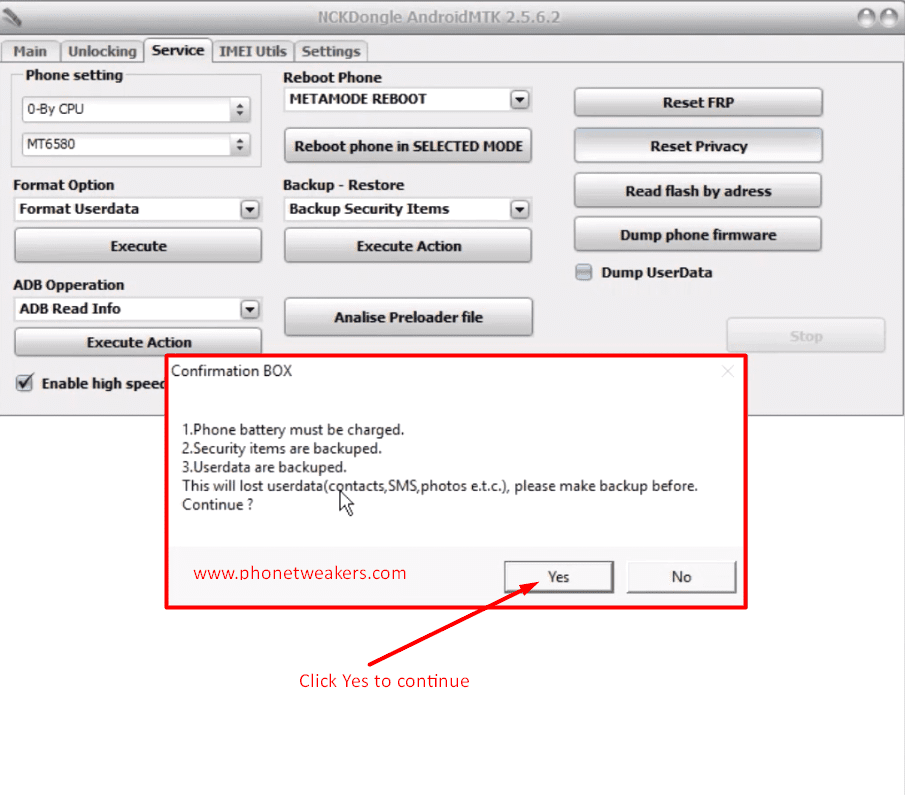
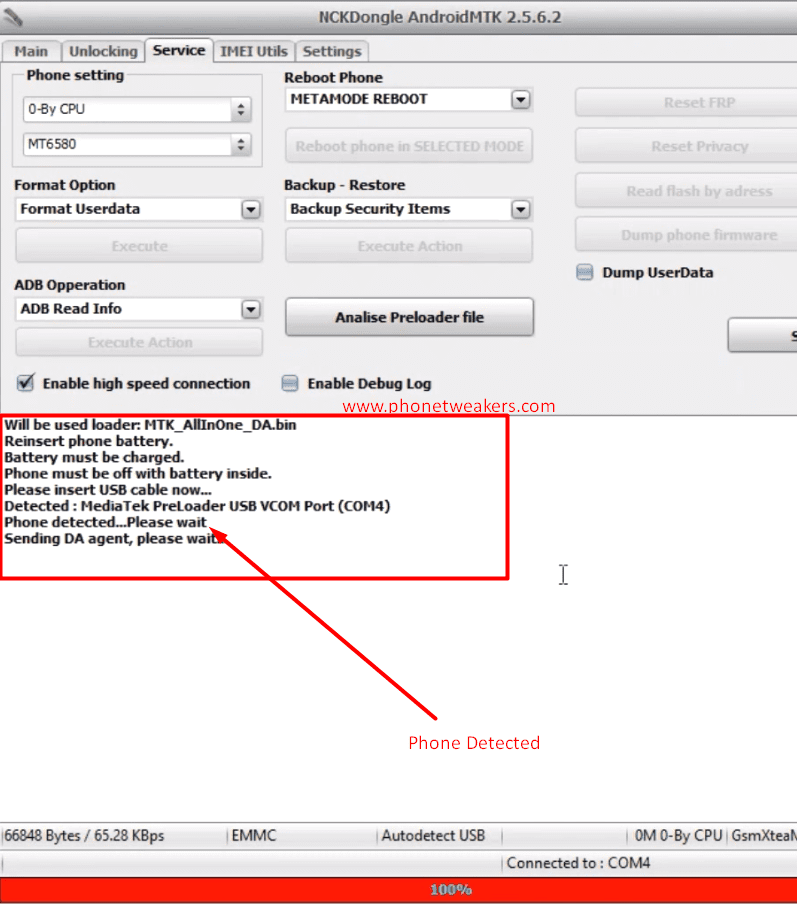
99 comments
I've tried doing the #mima# but it doesn't work and the download link to miracle box doesn't qork. please help
The miracle box link has been updated thanks for letting us know.
#mima# worked for me , can't believe that , thank you brother
Where to send these messages
Hi bro I downloaded miracle 27a on my computer and I tried to use this miracle . And when I launch the program it shows me maybe driver not installed so can you help me plz
#mima# message, issue the to address please
Try #unlock#
I have the same problem and I have reinstalled the previous SIM card that I removed that triggered this problem but the phone still demands my PPP. I Don want to flash my phone as iwold lose so much precious information. Please can I get a reply to my email pleas. michealanusiem@gmail.com
You can try using the Miracle box method 3 if you have a PC. It won't erase your data and files just make sure the required MTK drivers has been installed on your computer
Can you show me the way to download mtk. Drivers
I just resolved PPP issue without flashing. You need to recall who you nominated as emergency contacts at the time you activated the anti theft feature. That person would have received a message allegedly from you informing them your phone may have been stolen. With your sim card still in the said phone, ask your emergency contact to send these codes to your number #unlock# OR #password#
The first one instantly opened the phone remotely. The second option sends a code to your emergency contact's which you can retrieve and use. This is what worked for me just some hours ago after several frustrating days.
#mima# worked for me amazing , can't believe that , and there was a list whe n i set the antitheft , but #mima# was not there in the list of codes , i was thinking , that i'm domed , since SP tools and many other tools , doesn't support my recent MTK chipset , and i don"t have a scatter file and no original rom , are posted yet on the net , thank you brother
Please with #mima# being sent from a trusted administrator number, who will receive the new password me whose phone is locked or the trusted administrator? and please what does the #password# works for.Please respond i have been having this issue for 3 days now cant access my phone
Thank you for letting me know about it, am glad it worked for you. I will advise you to disable or turn off privacy protection on your phone.
i tried to flash my tecno j7 but can't recognize usb pls help me
Please check maybe very well. Your USB port might be faulty or maybe you don't have vcom drivers install on your computer.
thanks i have to remove my anti theft password.
Thanks dis mima of a thing worked perfectly, thanks again but like 3 different passcode sent to my trusted admin and only one worked guess its due to persistently sending of d mima, so with d one that worked i can still use it for future openings.God bless you
can i have your email address pls?
Hi!!!i have the same problem with infinix note. Pleas help me.
thanks very much, #mima# from it to my phone i got privacy protection password as message
one condition both phone need balance to send message
U welcome and Thank you very much for letting us know about this. Your comment will help a lot of people.
thanx bro u really saved me #password# works in my phone and all of data was saved.
thanx again man
Which number are you sending sms #mima# to?
Recovery phone number that you had put when setting up the feature.
plz what of if i dont av a trusted administrator which no can i use. Urgent ans is needed plz
I had asked my recovery recipient to try out #mima# or #password# and it didn't work for me but what actually did was the command #unlock# it responded and opened immediately. At least it saved me the hustles of not having to flash my phone or format it but I can use my phone though I still had no idea what that password was. So I upgraded to Android Nougat which no longer has that option but still offers some awesome security features. So hope this helps you too.
Thanks Collins for letting people know about this. I will add this to the list of available commands so that other people can try it too.
Thanks
#mima# worked for me, damn anti theft. Have oukitel k6000 pro. Was very weird password tbh, but luckily managed to change it. My gf wondered why I sended sms where reads china and some weird number combination lol. Thanks! -J
#unlock# has worked for me too. Thanks Collins.
Thank You Very Much Mr. Collins! I have tried so many ways just to open My Phone ( Cherry Mobile Flare J5 ), for almost 2 weeks! Coz my last resource would be send back to phone manufacturer to re store my phone fron " Privacy Password Protection ". I tried the two keyword first, but #unlock# was worked for my mobile. Thank you Again-Jovic/ Philippines
meeen!!!!collins..#unlocked# worked for me too!!thanks men
Thanks a lot it worked , using password 123456…
please i am avn dis ppp problem on my injoo phone pls help, dias no alphabet key tp enter the #unlock# on the phone just numbers pls help
my trusted administrator deleted the message can i still access my ppp…
miracle box link not working
Thanks a lot I tried the #password# and it worked.
From which phone i have to send command
From locked phone or from trusted administrator??
Thanks password command worked for me
From which phone i have to send command
From locked phone or from trusted administrator??
#mima# works. thank you you guys Rock
Thanks Collins and Abbey. #unlock# worked for me. Others didn't work. But still haven't got d damn password. How will I get the password or remove the antitheft totally
Ask your emergency contact to send a SMS to your locked phone with message #mima#
How to do the #mima#?
Thanks guyz.. #unlock# works for me
Thank you people. #mima# worked for me. Got the unlock code by SMS in my Emergency contact phone.
It was simple. My emergency contacts received SMS from the locked phone that it was stolen blah blah…I just to told them to reply the SMS with #mima#. Voila ! In next few minutes they got an eight digit numeric code (must be factory set). That's it!!!
Wonderful,this was so helpful!!!
Pls…I'm in Ghana right now…and my infinix hot4 is requesting for my privacy protection password which I can't remember..I used my sister's phone as back up in nigeria…. And she sent d recovery message to my phone so I can recover d password but the msg is not delivering cos I can't receive msg on my Nigerian glo line in Ghana ….pls…any alternative help…please…
please how to i use the #mima# on my phone
Guys i delete that msg which sended from anti theft how can reply plz help me
Eliyarajk@gmail.com
#password# worked for me ! thanks really frustrating
woi pls help. having the same problem with cubot note s. the #mima# not working.
try #password#
yes i did it thanks for giving me this knowledge
I send the #mima# doesn't work tried with #password# didn't worked neither. Only unlock works what to do I am unable to get the password for my anti theft
i have enes g9
its have privacy protection password
how to break ???????
Pls help a brother brother..my Sony Experia E4 is demanding for a privacy protection password and i have forgotten the passpowrd.pls how do i unlock it,pls help me now.
Have received code previously when this happened but this time no code is being received just a message that the may be stolen pleas keep the no. Is being received
What to do?
Thank your my dear brother, i did it with #password#. Was perfect match with the pin they sent. Keep on doing and we will thank.
hello,
whenever my phone goes into the anti-theft mode, my contact usually sends #mima# as a text to my phone and receives a passcode back as a text, whic i then use to unlock my phone. But this time, she has been sending #mima# for 3 days now with no reply. My phone is an Infinix HotNote.
what can i do please?
I did the factory reset for my BLU Studio 5.0C but still getting a message to input my privacy protection password. Can anyone help me in this regard to bypass haven't been able to use my phone in almost 3wks. Thanks.
Hi.. Who gets the password? the back up number admin or my blocked phone? Ive tried all three sms options
Thanks. #unlock# worked for me. I really appreciate.
Thank you so so much. You're a life saver. The codes #unlock# and #password# worked perfectly for me and i didn't have to flash my phone after all.
#Unlock# instantly gave me access to the phone (infinix zero 3). Whilst #Password# sent the password to the emergency contact's line. Trick is to ensure the SIM is in the same phone and not another.
if a msg. send to a trusted administrator, is it the number of the person who is phone is locked?
Method 4 helped me solve the problem, thank you!
I do have the same problem with my cellphone (Infinix Zero 4) i need to know if there is a default passcode to unlock the device. I have tried all what mentioned above(0000, 000000, 1234,and 123456)
Mighty nice. #unlock# worked like magic. God bless you. Amen.
wow, tanks for this. just unlocked my leagoo with the #PASSWORD#. TANKS FOR THE INFO
Worked for me # mima #. Thanks
Thanks a lot. I was already sweating thinking if having to flash my dad's phone. I felt it was my fault for removing the Sim before backing it up.
I was the emergency contact but I didn't make any sense of it until I stumbled on this site.
I was able to calm down and send the message and it went. It was so awesome. Had to note your website and come back to thank you.
pls help I got Samsung e7 needs privacy code help pls
hi
if #unlock# is to be sent within few seconds?
if sent later, whether it won't work?
Yes it will work so far it is still the same phone.
Hi!!
I have a Samsung galaxy S9+ ,it keeps asking for privacy protection password. Tried the 0's ,123456 etc.
Plss help!!
The issue I have is that I used my number as an emergency contact
So what do I do
nkhoma29@gmail.com
#unlock# worked for me. This is how it worked. From my emergency contact, I texted #unlock# to my phone. Then it replyed with a message "phone successful unlocked" that all!
Thanks.
pLease tell me how it did worked for you ? I mean i ‘ve send the #unlock# and no answer up untill know plzzzzz help
Thank you so much for sharing such an awesome post. This is very helpful to remove privacy protection in the phone for unlocking. I was also stuck in the same type of problem while changing the network carrier of the SIM, my phone got locked. I searched on Google and found the many software but no one can trusted. At last, my brother suggests me to use unlock codes for instantly unlocking the phone. Just sharing the IMEI number of the phone with country and operator with phone unlocking company. I easily unlocked my phone without any difficulties
Thank you to remind me of remote control commands
I use the sim card i ise to set it up, but I didn’t get it done on my itel p33 and ifor the password and mima didn’t work also, pls what can I do?
It's was very useful thank you to mach.
I Used the NCK Box.
Thanks so much admin for this wonderful post
Today, I went to the beachfront with my kids. I found a sea shell and gave it to my 4 year old daughter and said “You can hear the ocean if you put this to your ear.” She put the shell to her ear and screamed. There was a hermit crab inside and it pinched her ear. She never wants to go back! LoL I know this is totally off topic but I had to tell someone!|
Hi! Someone in my Myspace group shared this site with us so I came to give it a look. I’m definitely loving the information. I’m book-marking and will be tweeting this to my followers! Excellent blog and amazing style and design.
Good day! I know this is kinda off topic but I was wondering which blog platform are you using for this website? I’m getting tired of Wordpress because I’ve had issues with hackers and I’m looking at alternatives for another platform. I would be awesome if you could point me in the direction of a good platform.
Hey there, I think your site might be having browser compatibility issues. When I look at your blog site in Opera, it looks fine but when opening in Internet Explorer, it has some overlapping. I just wanted to give you a quick heads up! Other then that, amazing blog!
Mmmmm don’t trust this guys
l forgot my mobile anti theft pin what should l do
i have the same issue please tell me if you resolve your problem
some really good information, Gladiola I found this.
all your description end with the phone that are using MTK you have not talk about SPD Phone
Most of the software like miracle box, gsm alladin and nck box will work for both spd and mtk Android smartphones. Make sure u have your device correct drivers installed and try them.
Perhaps this is a bit off topic but in any case, I have been surfing about your blog and it looks really neat. impassioned about your writing. I am creating a new site and hard-pressed to make it appear great, and supply excellent articles. I have discovered a lot on your site and I watch forward to additional updates and will be back.
Woah this is just an insane amount of information, must of taken ages to compile so cheers so much for just sharing it with all of us. If your ever in any need of related info, perhaps a bit of coaching, seduction techniques or just general tips, just check out my own site!
Thank you so much. the #unlock# worked for me.
Kratom near me
I have Samsung A6 but I need a privacy protection password to unlock it but I lost it