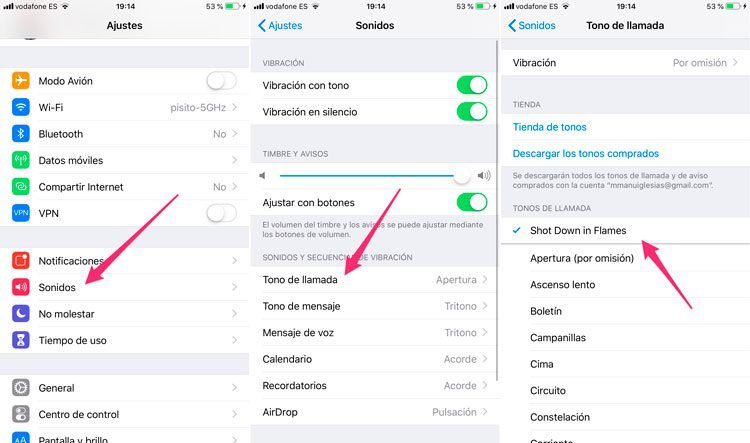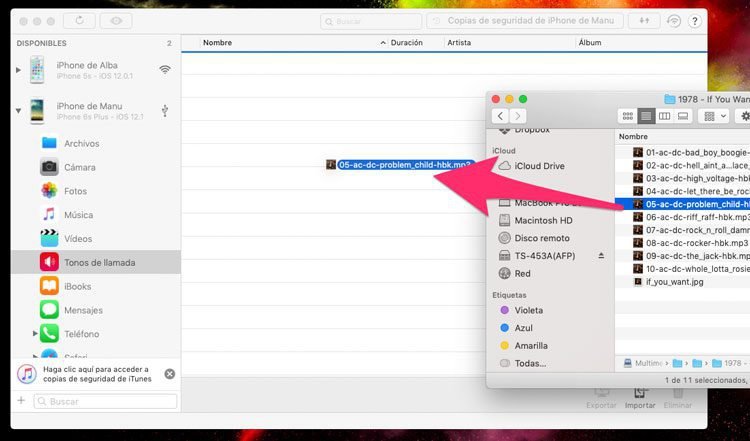Table of Contents
Today i will be showing you how to add your desired ringtone to your iOS devices by using a software called iMazing. Have you ever wanted to add a ringtone to your iPhone and have you given up and not knowing what to do? Maybe you wanted to set a song as a tone to change the default “music” Now you don’t need to purchase ringtones or sync tracks to your iPhone with iTunes. Simply drag & drop an audio file to your phone to make it available as a ringtone.
Requirements:
- You must have either Mac or PC.
- Latest Version of iTunes must be installed.
- A good Cable and USB port.
- Latest iOS 12 or later
- For all iPhone or iPad (iPhone XS or XR, iPhone X, 8, 7, 6, 5 and others).
Supported formats:
- MP3
- AAC
- AUDIBLE
- AIFF
- APPLE LOSSLESS
- WAV
Apple has chosen to limit the customization of iOS devices quite radically and this makes even setting a song as a ringtone on an iPhone somewhat complicated.
The fastest way to set any song as a ringtone on iPhone:
The easiest and fastest way is to use iMazing. This software specialized in the management of iOS devices. it is possible to transfer virtually any content from your computer to iPhone or iPhone to computer without any iTunes limitations. You now have the freedom to manage your iPhone your way. Transfer and save your music, messages, files and data. Safely back up any iPhone, iPad or iPod touch. Powerful and user-friendly, iMazing is simply the best iOS device manager for Mac and PC.
Download Here Free
This time we are going to be using on of the Important features of this program which is Ringtone management. To set any song or audio as a ringtone on iPhone with iMazing you just have to do this:
Step 1: Connect the iPhone to the computer and run iMazing
( It is recommended that the computer has the latest version of iTunes installed to avoid problems when identifying the device.)
Step 2: Select the iPhone and choose the Ringtones option.
( Click on the icon to which you want to send the ring tones in the sidebar on the left and then choose the Ringtones option in the list of actions in the center.)
Step 3: Drag the song you want to use to the iMazing window.
The last step you must take to add the ringtone to the iPhone is to drag the audio file to the iMazing window (if you prefer you can click on the Import button and select the song).
You can use any audio file, no matter what format you have, the software automatically takes care of the audio conversion and makes it compatible with iOS.
Step 4: Set the new ringtone on the iPhone.
Now that the tone is already on the iPhone, all you have to do is set it in the phone settings.
To do this, access Settings – Sounds – Ringtone and select the one you just added thanks to iMazing And that’s all.
There is no denying that this application makes things much easier for users of iOS devices; at least much easier than Apple does. The ringtones you import can be used as alert tones or alarm sounds too!
You can also export your ringtones to your Mac or PC, this is especially useful if you want to share your custom ringtones with your friends, or move them to another device – you can even use this feature to migrate your ringtones to Android.