Table of Contents
portsFire allows you to watch sports streaming for free on Fire TV Stick. Download and install SportsFire on Fire TV Stick: football, F1 and MotoGP for free

Stream sports for FREE on Fire TV Stick with SportsFire
Download SportsFire on Fire TV Stick for free sports streaming
New super article for Wapzola readers , especially for those who own an Amazon Fire TV Stick .
In today’s guide , as you may have guessed, we will see how to download and install the SportsFire app on your Fire TV Stick.
Without getting lost in chatter, let’s get started right away!
What is SportsFire for?
It is a free program, truly complete and well made, which allows you to watch all sports in streaming for FREE on Fire TV Stick.
With SportsFire you can watch football, matches, Formula 1, MotoGP, basketball, tennis, baseball, NBA and many other sporting events from all over the world in free streaming on Fire TV Stick.
All without registration, without advertising and without paying any subscription.
Are there sporting events in Italian on SportsFire?
Yes, although I have noticed that in general the events with audio and commentary in Italian have a lower quality.
If you instead choose events in a foreign language (generally English), the video quality is very high, almost comparable to HD.
In any case, on SportsFire you can find all the main sporting events to watch in streaming for free. It will be truly impossible not to find the event you are interested in.
Can I use SportsFire on Android smartphones?
No. The app doesn’t even launch on Android smartphones . If you want to watch sports streaming for free on Android , follow this guide: Sports streaming for FREE: ALL the methods available to you
Is SportsFire fully compatible with Fire TV Stick?
Absolutely yes!
The app is conveniently controlled with the Fire TV Stick remote control , in an incredibly precise and immediate way. It is a program specifically designed for the Amazon flash drive and is therefore fully compatible with it.
Therefore, you do not need an external keyboard or mouse to use SportsFire .
How to Install SportsFire on Fire TV Stick?
Downloading and installing the program is incredibly easy and fast. Here are the steps to follow.
Step 1 – Enable installations from “Unknown Sources”
YOU CAN SKIP THIS STEP IF YOU HAVE ALREADY ENABLED THEM IN THE PAST
Otherwise, you need to enable this feature to be able to install any APK file on your stick. Follow these steps:
- Click on Settings / My Fire TV
- Now click on Developer Options
- Click Applications from unknown sources and set it to ON
Step 2 – Installing Downloader
YOU CAN SKIP THIS STEP IF YOU ALREADY HAVE DOWNLOADER ON YOUR KEY
If not, follow these steps:
- Go to the home page of the Fire TV Stick
- Click on the search lens and type ” downloader “
- Downloader will immediately appear in the suggestions . Choose it and click on it
- Install the Downloader program (the one with the orange rectangle and white arrow inside it)
Step 3 – Installing SportsFire
Here are the final steps:
- Start Downloader and enter the code 813764 in the address bar and proceed by clicking on Go
- On the page that opens, click on DOWNLOAD APP and wait for the app to download, then install it
- Once the installation is complete you will be asked to delete the APK file you just downloaded . Confirm the deletion by double clicking on “ Delete “
- Now you can enjoy SportsFire
As I already said, there are many Italian events and channels in the app, but I recommend using foreign ones to enjoy much better video quality.
How does Sportfire work?
The operation of the Sportfire app is really very simple.
The main screen shows you the search function (magnifying glass) and the settings at the top right with the classic gear icon.
With the search function you can go directly to find a TV channel dedicated to sport that you know, while in the settings you can change the application language ( Italian is included ) and other parameters.
Immediately under the first menu you will find the button with the writing Country which allows you to access the flags of all those countries that broadcast sporting events in live streaming and make the search for content easier and more immediate.
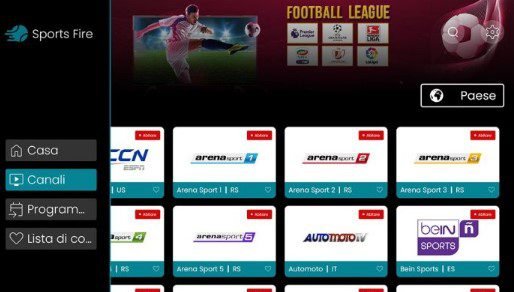
Stream sports for FREE on Fire TV Stick with SportsFire
On the left instead you will find a sidebar in which you have in succession:
- the Home button , which refers to the application home
- the button, Channels where you will find the entire list of streaming channels that you can see
- the Schedule button to schedule some event that is about to start
- the Content List , which allows you to note down your favorite channels
In short, nothing is missing!
