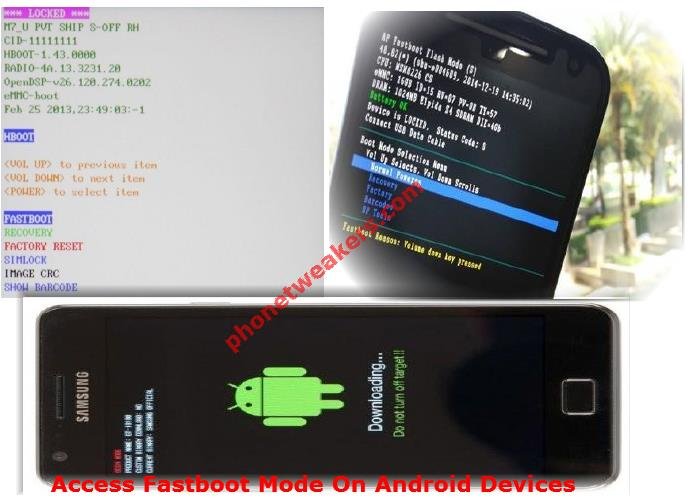Table of Contents
You will need to know how to access fastboot mode on your phone in other to perform basic and important commands from a computer. Fastboot is a tool/protocol for writing data directly to your phone’s internal flash memory. It is used to flash images such as recoveries, bootloaders, and kernels to your Android device. You can also restore nandroid backups, change your splash screen, and flash system updates using your device fastboot menu.
Not all devices support fastboot, but many do. It is a good alternative to the recovery mode for doing installations and updates that can be used to re-flash partitions on android smartphones. Fastboot mode can start on your device even before Android loads and can even run when Android isn’t installed at all, fastboot mode is useful for updating firmware quickly, without having to use a recovery mode. In fact, it’s the most preferred way to initially install stock and custom recovery image on many android devices. Fastboot can also be used for developer operations like unlocking the bootloader of Google’s Nexus devices.
There are two different ways to access and use fastboot (the computer side and the device side). In this post we will focus on the device side, i will be showing you how to boot into the “fastboot mode” on android devices that support them e.g HTC, SAMSUNG, SONY, MOTOROLA, NEXUS AND LG. You should note that fastboot commands will ONLY work on pc if you are able to access fastboot mode on your device, that is why it is very important to know how to access and boot into the “fastboot mode” on your phone. Some android phones will require you to unlock your bootloader in other for fastboot to work.
The following instructions will help you understand the process of accessing Fastboot mode on your device:
Accessing Fastboot mode on Samsung Phones
1. Turn off your samsung smartphone or tablet.
2. Press and hold the following key combination: power button + volume down button and the “Home” button.
For older Samsung devices:
1. Turn off your smartphone or tablet.
2. Hold down the power key and the volume up button. Wait about 20 seconds until the Samsung logo flashes four times.
3. Connect your device to pc using USB cable.
Enter Fastboot mode on HTC Devices
1. Turn off your mobile device.
2. Hold the volume up key and the power button.
Then you go to the boot menu, where you should select “Fastboot”, and then connect the smartphone using the USB-cable to the PC. You can perform various actions in the Fastboot through additional software or through the console.
You should note that you may need an Unlock bootloader in other to use some commands.
Enter Fastboot mode on Sony Xperia Devices
1. Make sure your bootloader is unlock in developer options and switch off your phone.
2. Download and install DoomLord’s FlashTool the Xperia Driver Pack .
3. Check and install Fastboot drivers (the second option in FlashTool Xperia Driver Pack).
4. Connect your USB-cable to the PC, but without a smartphone.
5. Press and continue to holding the volume up key at the same time and connect the device to a PC via a USB cable.
6. You are now in fastboot mode
Enter Fastboot mode on Motorola Phones
- First of all, you have to power off your phone.
- In order to do so, press power button once and then select “power off” or keep pressing the power button for about 15 seconds.
- Wait a few seconds until applying the next step.
- After powering off your phone, press power button and volume down key at the same time.
- Keep pressing these buttons for about 6, or 7 seconds.
- Release the keys when the fastboot / bootloader mode is being displayed.
- In fastboot use volume up and volume down keys in order to scroll up and down within bootloader menu and press power button in order to select your option.
Note : some mobile devices must be connected to a PC, hold volume down and power on / off.
Enter Fastboot mode on Google Nexus Phones
- Power off the Phone completely.
- Next, press and hold Volume Down, Volume Up and Power keys simultaneously.
- Don’t release the buttons until Fastboot Mode menu appears.
- Connect your smartphone to your PC and launch Command Prompt in order to use fasboot commands
Enter Fastboot mode on LG Devices.
1. Make sure your smartphone is switched off.
2. Connect USB cable to the PC, but do not connect your phone!
3. Hold the power key and the volume up button. It is necessary to hold the key for 5-8 seconds.
4. Without releasing the key combination, connect your device to a computer.
5. You are now in fastboot mode ( Make sure u have install your LG drivers on the PC)