
record WhatsApp video call with audio
Do you want to record your WhatsApp video call with audio made with your smartphone on Android, so you can keep track of it and share it with friends and family if it’s a personal conversation, or to use it professionally, for example in an interview?
The WhatsApp application does not offer this function under Android. But it is still possible to do so, with this easy to follow trick.
Also, Read More:
How to recover a message deleted by mistake on WhatsApp with cloud backup trick 2019
3 ways to permanently Unban WhatsApp Number and Solution to GB Whatsapp Temporarily Banned issues.
About WhatsApp Two-step Verification
How to Setup and Install MNML screen recorder for Whatsapp Video Call With Audio
Some Android smartphone models include a screen recorder. If this is the case with your phone, use it when you make your WhatsApp video call. But most pre-installed recorders only record the image, not the sound (this is the case on the Huawei and Xiaomi models).
In this case, you only need to install a screen recorder such as MNML Screen Recorder. Open source and free, this application is in English, but very easy to use and, most importantly, it does exactly what we need.
- To find it, open the Google Play Store.
- In the search bar, type MNML screen recorder and click on the search button.
- When the Play Store offers it, select it, launch the download, install it, and open it.
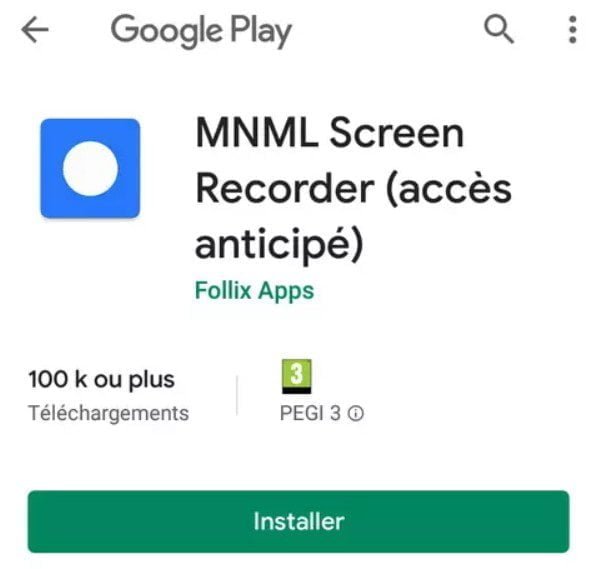
mnml-screen-recorder
First, you need to set the audio recording in the MNML Screen Recorder application:
- Click on the Settings icon (the three vertical dots) at the top right of the screen.
- Click Settings.
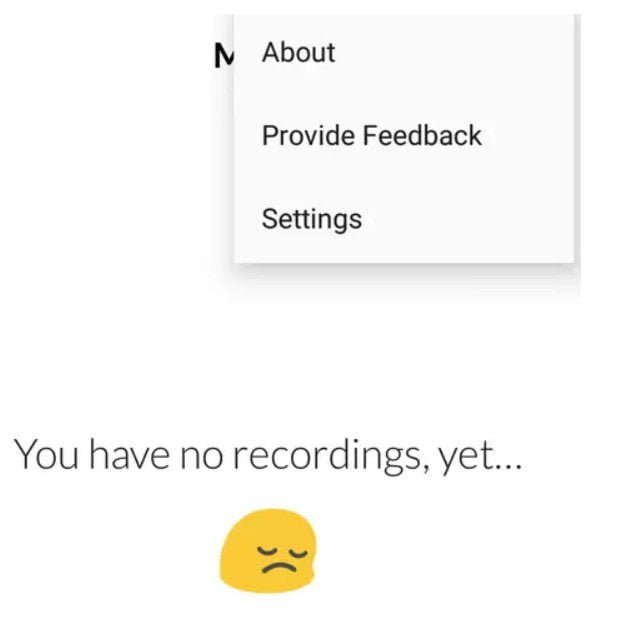
mnml-screen-recorder-settings
- Click Recording.
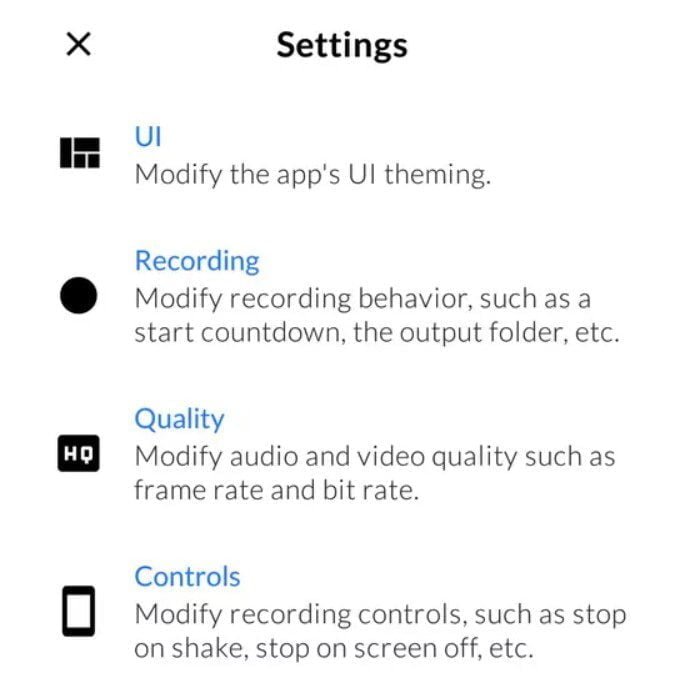
mnml-screen-recorder-settings-record-audio
- Enable audio recording by clicking the Record Audio button.
- If you wish, you can also choose the recording folder for your videos and adjust the offset time to start the recording (by default, it is 3 seconds, which is a bit short sometimes …).
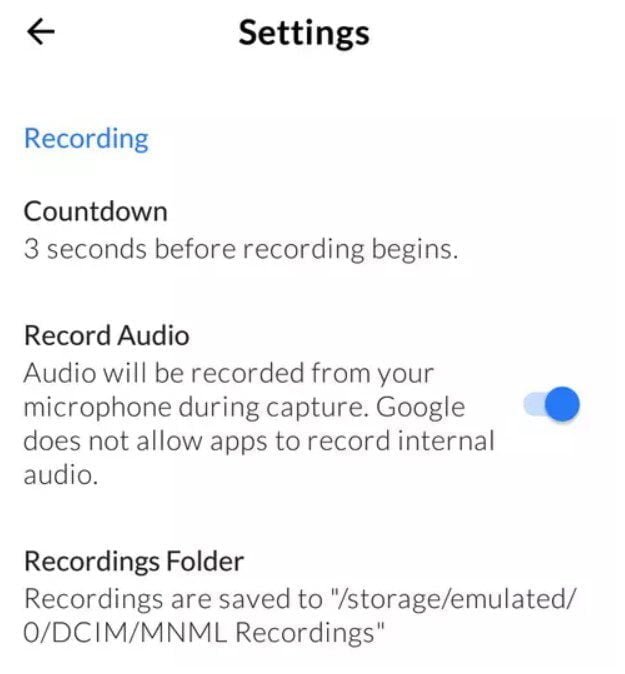
mnml-screen-recorder-settings-folder
To record your WhatsApp video calls, MNML Screen Recorder needs some permissions.
Just follow the procedure and accept the requests as you go.
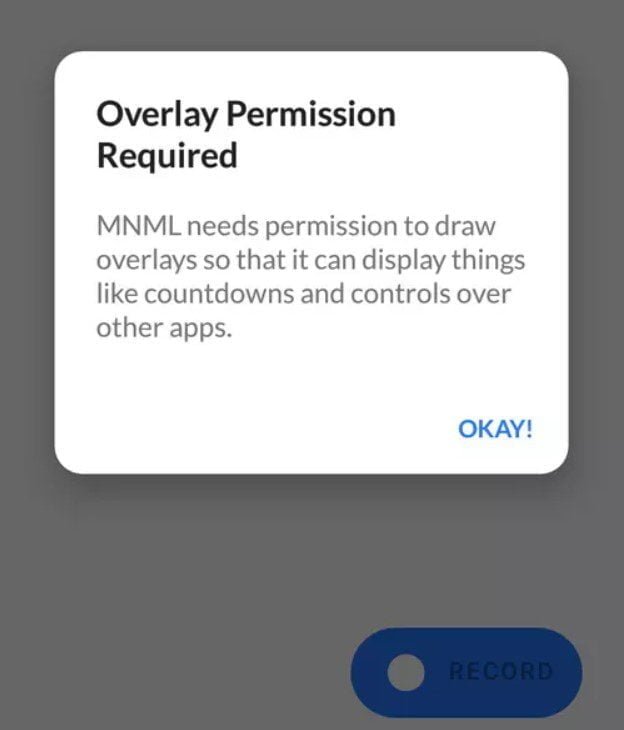
mnml-screen-recorder-settings-overlay permission
How to Record a video call with MNML Screen Recorder
Once the application is installed and the permissions accepted, you are ready to record your WhatsApp video chats.
- Open the MNML Screen Recorder application.
- Click the blue Record button.
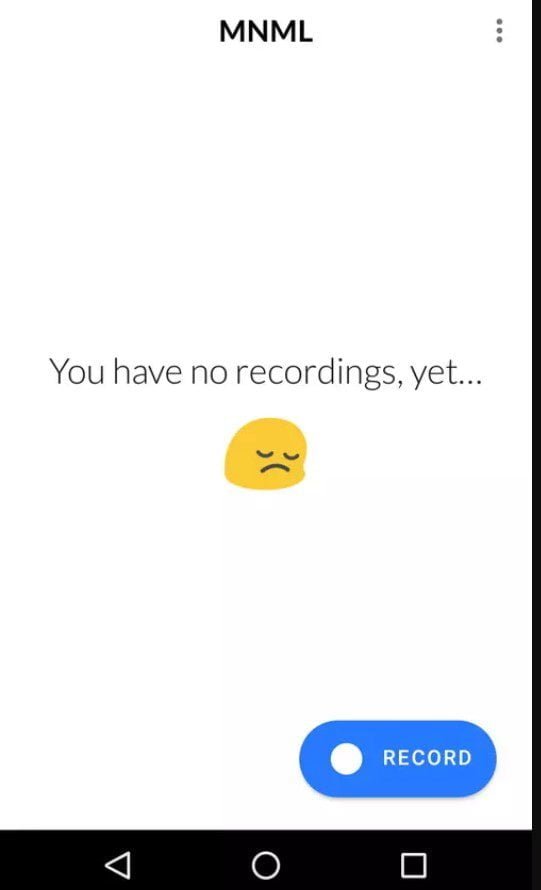
MNML Screen Recorder application
A countdown of 3 seconds will be triggered (if you have not changed the default value).
- Open the WhatsApp app.
- Call your contact by clicking on the video icon next to their name.
As long as the MNML Screen Recorder is running in the background, all your video chat is recorded, as well as everything you do on your screen including the Audio and voices.
In the notification bar of your Android phone, a white circle icon notifies you.

mnml-screen-recorder-notify
- To stop recording the video call, click the white circle icon in the notification bar.
- Click on the message to open MNML.
- Click on the red Stop button at the bottom of the screen.
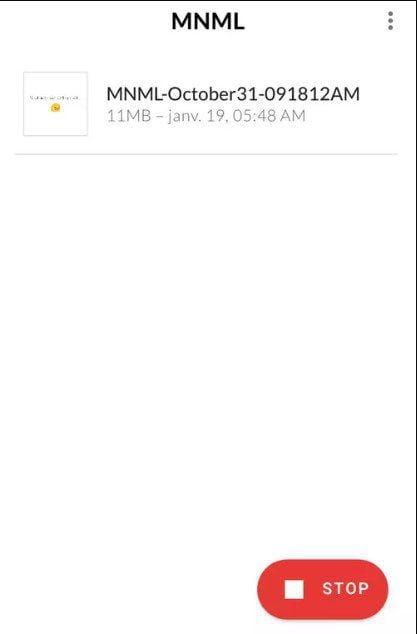
mnml-saved-recording
Your video recordings are listed directly in the MNML Screen Recorder application. Click on a thumbnail to play the corresponding recording.
You can also find your WhatsApp video recordings in the media gallery of your smartphone, to view, edit or share them.

1 comment
Everything sounds great. when I try to use it, the other parties in the call can not hear me…
Any suggestions on how to troubleshoot this?