Table of Contents
If you are using your ps5 controller on pc and you are looking for a way to turn off your PlayStation 5 controller without disconnecting it from bluetooth and reconnecting it every time you have finished using it, and stop the blink blue light, then this guide is for you.
check out more:
The Best 2 METHOD on How to add and update eMule servers
8 Ways To Remove Privacy Protection Password On Android Phones
How to easily delete iPhone password with Joyoshare iPasscode Unlocker software
How to To turn off your PS5 controller on your Windows computer.
In other to turn off your ps5 controller after you are done using it on your computer, Long press the PS Button + Right Options button. For 10 seconds.

How to turn off ps5 controller on pc
That means you have to press both the playstation button and the right option button simultaneously for 10 seconds for this to work. This is the best way and method if you don’t want to keep your gamepad ON when it is not in use and save the power of your controller and lengthen its battery life. You can also turn off bluetooth and on again. This will disconnect the controller and turn it off.
How to To have your PS5 controller turned off by your console.
You may want your PlayStation 5 console to turn off your controller automatically when you haven’t been using it for some time. To do so follow the below steps:
1. On your Console, open Settings, and then select Power Save Settings.
2. In Power Save Settings, select Set Time Until Controllers Turn Off.
3. Select the desired time you want the PS console to automatically turns off your controller when nobody is using it.
How To turn your PS5 controller back on:
If you want to turn your PS5 back on, press the PS button located between the analog sticks.

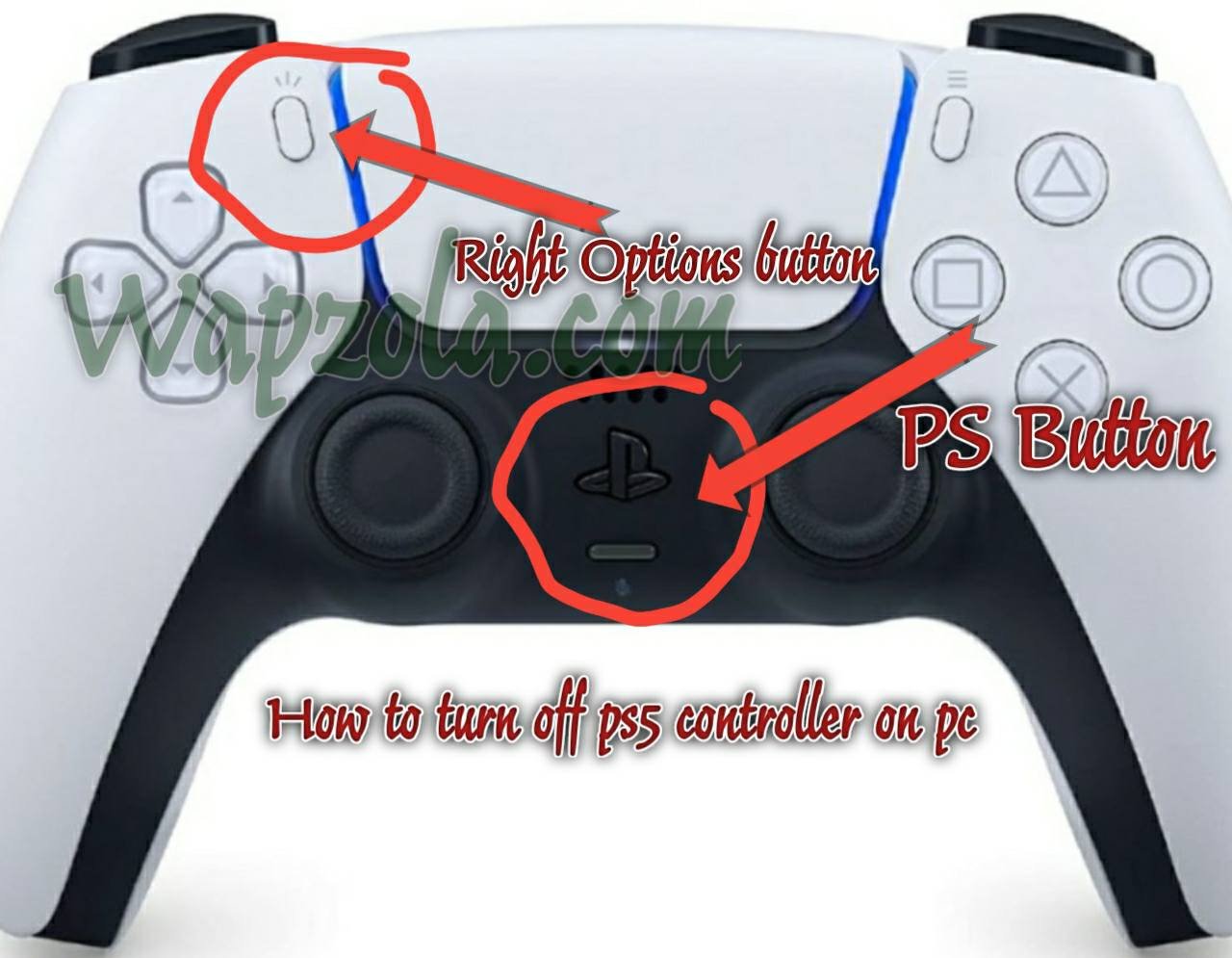
1 comment
That would be the LEFT option button, not the right.