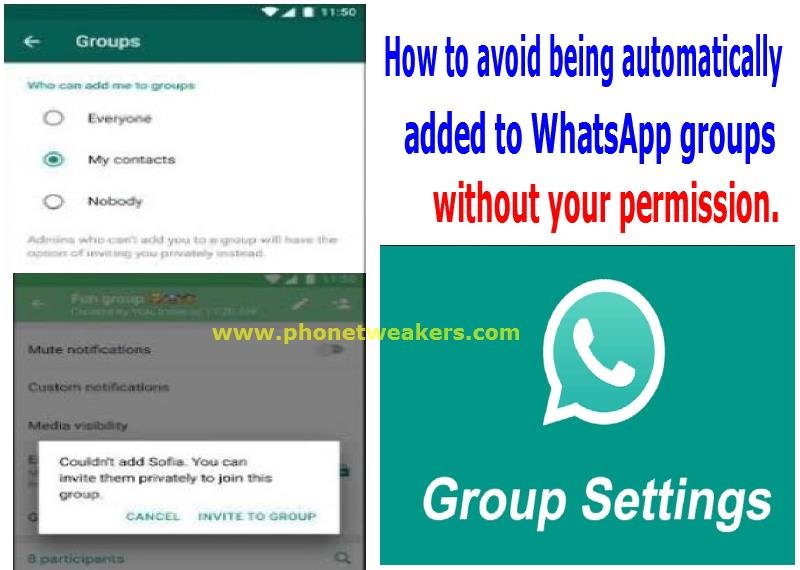
WhatsApp-groups-without-your-permission
We’re going to explain how to avoid being automatically added to WhatsApp groups without your permission so that your friends or contacts will have to send an invitation before adding you to any groups. Although it was announced in early 2019, this feature is starting to reach users now in late October. The feature is beginning to be activated in versions 2.19.298 beta on Android or 2.19.110.20 beta on iOS or higher.
With this new option, you will have the possibility of restricting anyone from just automatically adding you to a group apart from your contacts list, or your trusted friends. With the latest version 2.19.298 or 2.19.110.20 option, adding everyone to the exceptions can make absolutely no one can put you in a group, and have to settle for sending you a private invitation that you can accept or reject.
How to avoid being added to groups on WhatsApp:
The first thing you have to do is open your WhatsApp and go directly to the screen where you have the chats. In it, press the three dots icon that you have on the upper right, and then click on the Settings option that appears at the end of the pop-up window to enter the application settings.
Once you are within the WhatsApp settings, now you have to click on the Account option that appears first. With this, you can configure everything related to your account, from your privacy to the personal data you share.
Google believes that deciding who you don’t want to add to groups has to do with your privacy. Therefore, once you enter the account settings, click on the Privacy option that appears first on the screen.
Within the privacy settings, you will be able to find several interesting options, such as hiding your profile picture or deactivating the reading confirmation. What you are going to have to do on this page is to click on the Groups option that appears just below the reading confirmation tab, and which by default will be set to Everyone because anyone can add you to them.
Configure who can add you to WhatsApp groups
Within the Groups option, you can configure who can add you to WhatsApp groups. You will see three different options, and you have to select the option you want and press the OK button that you see in green. These are the three options available.
- All: It is the default setting, and if you leave it on, anyone can add you to groups on WhatsApp, even those you don’t know.
- My contacts: Only people who are in your contacts in the application can add you to the groups. With this option, you will prevent strangers from adding you without your permission.
- My contacts, except … : Only people who are in your contacts in the application can add you to the groups, although you can select specific contacts that you don’t want to be able to do.
If you want no one to be able to add you to groups, WhatsApp has no specific option to allow blocking everyone. The only way you can do this is by choosing the My Contacts option except… and then selecting all the contacts that appear on your list. You can also select all of them except those three or four people you blindly trust and want them to still be able to do so.
When someone who doesn’t have permission to add you tries to add you to a group, they will get this message informing them that you can’t add them directly. In the message, he will be given the option to send a private invitation that you will be able to accept or not, but at least they will no longer be able to add you directly without your permission.
