Table of Contents
Shooting footage can be challenging, but knowing how to transform a set of clips into a cohesive and attractive video has its hardships. Learning the basic skills required to edit videos is merely the first step. It is now time for you to apply your creativity and technical knowledge to create a final result that will leave your viewers amazed. Here are 10 tips that are sure to enhance your skills and make you more efficient.
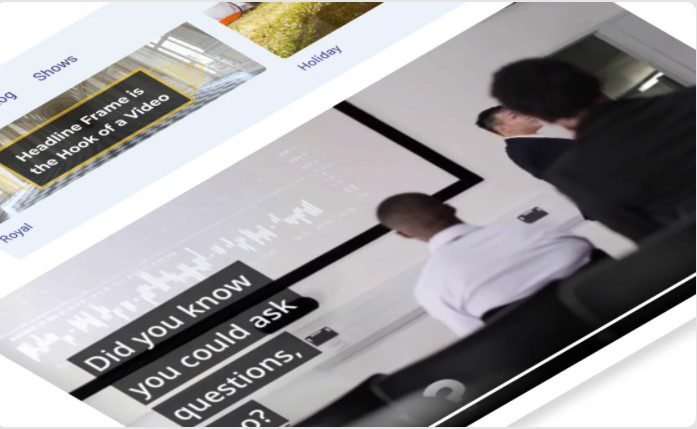
video-editor
10 Tips to Edit Videos Like a Pro
To be a good video editor, you need to become proficient in certain tips and techniques that will truly elevate your final work. These tricks will prove useful to you regardless of whether you are editing films, vlogs, or documentaries.
1. Organise Your Files
The first step in editing videos, especially when you are working on a big project with multiple clips, will be to maintain a project directory. If you are to transfer all your files onto your desktop at once, without segregating them into folders or naming them, you will spend a lot of time sorting through the clips, and it is also likely that you might miss or lose some footage.
Ensure that you maintain a separate folder for the project and organize your material by making more folders within it. Keep your raw footage, music, sound, graphics, photos, etc., separately and label all your files appropriately. This will facilitate easy access to the files and a speedy process.
2. The 321 Rule
You cannot risk your files getting corrupted or deleted, which makes it very important to follow the 321 rule—maintain 3 copies of your work in at least 2 separate locations which are physically separate from one another. Hard drives and memory cards are not always reliable, so it is important to maintain a copy of your work on your desktop, the cloud, or a backup drive if you have storage limitations.
3. Choose a Powerful Computer
Video editing can render even above average systems slow as it is highly demanding in terms of storage and processing. Rendering, loading, and exporting videos requires a computer system with a fast storage drive (SSD) and high RAM (at least 8GB).
You can even get a video card or processor if you are editing in a professional or commercial capacity. Investing in a potent computer will significantly reduce your editing time and are preferable to smartphones or tablets, which are highly limited in their capabilities.
4. Use a Suitable Editing tool
The video editor you need depends on your video editing needs—a basic editing tool is sufficient if you are merely looking to add and cut clips and include some titles, but if your editing needs are more complex, you will need to learn to use a more complex tool.
These tools are usually paid and tend to have a steep learning curve, but they will equip you with many tools that will upgrade your video editing.
5. Begin with Good Quality Footage
While raw footage can be color-corrected and enhanced, the best results will be obtained only when you use good video files. You can ensure this by using good cameras, lenses, accessories, lighting, etc., along with good production and direction.
Footage quality tends to reduce while editing, which is inevitable, but you can reduce this by avoiding excessive splitting and merging of the clips. You must also see to it that your video is being exported in the best resolution with a high frame rate.
6. Adjust the Coloring
Editing the color involves color correction and color grading.
a) Color Correction
Color correction is the process of ensuring consistency in your clips and is important especially when the footage has been shot on separate cameras or in different lighting conditions, making the clips look considerably different. Color correction is done by tweaking the contrast, brightness, and white balance.
b) Color grading
Color grading adds a certain “look” or “filter” to your clips and is used to create a mood for the video. This is usually a feature in professional editing tools having detailed grading interfaces that will allow you to customize the grading, but there are also some basic tools that have grading presets.
7. Sound
A good video comprises good audio and visual component. To get clear audio, don’t rely on the microphone on the camera but rather use a separate microphone and recording system. If you
are working on a big project with a live sound engineer, they can record the sound separately, and this sound can be synced to the video while editing. But this is only possible on non-linear editing tools.
8. Use Keyboard Shortcuts
Keyboard shortcuts are usually a feature in upgraded and high-end editing tool, and these will give you access to numerous in-app editing functions. Take your time to review, customize, and memorize the shortcuts you will most likely use. Keyboard shortcuts are sure to reduce your editing time.
9. Avoid Choppy Jumpcuts
While cutting your clips, whether to remove a boring or unnecessary piece of footage, ensure that you don’t lose the flow of your footage. A good video has seamless cuts and transitions, and you can achieve this by cutting midway through action instead of when things are static.
10. Have a Flow
A good video has a seamless story with a beginning, middle, and end. A good video editor must also be a good storyteller and be capable of tying together a series of clips into a structured video.
Wrapping Up
Video editing is a job that requires creativity, skill, and technical knowledge, but in today’s digital era, it has become highly rewarding. Use these video editing tips to upgrade your technique and become a pro video editor. Remember that video editing has a steep learning curve, and you must be patient and strive to achieve perfection.
