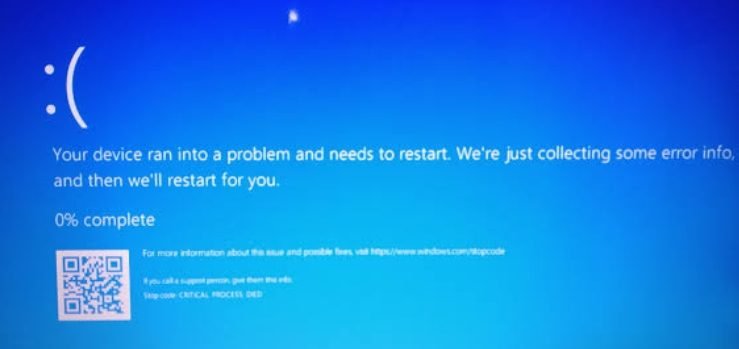Table of Contents
Learn to troubleshoot malfunctioning systems effectively. Boost your problem-solving skills with our comprehensive guide.

malfunctioning-windows-computer-system
Dealing with malfunctioning systems can be frustrating, but with a systematic approach, many issues can be resolved or mitigated. Here’s a step-by-step guide to troubleshooting and addressing common problems with malfunctioning computers:
1. Identify the Issue
Determine the specific problem: Is it a hardware or software issue? Are there error messages or unusual behaviors? Pinpointing the problem’s nature can guide your troubleshooting process.
2. Basic Checks
- Restart: Sometimes a simple restart can resolve minor glitches.
- Check Connections: Ensure all cables, peripherals, and power sources are connected securely. Loose connections can cause various issues.
3. Troubleshoot Hardware
- Run Diagnostics: Use built-in diagnostic tools provided by the manufacturer to test hardware components like memory, hard drive, or CPU for any failures.
- Inspect Physical Components: Check for physical damage, overheating, or dust accumulation, especially around fans and vents.
4. Software Troubleshooting
- Update Software: Ensure that your operating system, drivers, and applications are updated to the latest versions to fix known bugs or issues.
- Safe Mode Boot: Boot your system in Safe Mode to check if the issue persists. This helps determine if a third-party application is causing the problem.
5. Addressing Specific Issues
- Performance Issues: If the system is slow, consider upgrading RAM, switching to an SSD, or closing unnecessary background applications.
- Software Errors: Uninstall recently installed applications that might be causing conflicts. Utilize System Restore (Windows) or Time Machine (Mac) to revert to a previous stable state.
6. Backup Data
If the issue seems severe or if your data is at risk, back up important files immediately to prevent data loss.
7. Seek Professional Help
- Tech Support: Contact the manufacturer’s support or consult online forums and communities to seek advice from experienced users or technicians.
- Professional Repair Services: If the issue persists or if it’s a hardware problem, consider taking your device to a professional repair service.
8. Preventive Measures
- Regular Maintenance: Perform routine maintenance tasks such as clearing cache, updating antivirus software, and keeping the system clean to prevent future issues.
- Backup Systems: Implement regular data backups to external drives or cloud services to safeguard against future problems.
Local Solutions in Salt Lake City
If you are based in Salt Lake City, there are ample local resources to support you with your computer needs. Several reputable computer sales and service providers are available, offering a range of new and used computers, peripherals, software, and repair and maintenance services. Additionally, these local businesses often provide personalized customer service and can help you choose the system that best fits your specific needs and budget.
Addressing malfunctioning systems involves a systematic approach, from identifying the issue to performing troubleshooting steps and seeking professional assistance if needed. Understanding the nature of the problem and employing appropriate troubleshooting techniques can often resolve many issues, ensuring your system operates smoothly and efficiently.