Table of Contents
It is great to have a complete mobile device solution offering iOS system recovery, data management, and more. Go through the well-researched review of Dr.Fone System Repair for iOS. iPhone is the preferred mobile choice of many modern smartphone users. However, like other smartphones, it, too, is prone to some system issues. Many users complain that my iPhone is stuck on the Apple logo and search for an immediate solution for the same. So, today we tested and reviewed a complete tool- Dr.Fone System Repair, which can safely fix multiple iOS system issues like boot loop and Apple logo problems. Let us go through a detailed review of it, starting with a quick introduction.
Check out more:
SpotInvest Review – A World of Social Trading
Review: WonderFox HD Video Converter Factory Pro
Part 1: What is Dr.Fone System Repair?
Dr.Fone System Repair can handle different iPhone scenarios independently. These include situations like upgrading to the latest iOS 16 version, the iPhone is stuck in recovery mode, showing the white screen of death, showing the black screen, frozen iPhone, or keeps restarting.
Imagine an all-in-one toolkit offering end-to-end management of Android and iOS devices. Dr.Fone is such an innovative and complete toolkit offering a range of services to iOS users like iOS system recovery, data transfer, and many more. No need to worry about getting the perfect solution for your mobile device needs, as it is easy for iPhone and Android users to select the set of tools or specific tools in Dr. Fone.

Part 2: How to fix iPhone issues using Dr.Fone System Repair?
After going through the introduction of Dr.Fone System Repair, it is time to go through the detailed steps to use this tool. Let us explore two cases of this effective tool in iOS system repair in detail:
Case 1: Steps to Repair iOS System Issues using Dr.Fone System Repair:
Dr.Fone System Repair is a professional and also the easiest iOS system repair tool. The quick steps to use this tool include:
- Launching Dr.Fone System Repair: Start by downloading and launching the Dr.Fone System Repair tool.
- Selecting the System Repair mode: The next step is to select the System Repair mode in the tool. Usually, Standard Mode can fix common system issues, while Advanced Mode can fix more serious issues. And the later one will erase your data.
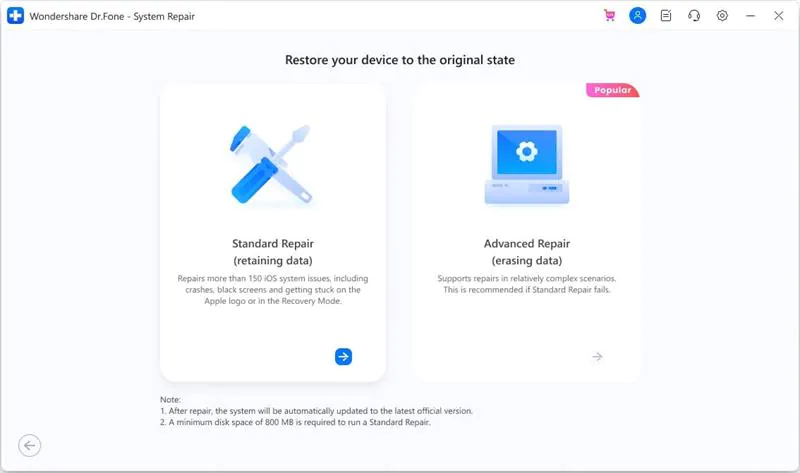
Alt text: selecting the system repair mode
- Downloading the iPhone firmware: The next step is to download the suitable iPhone firmware on your device.
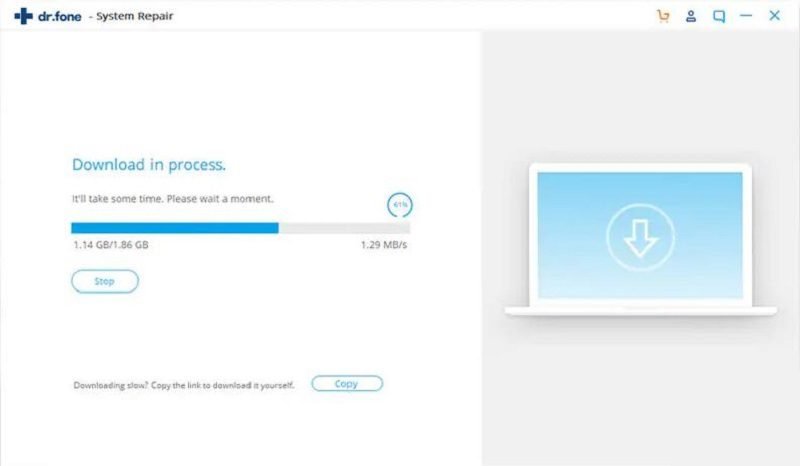 Alt text: downloading the iphone firmware
Alt text: downloading the iphone firmware
- Starting the system repair: Click on the “Fix Now” option and wait for the system errors to be successfully fixed.
- Completion of the system repair issues: Once the system repair is completed, it is easy to confirm if the device is booted.
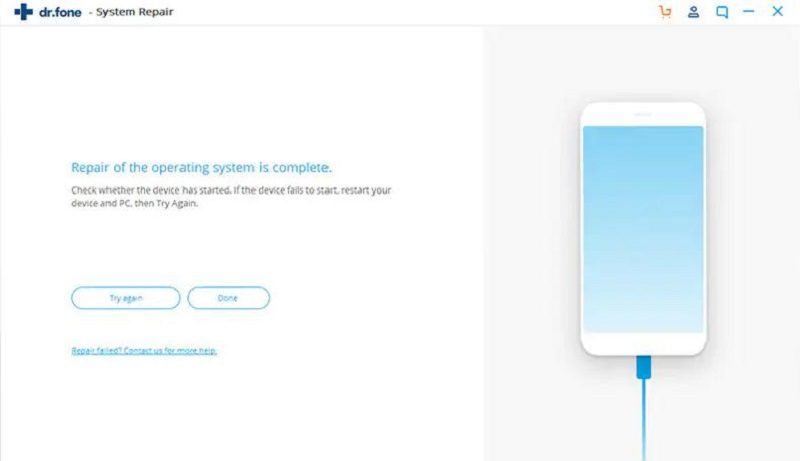 Alt text: completing the system repair
Alt text: completing the system repair
Case 2: Steps to Exit Recovery Mode using Dr.Fone System Repair:
Entering or exiting the recovery mode using Dr.Fone System Repair is one of the highly convenient features of this tool. Let us go through the detailed steps for these functions in details:
Steps to exit recovery mode using Dr.Fone System Repair:
- Downloading and launching Dr.Fone System Repair tool
- Selecting the system recovery mode: connect your iPhone to the computer, and click on “Exit Recovery Mode” in the lower right part.
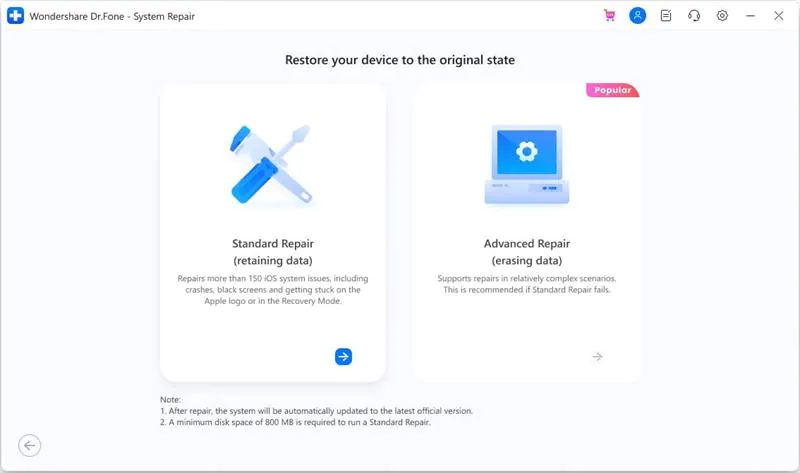
- Then a new window pops up, click the “Exit Recovery Mode” button.
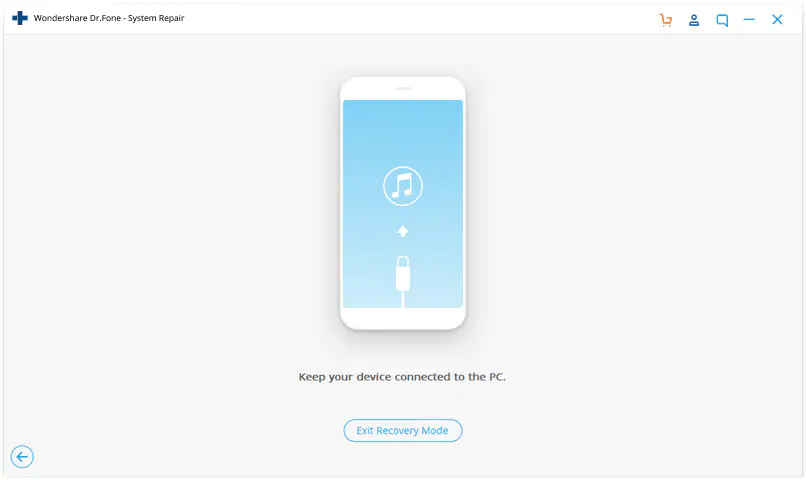
- Your iPhone will be brought out of the recovery mode with a “Exited Recovery Mode successfully” message on the screen.
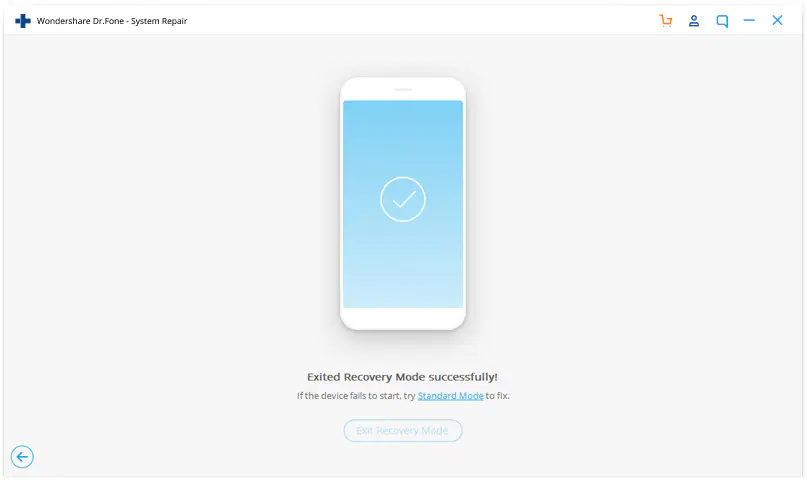
Part 3: Why Choose Dr.Fone System Repair?
After learning about the detailed steps to use Dr.Fone System Repair for entering or exiting recovery mode or repairing system issues, users may look for its exclusivity. Out of all the possible options available to iPhone users, Dr.Fone System Repair is the perfect solution for different situations, including iPhone stuck on the Apple logo:
- Multiple solutions under one umbrella: It offers different iPhone solutions like data recovery, phone backup, phone transfer, phone manager, data erase, WhatsApp transfer, System repair, screen lock, etc.
- User-intuitive interface: It has an easy-to-navigate interface offering a quick guide through the different iPhone management solutions.
- Secure tool: It never stores user data and hence is a safe option when it is about managing your important iPhone data security.
- Dedicated customer support: It offers impressive customer support to users with searchable help for different recovery process stages. Further, users can reach Dr.Fone’s customer support through a web form, chatbot, etc.
Conclusion
Hope everything is clear to our readers about the amazing tool Dr.Fone System Repair. It is the perfect solution for iOS problems like iPhone stuck on the Apple logo, etc. It has several useful tools that can recover deleted files, help in system breakdown, etc.
As a complete mobile solution for iOS devices, Dr.Fone System Repair has many benefits for mobile users looking for quick iOS system recovery. It is easy to go through its key features and detailed steps to make it a perfect iPhone management tool. Not to miss is its ease to use, efficiency in managing different functions, data protection features, etc. Further, users have the availability to download Dr.Fone System Repair for other operating systems also.
