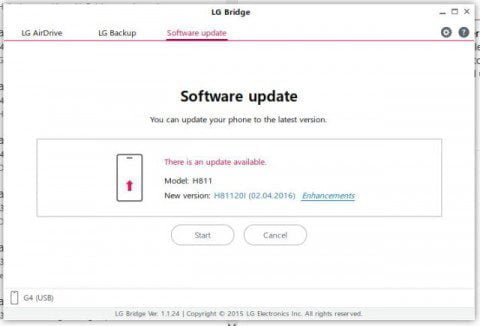The LG G4 smartphone owners who still have not received the long-awaited update to Android 6.0 Marshmallow “over the air”, can now install it manually. Many users have report that installation of the new version of android 6.0 is possible through the official LG Bridge utility for PC.
So if you were wondering how to update, you will need to plug your phone to your computer in order to get it. We expect that eventually it will be available via an OTA update, but for now if you absolutely need the update and don’t want to wait for its OTA release, then this is one way to go about it.
Features of the New upgrade:
Battery Optimization:
Battery optimization has been added to reduce battery consumption.
The battery will now be optimized automatically when your phone or apps are not in use for a certain period of time.
Battery optimization will stop when you use your phone or apps again.
Knock Code Settings:
Knock Code is to be updated to offer a better experience for the latest OS. You must now have at least 6 taps and use 3 different quarters in your knock code.
To unlock the screen, the knock code for the current user can only be used.
App Permissions:
App permissions have been changed. You can allow or deny permissions for an app to access certain features from
other apps.
After you install an app and open it, pop-ups may show and you may be asked to give permissions to an app for certain features. You must give permissions to use the app.
You can decide whether or not to give permissions.
Select Don’t ask again to not be asked twice when you decide not to give permissions.
You can change these permissions later in Settings > General > Apps > Permissions.
Direct Share:
Direct Share has been added. Before, you chose an app to share to, and then a person.
Now, frequently shared combinations of apps and people will be recommended.
When you select Share via, you can receive up to 8 recommendations for which app and contact to share with.
Silent Mode:
Silent mode has been added to the sound profile.
You can silence the phone in the notification panel or in the volume panel that shows when you press the Volume keys.
You can also silence the phone in Settings > Sound & notification.
Before, you had to use Interruptions to silence the phone. Now, it can be done with just one or two taps.
And many more: