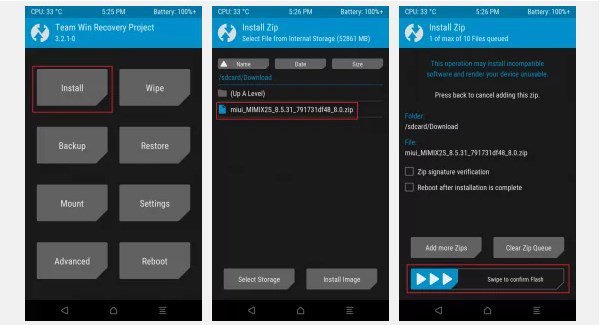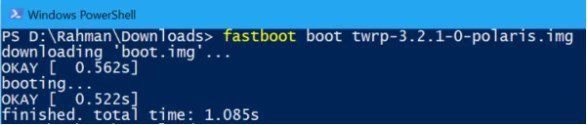Table of Contents
Last week, Xiaomi announced the release of the global beta version of MIUI 10 during the presentation of the Redmi Y2 smartphone in India (Redmi S2 in the rest of the regions) . At the event, the Chinese technology giant introduced an official list of devices that could be updated to a new generation of firmware in June. Today, June 16, Xiaomi announced the availability of MIUI 10 Global Beta for the first six models of smartphones. Here is a list of the necessary download links and detailed installation instructions.
Download TWRP and MIUI 10 Global Beta:
The global beta version of MIUI 10 is available for the following smartphones:
Xiaomi Mi Mix 2,
Xiaomi Mi Mix 2S,
Xiaomi Mi 6,
Xiaomi Redmi Note 5 Pro,
Xiaomi Redmi Note 4
Xiaomi Mi Note 2
Redmi S2 / Redmi Y2 (no download links yet).
To properly install MIUI 10 Global Beta, you need to download custom TWRP recovery and firmware files specifically for your device below.
TWRP for supported smartphones :
Download TWRP for Xiaomi Mi Mix 2 (chiron)
Download TWRP for Xiaomi Mi Mix 2S (polaris)
Download TWRP for Xiaomi Mi 6 (sagit)
Download TWRP for Xiaomi Redmi Note 5 Pro (whyred)
Download TWRP for Xiaomi Redmi Note 4 (mido)
Download TWRP for Xiaomi Mi Note 2 (scorpio)
MIUI 10 Global Beta for supported smartphones :
Download MIUI 10 Global Beta for Xiaomi Mi Mix 2
Download MIUI 10 Global Beta for Xiaomi Mi Mix 2S
Download MIUI 10 Global Beta for Xiaomi Mi 6
Download MIUI 10 Global Beta for Xiaomi Redmi Note 5 Pro (India – whyred) / Redmi Note 5 (China – whyred)
Download MIUI 10 Global Beta for Xiaomi Redmi Note 4 (China)
Download MIUI 10 Global Beta for Xiaomi Mi Note 2 (China)
Unlock the Xiaomi bootloader:
To install custom TWRP and MIUI 10 Global Beta recovery, as well as further updates via Fastboot, you must unlock the Bootloader. If your Xiaomi smartphone is already unlocked, you can skip the following instructions.
How to unlock the bootloader on the Xiaomi smartphone :
- Go to the special MIUI Unlock website at: en.miui.com/unlock/ . Click the “Unlock Now” button.
- Enter your login and password and log in with your Mi account or Facebook account.
- Click on the “Download Mi Unlock” button and download Mi Unlock to the computer.
- Run the program and agree to unlock the bootloader under the Privacy Policy.
- Log in to the program through your Mi account or Facebook account.
- Reboot your smartphone to the bootloader mode (Fastboot). To do this, turn off the smartphone, and then press and hold the power key and the volume down key at the same time.
- Connect the smartphone to the computer using a USB cable and in the program, click the “Unlock” button.
- Wait until the boot loader is unlocked.
How to check the status of the bootloader (you need the ADB and Fastboot utilities, which you can download from the following links):
- Reboot your smartphone to the bootloader mode (Fastboot). To do this, turn off the smartphone, and then press and hold the power key and the volume down key at the same time.
- Connect your smartphone to your computer using a USB cable.
- Open a command prompt or Windows PowerShell as administrator.
- In the command-line mode, go to the adb directory with the following command: cd C: adb .
- Find out information about the device with the following command: fastboot oem device-info .
- If the “Device unlocked” field is set to “true” – the bootloader is unlocked.
How to install MIUI 10 Global Beta:
- Download and Install ADB utility ( Windows / macOS / Linux ) and Fastboot ( Windows / MacOS / Linux ) on the computer. After installation, they must be on drive C in the “adb” folder.
- Transfer the downloaded TWRP file to the adb folder.
- Connect your smartphone to your computer using a USB cable.
- Transfer the MIUI 10 Global Beta ZIP archive from your computer to your smartphone. To make it easier to find the firmware on your smartphone, it’s better to transfer the files to the root of the directory (internal memory or external memory card).
- Reboot your smartphone to the bootloader mode (Fastboot). To do this, turn off the smartphone, and then press and hold the power key and the volume down key at the same time.
- Open a command prompt or Windows PowerShell as administrator.
- In the command-line mode, go to the adb directory with the following command: cd C: adb .
- Check for fastboot devices with the following command: fastboot devices . In case of successful detection, the device’s code is displayed in the command line (for example: “4398a4ed7cf3 fastboot”).
- Install the TWRP recovery using the following command: fastboot flash recovery twrp.img (replace “twrp.img” with the actual file name).
- Run TWRP on your smartphone using the following command: fastboot boot twrp.img (replace “twrp.img” with the actual file name).
- While in TWRP mode, select the “Wipe” section to reset the device to the factory state and confirm the cleaning with the snip. This may not be necessary, but it is always recommended to install beta software.
- Go to the “Installation” section, select the ZIP-archive file with the firmware and confirm the installation.
- After the installation process is complete, restart the smartphone (TWRP → Reboot → System).
- Enjoy MIUI 10!
We draw your attention to the fact that you are doing everything at your own peril and risk!