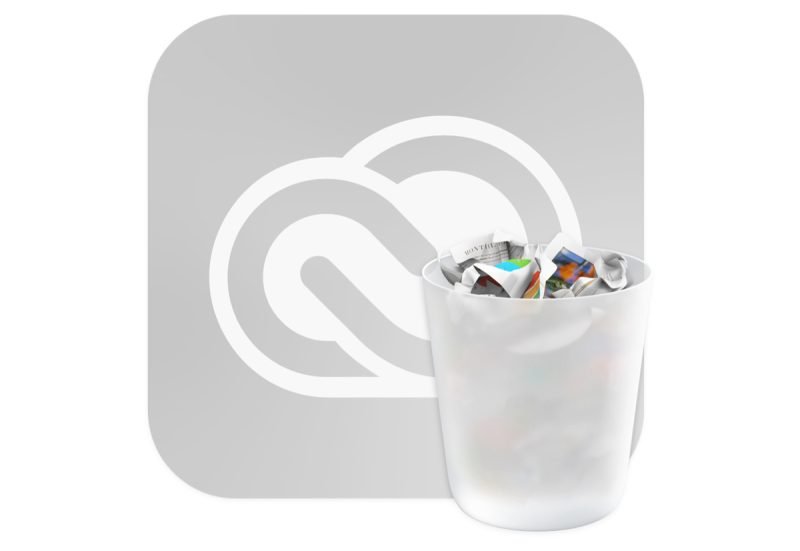Table of Contents
accRemover removes and deletes all installation files (and more) left behind by Adobe programs on your Mac. Delete all Adobe program files from your Mac
Download accRemover to delete Adobe files from macOS
Do you have a computer running Apple’s macOS and have you installed any Adobe programs in the past?
If so, you must have noticed that even after you uninstalled the Adobe program, there are some residues left on your Mac, traces of the software that were not eliminated by the uninstallation process.
Of course, it’s nothing serious, but it would be okay to delete these files so that you can perform a deep clean of your Mac and not leave outdated files lying around that you no longer need.
Such a procedure is also very useful when you want to uninstall the various Adobe applications – for example Photoshop, Illustrator, InDesign and so on – to proceed with an installation from scratch.
Simple, using the accRemover app!
What is accRemover and what is it used for?
accRemover is a small free utility that can remove and deep clean all the files left behind by Adobe applications on Mac.
As you can easily guess, accRemover does exactly what the Adobe Creative Cloud Cleaner tool should do, which often doesn’t complete its task correctly.
accRemover, on the other hand, works perfectly and allows you to safely remove all applications, preferences, components, items in macOS Keychain, and other files that Adobe saves in various libraries and folders on your Mac.
As mentioned above, it does a complete cleanup of all the files related to Adobe programs that are left on your Mac.
The utility takes care of removing Adobe’s “legacy” software, cleaning up corrupted installation files, fixing permission issues in registry keys, and more.
Where to download accRemover
accRemover, recently updated to version 2.7, requires Mac OS X 10.6 or later and can be downloaded directly from the developer’s website.
How to use accRemover
Using this program is truly child’s play.
Just exit all open programs, start it, enter the administrator user’s password, and wait patiently for the operations to complete.
Don’t worry if nothing seems to happen on the screen: after a few seconds you’ll see dedicated messages and windows asking, for example, if you want to delete your Preferences as well.
When AccRemover is done, you just need to restart your computer to be sure that everything related to Adobe will be removed.
Doubts or questions?
Leave a comment at the end of the article, I will get back to you as soon as possible.