Do you want to switch emails from LiberoMail to Gmail? Here is the simple and practical procedure to import Libero Mail to Gmail email with easy steps.
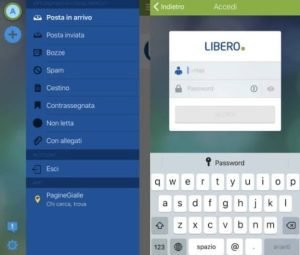
libero-mail-transfer-to-gmail
Check out more:4 Easy Methods to Screen Record on Windows (built-in recorder, OBS Studio, and AnyRec)
You will need to Create a Gmail account:
To transfer emails from Libero to Gmail , you first need to create a Gmail account. Once that is done, you will need to add your Libero Mail account to your new Gmail and start the transfer and synchronization process.
At that point your old emails will be automatically transferred to the new account , while the new ones will be forwarded directly from Libero to Gmail . You won’t have to worry about anything, everything will be automatic. Just remember that through this procedure your Libero mailbox will be completely emptied: all emails will go, via automatic redirection, to your new Gmail account , from which you can manage them better.
If you don’t have a Gmail account , just go to this address to create an account quickly and easily, following the on-screen instructions.
Simply indicate your name and surname , the username you want to use on Gmail (ie the part before @gmail.com ), choose a password and confirm it. By then you will have completed creating your new Gmail account. Once this is done, we can start with the most interesting part of the guide: let’s see how to switch and transfer mail from Libero to Gmail in a simple way, without losing mail and without resorting to overly complex procedures.
How to transfer emails from Libero to Gmail:
Note: you can only follow this procedure from a desktop computer, not from apps. You can use any browser, but you’ll need a computer.
- Now you have to follow these steps to achieve your goal:
- After creating the new Gmail account, open the Gmail mail client on your computer by accessing the site mail.google.com
- Click on the gear icon in the upper right corner and press on See all settings
A page will open with all the settings of your mail account. - Move to the Accounts and Import section by clicking on the relevant tab at the top of the client interface.
- Locate the item Check mail from other accounts and click on Add an email account correspondingly.
- A yellow box will open
- Here you will need to enter your Libero Mail account information
- Start by typing your Free email address and press Next
- On the next screen, check the item Import emails from my other account (POP3) and press Next again
- Now type the username (that is your old Libero email), the password (always from the Libero email) and in the POP Server field type imapmail.libero.it
- Under Port , type 995
- Check Always use secure security (SSL) when downloading mail.
- Click on Add account to finish.
- When asked “It is now possible to retrieve mail from this account. Would you like to be able to send a message as [nameaddress]@Libero.it?” select: NO if you wish to reply to messages with your Gmail address OR select YES if you wish to reply with your Libero address
- Press Done when finished.
- Once all these steps are completed, the mails will start moving from Free to Gmail .
- This procedure will be automatic and will take a few minutes/hours based on the amount of emails to be transferred. In the meantime YOU DO NOTHING , wait for the procedure to complete automatically.
- At the end you can start managing your free emails on Gmail.

