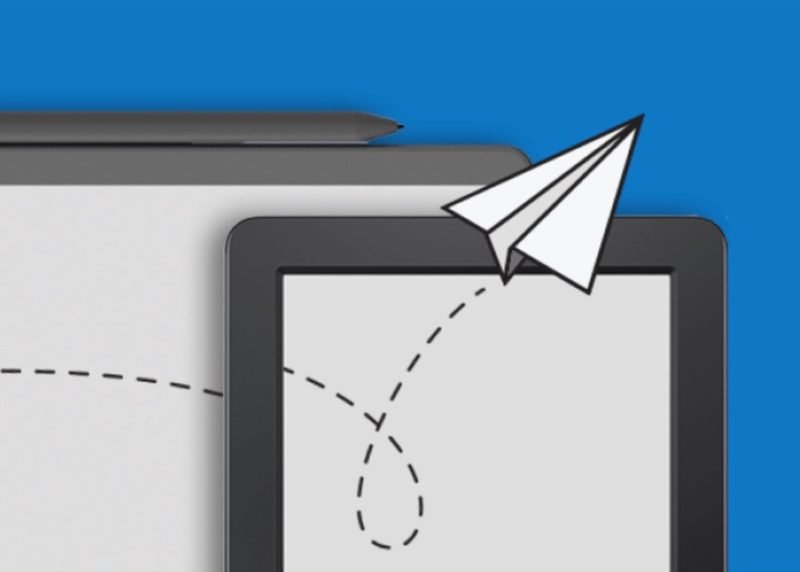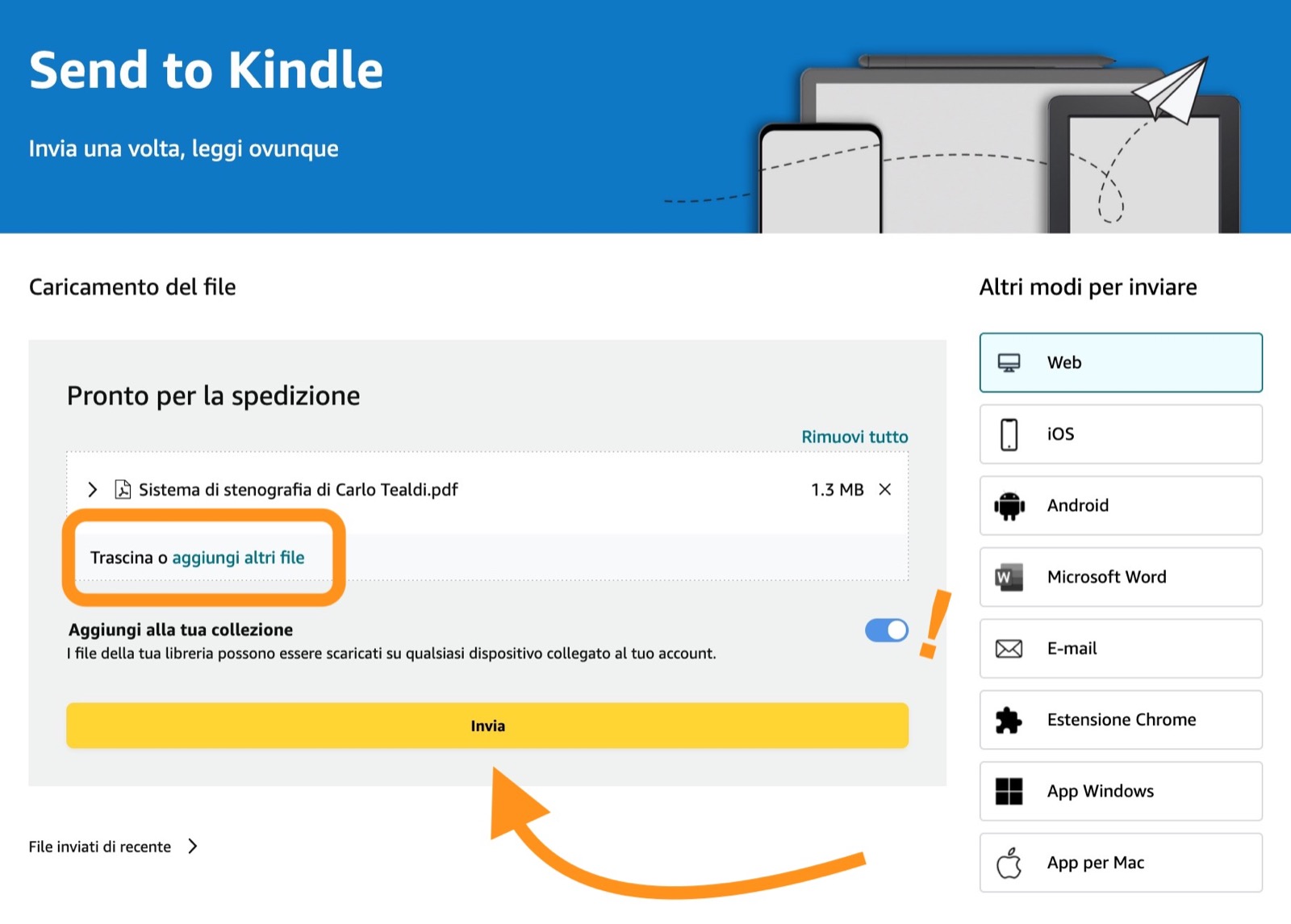Table of Contents
How to upload any ebook to your Kindle (even PDFs, EPUBs, or EPUBs downloaded from the internet)
Today, in fact, we are going to see a new super easy and fast method that allows you to send any book or ebook to the Kindle, even those downloaded for free (and perhaps illegally) from the internet.
How to send books and ebooks to Kindle?
As we all know, sending ebooks regularly purchased on Amazon to the Kindle is child’s play, since the books are automatically downloaded from the device as soon as it connects to the internet.
On the other hand, when it comes to books in PDF, EPUB or EPUB format downloaded from the internet outside of Amazon, we all know very well that sending them to the Kindle has never been very simple or fast.
Of course, there were still various ways and solutions available to get around this limit, but there was a lack of a quick and easy solution developed directly by Amazon.
Fortunately, in recent months Amazon has decided to solve this problem as well, releasing an official tool that allows you to send any Kindle book or ebook quickly and easily, including those downloaded from the internet outside the official store.
So, without getting lost in small talk, let’s see how to send any book to the Kindle in a few simple steps, and without the need to do any conversion.
Send any EPUB or EPUB to your Kindle, even if downloaded from the internet
As you can see, I propose two alternative solutions. You choose the one you prefer or consider most comfortable according to your needs.
SOLUTION 1 – BY CABLE
In this case, it is sufficient:
- get the book (in any format) that you want to send to your Kindle
- Connect your e-reader to your computer via cable
- Transfer the desired documents
All very simple and fast, but with only one limit.
If you reset your e-reader or buy a new one, you’ll need to go through the same process again to get the same documents back, so you’ll need to have a copy (either locally on your computer or on an external drive) of all the files you want to upload to your Kindle.
SOLUTION 2 – VIA SEND TO KINDLE – RECOMMENDED
This new solution allows you to send any book to your Kindle over the internet, without any cable and in a very easy and very fast way.
The advantage of this method is twofold:
- First of all you can do the operation without any cable, using the internet
- In addition, all the books you send to your Kindle through this procedure remain linked to your account, and consequently to all Kindles that connect to it (they are uploaded to your Amazon cloud space)
To use this method, simply:
- click here and log in with your Amazon account
- drag the documents you want to send to your Kindle directly into the dotted area
- Wait for the files to be uploaded
- connect your Kindle to WiFi and wait for the download
This system accepts files of various formats, including PDF, DOCX, and EPUB, as long as each of them does not exceed 200 MB in size.
You can add one file at a time or click add more files to create a list of documents to be sent all at once by clicking on the Send button.
On the right side of the Send to Kindle page, as you can see, there are other methods to send documents to your e-readers: clicking on the relevant button will redirect you to instructions on how to use email, Chrome extension, Windows and Mac, Android, iOS and Android apps.
Kindle also natively reads and supports the EPUB format
This means that books purchased from other stores (or even those downloaded from the internet for free) can now be read on Kindles without the need to convert them to Mobi, Amazon’s proprietary format that has also been discontinued.
Doubts or questions?
Leave a comment at the end of the article, I’ll get back to you as soon as possible!