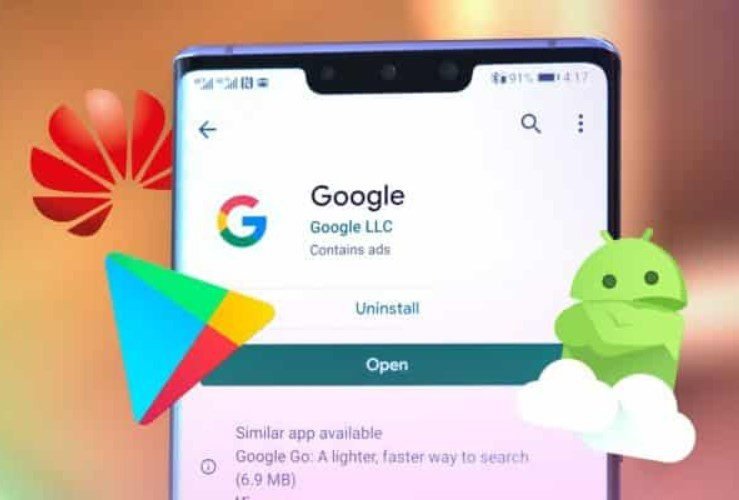
Huawei Mate 30 Pro: how to install the Google Play Store and Google apps
You can install the Play Store and use all Google services without any problem on Huawei Mate 30 Pro and Mate 30 thanks to a simple trick. This is one of the best android smartphones in 2019, but unfortunately, it doesn’t come pre-installed with Google Play Store and services.
Requirement to install the Google Play Store on the Mate 30 Pro:
- Pendrive with Type-C input ( found on Amazon ).
- A computer.
- A network connection.
Guide to install the Google Play Store on the Mate 30 Pro:
The first step is to restore your Huawei Mate 30 Pro to factory settings. Then download the following file from the cloud and transfer everything to the pen.
Connect the pen drive to the smartphone and open the ” File Management “ application on it. Tap on categories and then on ” Flash Drive “. Select the ” Google ” folder and tap on ” Copy “. At the bottom, you will find the item ” Other positions ” in the menu, tap on it and then on Internal Memory. Paste the copied folder.
Go back to the Huawei Mate 30 Pro home and go to the settings. Scroll and select ” system and updates “. At the bottom you will find the item ” Backup and restore “. Confirm whatever screen is shown to you and then select ” External Memory “.
Tap on ” USB memory “ and then on ” Restore Backup “. Enter the recommended password that appears below ( a0000000 ).
Go back to the file management application and in the internal memory select the ” Google “ folder that you previously transferred. By plugging in each file, install them all, confirming both the installation and the required permissions. Now go back to the application menu and select the icon with a purple and shaded ” G “. Confirm whatever you are asked for and then restart your Mate 30 Pro. You have finally installed Google services.
NB in case of problems or issues, wipe the data of the Google Play Store through the settings.
