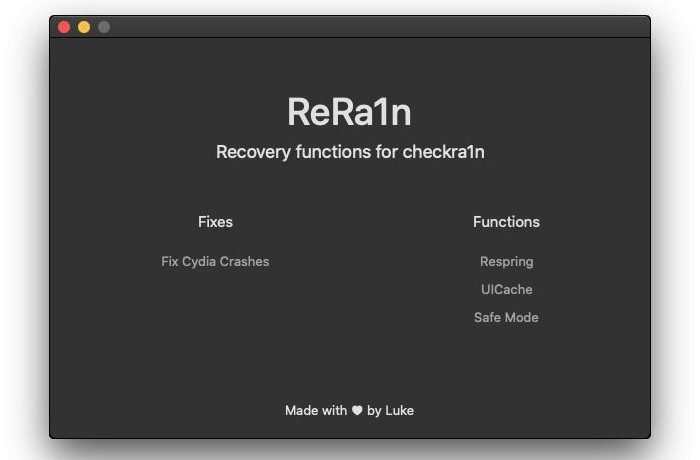
rera1n-downgrade-iphone-jailbreak
Among its various features, ReRa1n allows users to downgrade their iPhone and iPad easily. If you are using an iPhone or iPad equipped with an A5 to A11 processor, you can now downgrade your iPhone to any firmware.
If you do not have a Mac computer for the downgrade, then the ReRa1n tool will help you to downgrade your iPhone / iPad without SHSH with Windows and Linux.
ReRa1n is a software based on the checkm8 flaw that gave birth to the Checkra1n jailbreak but also to this utility with multiple possibilities as we presented to you in this article.
Check out More:
[Download]Top 3 best iCloud unlocking tools in year 2020
List of Fake iCloud Unlock Softwares 2018
7 ways to avoid iCloud unlock scam ( Never fall a Victim)
[Updated] List of Verified Icloud Unlock Scam Websites 2018/2019
How to remove or bypass iCloud activation lock on iOS 13 with Checkra1n
Compatible devices
iPhone
- iPhone 5S
- iPhone 6 and 6 Plus
- iPhone 6S to 6S Plus
- iPhone SE
- iPhone 7 and 7 plus
- iPhone 8 and 8 Plus
iPad
- Pad Pro (10.5 inch)
- iPad Pro (12.9 inch)
- iPad (9.7 inch)
- iPad Mini 2
- iPad Mini 3
- iPad Mini 4
How to downgrade on iPhone / iPad with ReRa1n
Here are the steps to follow for the downgrade with ReRa1n under Linux because the Windows version is not yet available at the time of writing this tutorial.
Step 1 :
Open Terminal in Linux and type the following commands:
git clone https://github.com/AidanGamzer/ReRa1n.git cd ReRa1n sudo cp rera1n.sh /usr/bin sudo chmod +x /usr/bin/rera1n.sh sudo apt-get update --fix-missing rera1n.sh
Step 2 :
After entering the above commands, you will see an alert message asking you to restart the program to continue. So type the following command in Terminal:
rera1n.sh

downgrade-iphone-rera1n
Step 3 :
You will be asked to connect your iPhone via a USB or Wi-Fi connection. If you connect your iPhone via a USB cable, type: USB (type in capital letters).
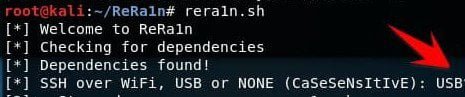
Rerain usb connection
Step 4 :
Open a new Terminal window without closing the first one, and type the following command:
cd rerain-dep && sudo ./forward.sh
Step 5 :
Return to the first Terminal window and press Enter. When you see a message appear, enter the root password of your iPhone : type the word alpine if you haven’t changed it.
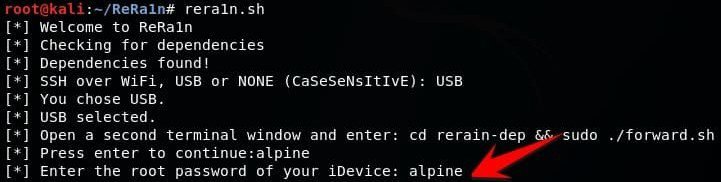
root password rerain downgrade iPhone
Step 6 :
When the message indicates that your device is connected, follow the on-screen instructions to complete the iPhone downgrade.

1 comment
I have tried this many times in windows, ubuntu and macos x high sierra without any success. Not one time has it shown a restart ReRa1n window and when I get to the options window and choose SSH (3) it says connecting to device….command not found…successfully exited ssh window or it says connect to host localhost port 2222: Connection refused. So the title is misleading as I have found nothing easy about downgrading an IOS device.