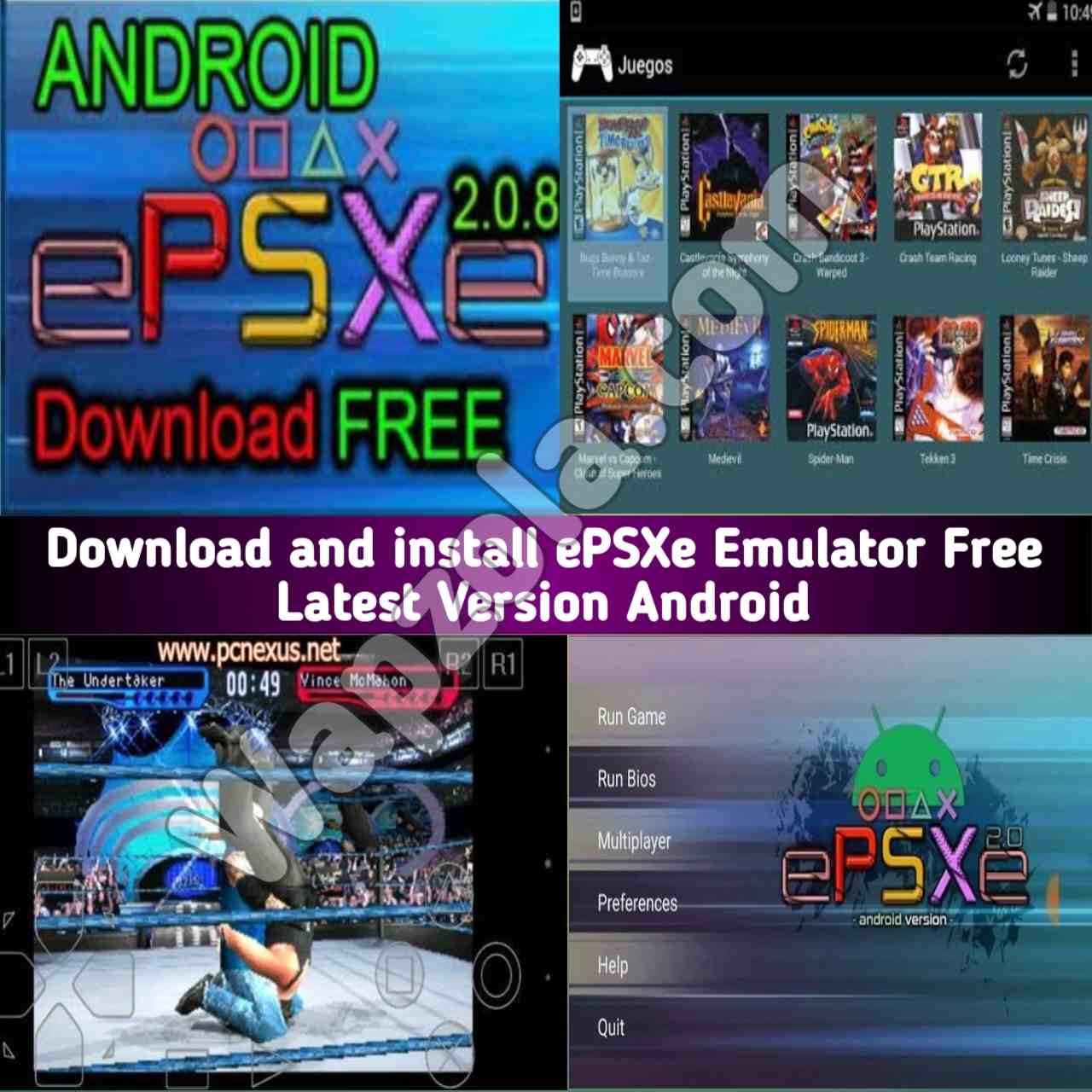Table of Contents
PS1 or PSX games require an emulator in your Android phone to run various PlayStation One handheld games. Using the ePSXe emulator, you can run all kinds of PlayStation One games on your Android device. In this article on wapzola.com, you’ll learn how to download, install, and play PsOne (PSX games) on your Android device. Check out: Best Settings For EPSXE Emulator on Android smartphones (Lag fix and solve sound problems)

epsxe-ps1-emulator-download-free-install-2022
Check out more:
How to Download and install PPSSPP Emulator Free and Gold Version Apk for Android and Pc
Can you play PlayStation 1 games on Android?
Yes, you can enjoy playing PS1 games through the emulators designed for Android. There are a couple of PS1 emulators on the Play Store, but the best one according to me is the ePSXe emulator. Currently, it is only available for Android mobile and tablet devices, so if you search for ePSXe for iOS, you won’t be able to find it.
What is ePSXe Android?
ePSXe APK is an emulator that allows you to play PSX iso and bin game file on your Android phone. It is a Playstation emulator (PSX and PSOne). ePSXe offers very high compatibility (>99%), good speed, and accurate sound. It’s designed for smartphones and tablets (for 1-4 players) and includes a fun 2-player option with a split-screen mode.
Here Are the Steps Required to Download, Install, and Play PlayStation One Games on Android Smartphones using ePSXe Emulator:
Download and Install the ePSXe Android emulator
To play PS1 games, you need to install an emulator application called ePSXe, there are so many other emulator apps that can be used to play PSone games ROM in .ISO, BIN or .CUE formats, but for the course of this tutorial, we’ll be focusing on one of the best of all.
There are two versions available; one is free while the other is paid. Here in this article, we are going to provide you with links to download the latest version. Although you can also download this app from the Google Play Store, the ePSXe pro app costs around $2.90, which many people don’t prefer to pay. So we thought to share the full version here on this website for free download. By using the links on this page you will be able to download and then you will need to install this app manually on your devices:
Download ePSXe Emulator for Android (Googe Playstore) Paid official version
Download ePSXe 2.0.15 apk + Bios free Latest version Mediafire direct link (Recommended)
Download ePSXe 2.0.15 apk free all versions
Download and Configure the PSX Bios (SCPH1001 or SCPH7502) file on your Android with ePSXe
To start using the emulator, you need the PSX Bios, It is a 512Kb file called “SCPH1001.bin” or “SCPH7502.bin you can download it below from Coolrom or Mediafire website.
Download scph1001.bin PS1 Bios file (Coolrom link)
Download scph1001.bin PS1 Bios file + Emulator (Mediafire link)
Open your Emulator on your phone and click on “Run bios” button. The first time, ePSXe will scan your sdcard to find the path where it was saved and will auto-configure the path on preferences. If it doesn’t find the bios, you can go to preferences> bios and choose the right path.
You need to download (file manager) ZArchiver to your Android to extract ROM file.
You will need to extract the file if it comes in zip or RAR format. You can download Xplore or ZArchiver file manager from the Google Play Store to extract.
Follow the below steps:
- Download the emulator file and unzip it on your mobile or tablet.
- Install APK file: ePSXe for Android v2.0.15 b139.apk.
- Open the ePSXe emulator.
- Select Run Bios to automatically search for it or configure the path of the Bios file SCPH1001.BIN manually, within Preferences/Bios Preferences.
- Set controls for external GamePads or gamepads and other preferences in Settings.
- Open the Emulator, and select the Rom BIN, CUE or ISO file of the game you want to play.
- All done enjoy