Table of Contents
Today I am going to share with you guys the best settings lag fix and solve sound problems, I have found after trying different settings for Dolphin Emulator and playing up to 100 Gamecube and Wii games on my android phone. I hope these settings will work for you guys also, if it doesn’t work leave a comment at the end of this post and I will try my best to help.
Check out:
Where to download Dolphin Emulator
You can easily download the Emulator from the official website here. It is available for Android, macOS, and Windows Pc. I recommend you download the stable versions because they are free from bugs and easy to configure/setup.
Best Settings for Lag fix & Solve Sound Problem In Dolphin Emulator Android smartphones latest settings 2021
Click on the general settings icon located at the right and go into the settings.
best-settings-dolpin-emulator-icon-1
How to set up the general settings for Dolphin emulator:
Enable “dual-core” and “allow mismatch Region settings” just like the screenshot below.

best-settings-dolpin-emulator-general-2
Now you need to set your dolphin Emulator speed limit to 100% and click on ok to save your settings.
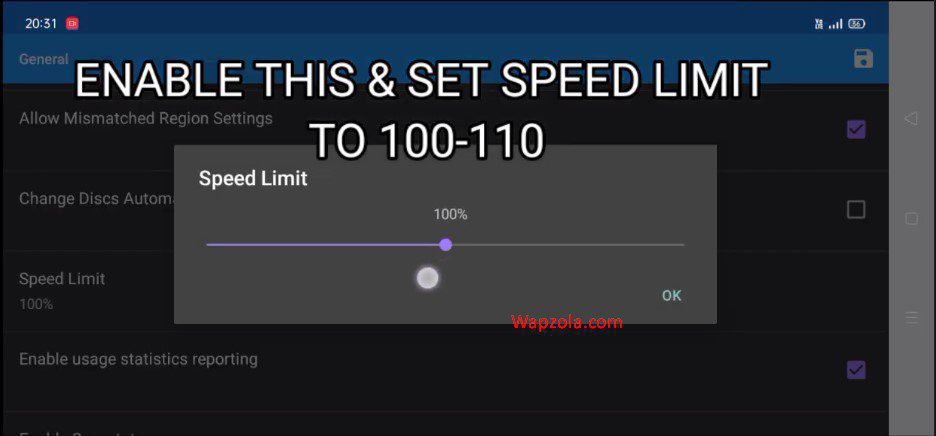
best-settings-dolpin-emulator-general-3
How to setup Advanced General settings for Dolphin emulator:
Click on the CPU core and select “JIT ARM64 Recompiler”
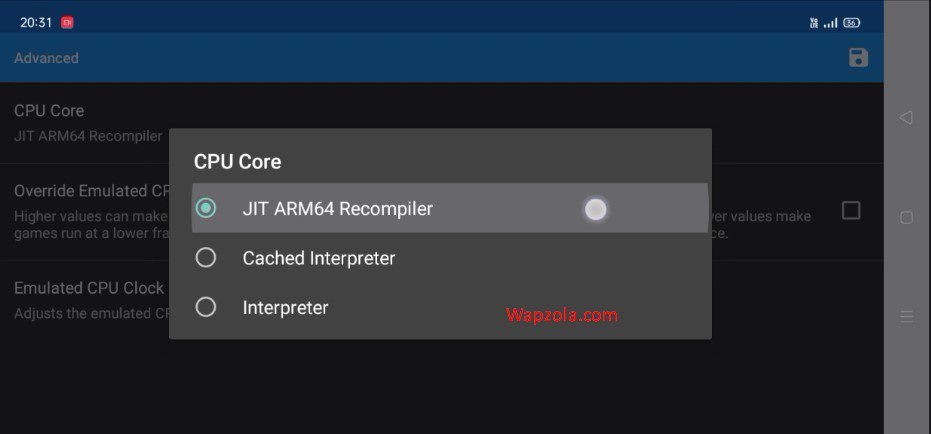
best-settings-dolpin-emulator-advanced-4
Under the advanced settings, set the Emulated CPU clock speed to 80% and save your settings by clicking the save button at the upper right.

How to setup graphics settings for Dolphin emulator:
Click on the graphics settings icon located at the right and go into the settings.
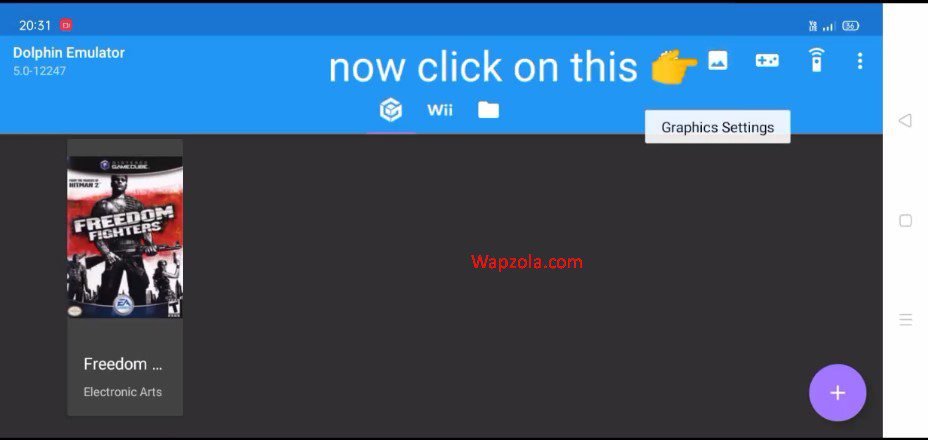
best-settings-dolpin-emulator-graphics-6
- Shader Compilation Mode select “Synchronous”
- Aspect Ratio: Select “Force 16:9” to reduce lag
Scroll down and select enhancements.
Under the Enhancements settings:
- Select internal Resolution and set it to “1x Native (640×528)”
- Set the “Full-scene Anti-aliasing to off”
- Set “Anisotropic Filtering to 8x”
- Disable/do not select “EFB Copy”
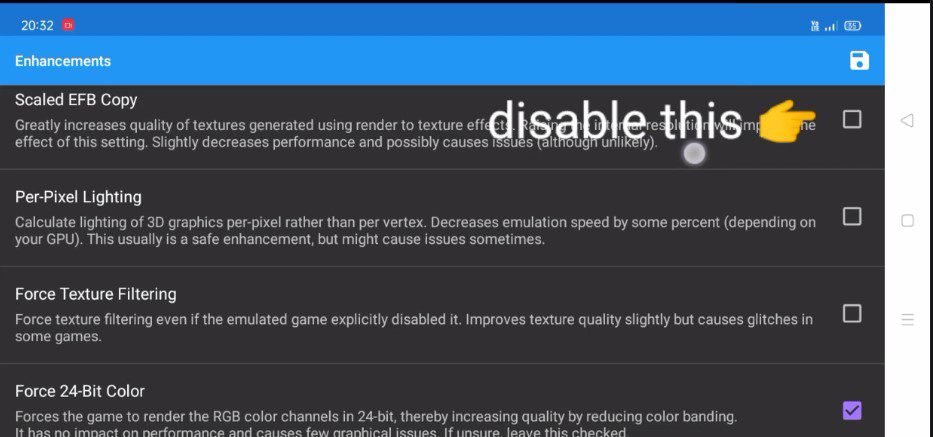
best-settings-dolpin-emulator-graphics-7
Disable/do not select “Force Texture Filtering”.
Enable/Select “Disable Fog” and also select “Disable Copy Filter”
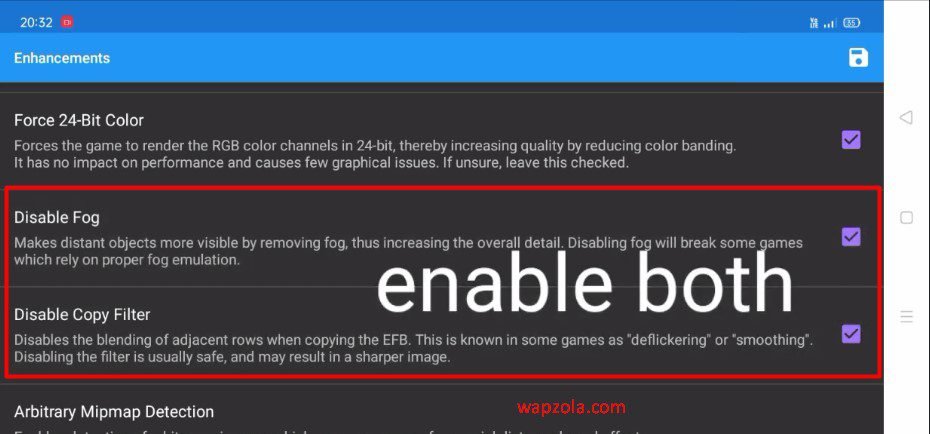
best-settings-dolpin-emulator-graphics-8
Enable/Select “Backend Multithreading”

best-settings-dolpin-emulator-graphics-9
Make sure you click on the save button to save your settings.
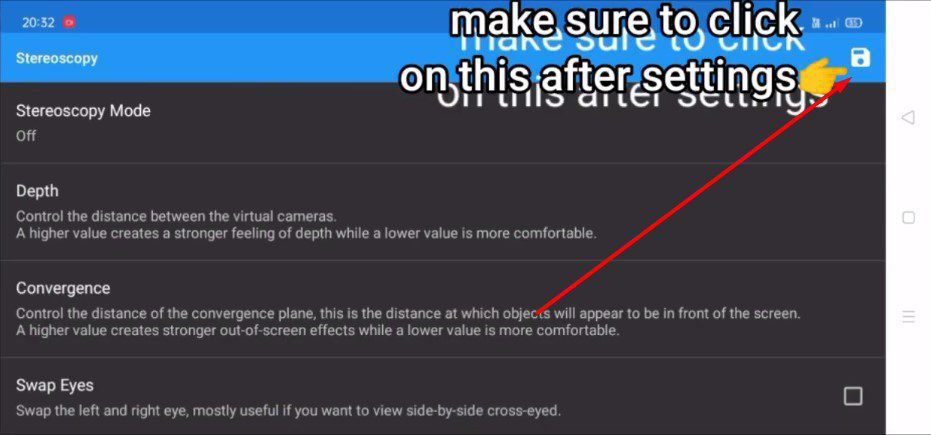
best-settings-dolpin-emulator-graphics-10
