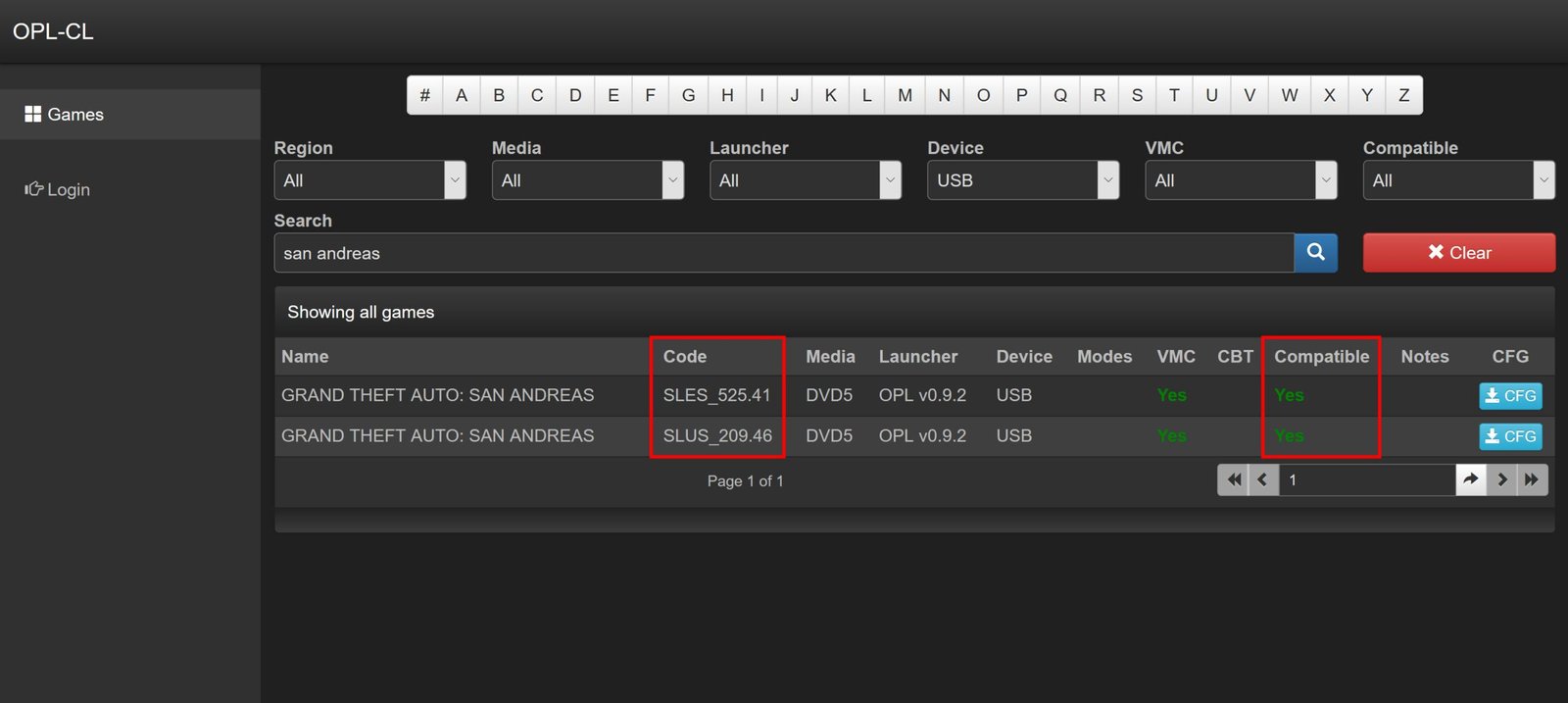Table of Contents
Thanks to the FreeMCBoot exploit and the Open PS2 Loader (OPL) application , it is now possible to play PS2 games from a simple USB flash drive.
Everything is really simple to set up: simply copy the ISO images of your PS2 games to a USB key, insert the USB key into your PS2, open the OPL application, and bingo! You can now play your PS2 games from a USB key.
Are you interested?
In this article, we’ll look at how to use Open PS2 Loader (OPL) to read PS2 games from a USB key.

ⓘInfo: Due to the slow USB interface of the PlayStation 2 (USB 1.1), some games may not work properly. For better compatibility and better performance, it is preferable to play your PS2 games from the internal hard drive (PS2 Fat) or from the network (PS2 Slim).
REQUIREMENTS
- A Fat or Slim PlayStation 2
- A USB Flash drive
- A PS2 memory card
- ISO images (backups) of your PS2 games
Play PS2 Games from USB Flash Drive
Step 1: Install FreeMCBoot
To start, you need to install FreeMCBoot on the PS2 memory card:
PlayStation 2: install FreeMCBoot on a Fat PS2
PlayStation 2: install FreeMCBoot on a PS2 Slim
You can also buy a PS2 memory card (generic) with FreeMCBoot preinstalled
Step 2: Install Open PS2 Loader (OPL)
Once FreeMCBoot is installed, install the Open PS2 Loader (PS2) application on the USB key:
PlayStation 2: install and configure Open PS2 Loader (OPL)
Step 3: Copy the Games to the USB Drive
Copy the ISOs of your PS2 games to the USB device
- Create two folders and remain them, CD and DVD folders at the root of the USB key (If Open PS2 Loader has not already done so)
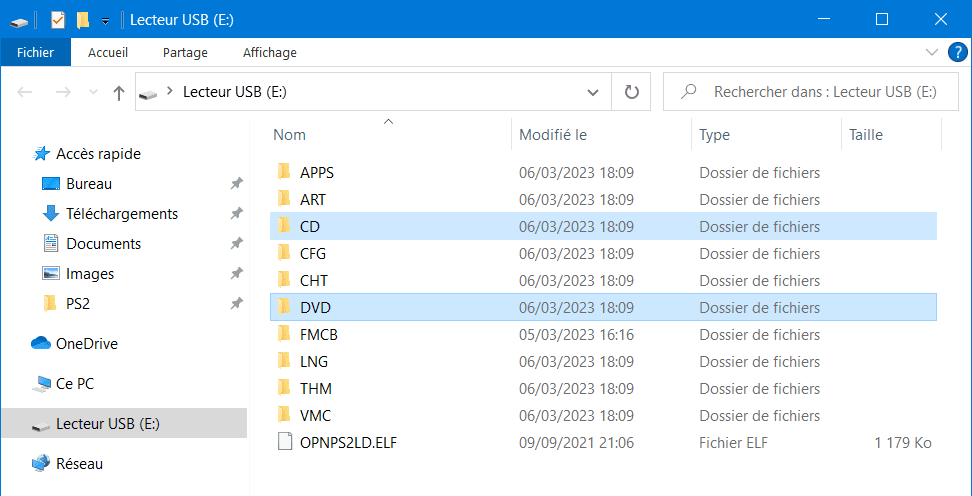
- Copy the ISOs of your PS2 games to the CD or DVD folder (depending on the type of game disc, early PS2 games were indeed burned to CD)
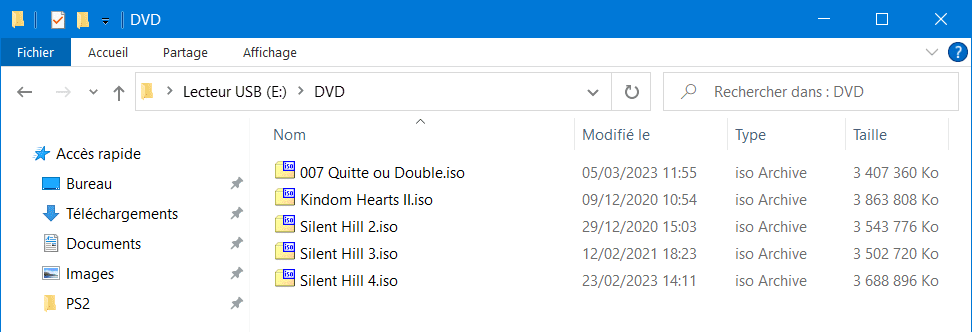
- If the ISO image of your PS2 game is larger than 4 GB, you will notice that you cannot copy it to the USB key, you have the error message saying “File too large”
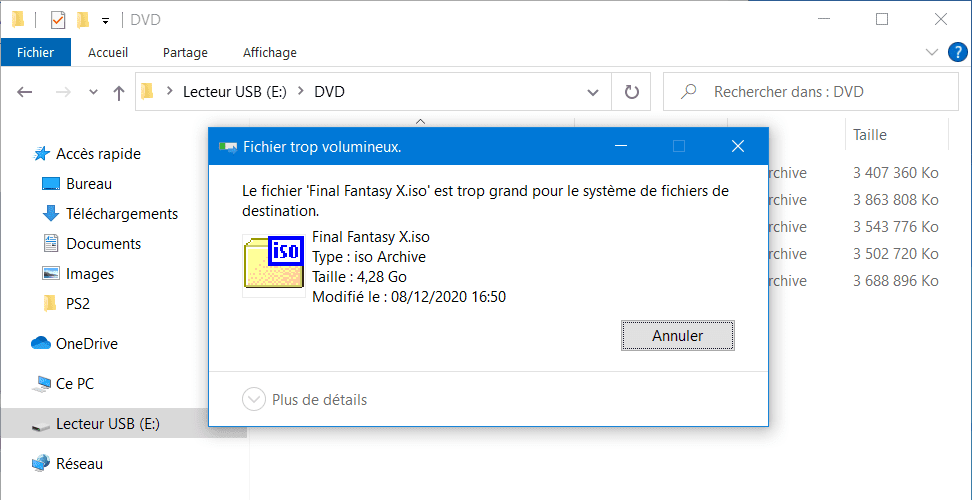 This is due to the FAT32 file system which cannot accommodate files larger than 4 GB. To copy your PS2 game larger than 4 GB to the USB key, you will have to cut it with USBUtil:
This is due to the FAT32 file system which cannot accommodate files larger than 4 GB. To copy your PS2 game larger than 4 GB to the USB key, you will have to cut it with USBUtil: - Download USBUtil then unzip the 7z archive with 7-Zip
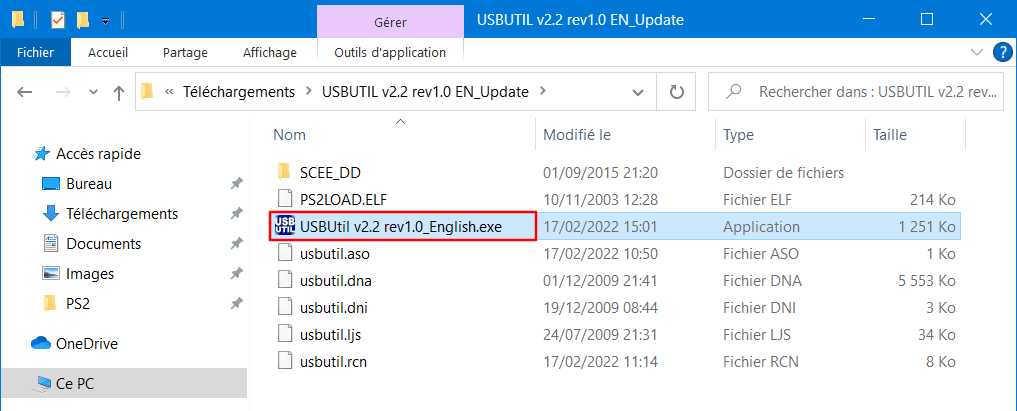
- Run USBUtil v2.2 rev1.0_English.exe file , press OK on startup

- Click File > Create GAME from ISO
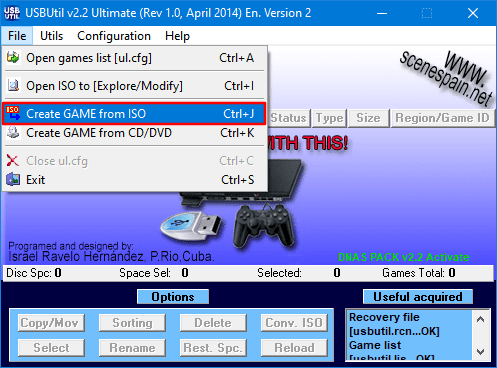
- Enter the following information and click the Create button
- Source: PS2 game ISO image
- Destination: the drive letter of the USB Drive
- Media: Auto
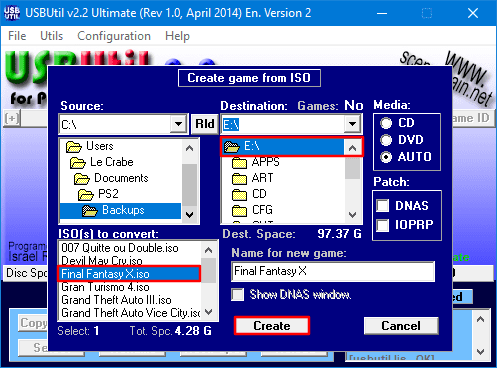
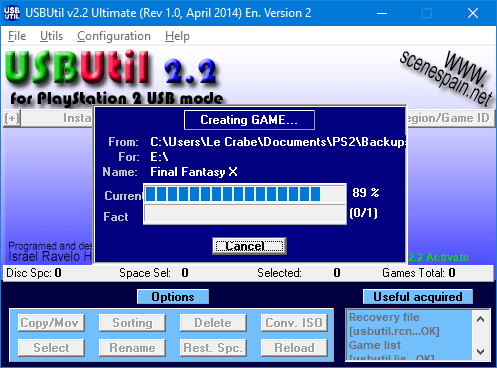
- When the copy is complete, your PS2 game will appear in USBUtil’s main window
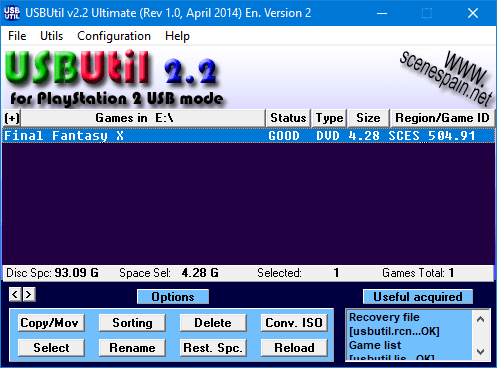
- Check that the PS2 game has been cut into several parts (ul.* files) on the USB key
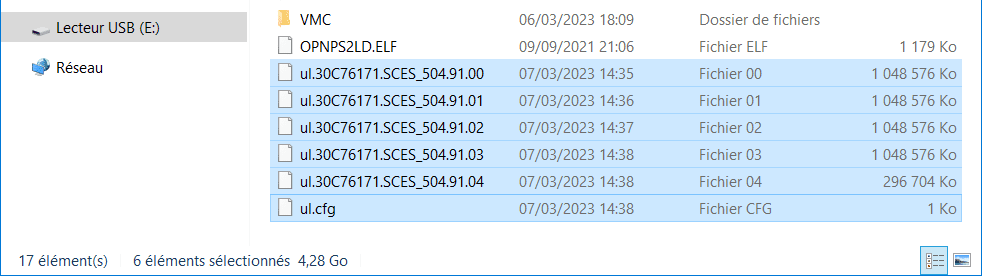
- Repeat for all games over 4 GB
- Download USBUtil then unzip the 7z archive with 7-Zip
- Eject your USB drive.
✅ The ISOs of your PS2 games are installed on the USB key. For OPL to be able to read them, they must be correctly named. This is what we are going to check.
Step 4: Naming games with OPL Manager
Now check that the game ISOs are correctly named:
- Download OPL Manager then unzip the ZIP archive
- Run OPL_Manager.exe

- At startup, choose the language, activate the automatic search for updates and then select the following options:
- Mode: Normal (iso + ul.cfg)
- Path: the drive letter of the USB Drive
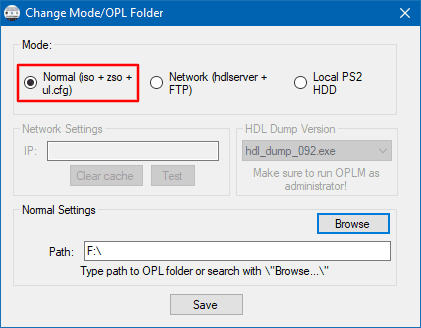
- Click on Save
- If OPL Manager displays the message “X invalid files. Showing invalid files tab”; this means that some ISOs are misnamed, which may prevent OPL from reading them correctly. Click OK
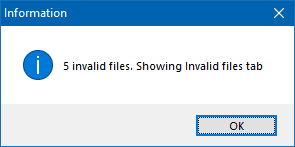
- Click Convert between both ISO file name formats→Select All→Convert to OLD format→Rename

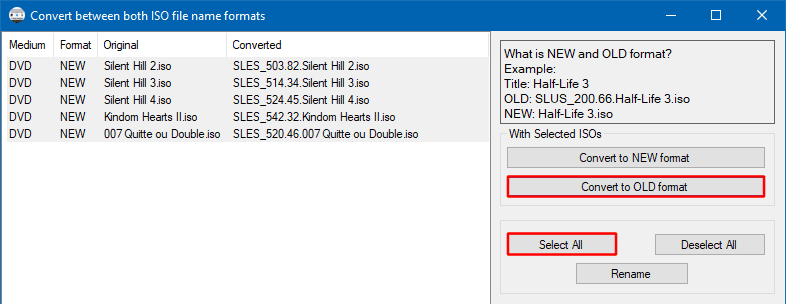
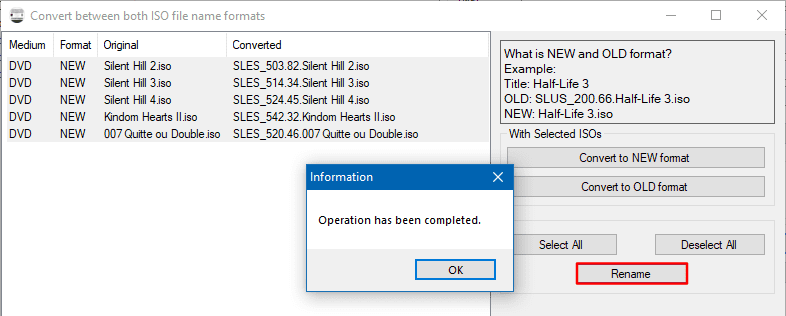
- Take the opportunity to download the covers (Batch Actions > ART Download) and configure the compatibility modes (Edit CFG) (see OPL Game Compatibility List ) for each PS2 game.
- Close the App
✅ISOs are now properly named. All you have to do is launch your PS2 games with Open PS2 Loader!
Step 5: Play PS2 game with OPL
Follow these steps to play a PS2 game from a USB key with OPL:
- Insert the USB drive into your PS2.
- Start your PS2 with the FMCB memory card then launch Open PS2 Loader (OPL)
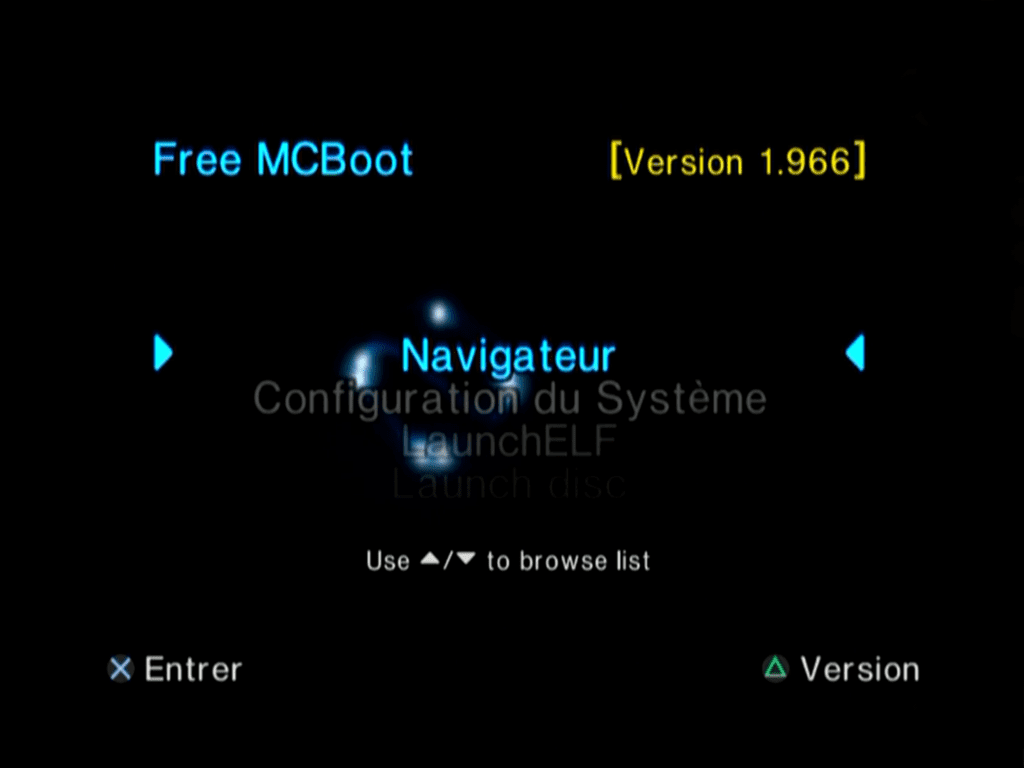
- Open the main menu with START
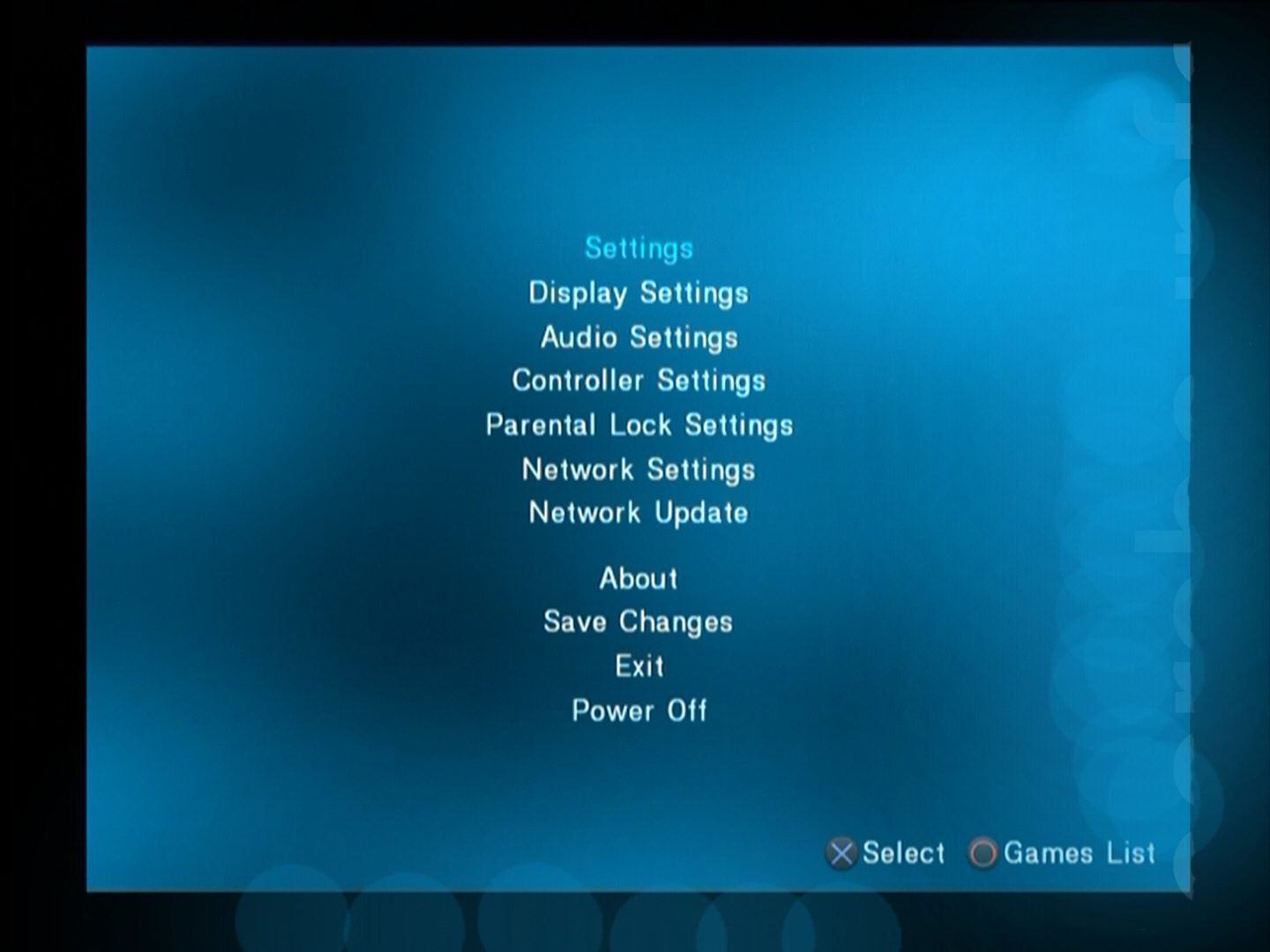
- Select Settings then configure as follows:
- BDM Start Mode: Auto (if you want OPL to automatically load PS2 games to the USB on startup) or Manual
- Default Menu: BDM Games (if you want OPL to open the “BDM Games” page on startup)
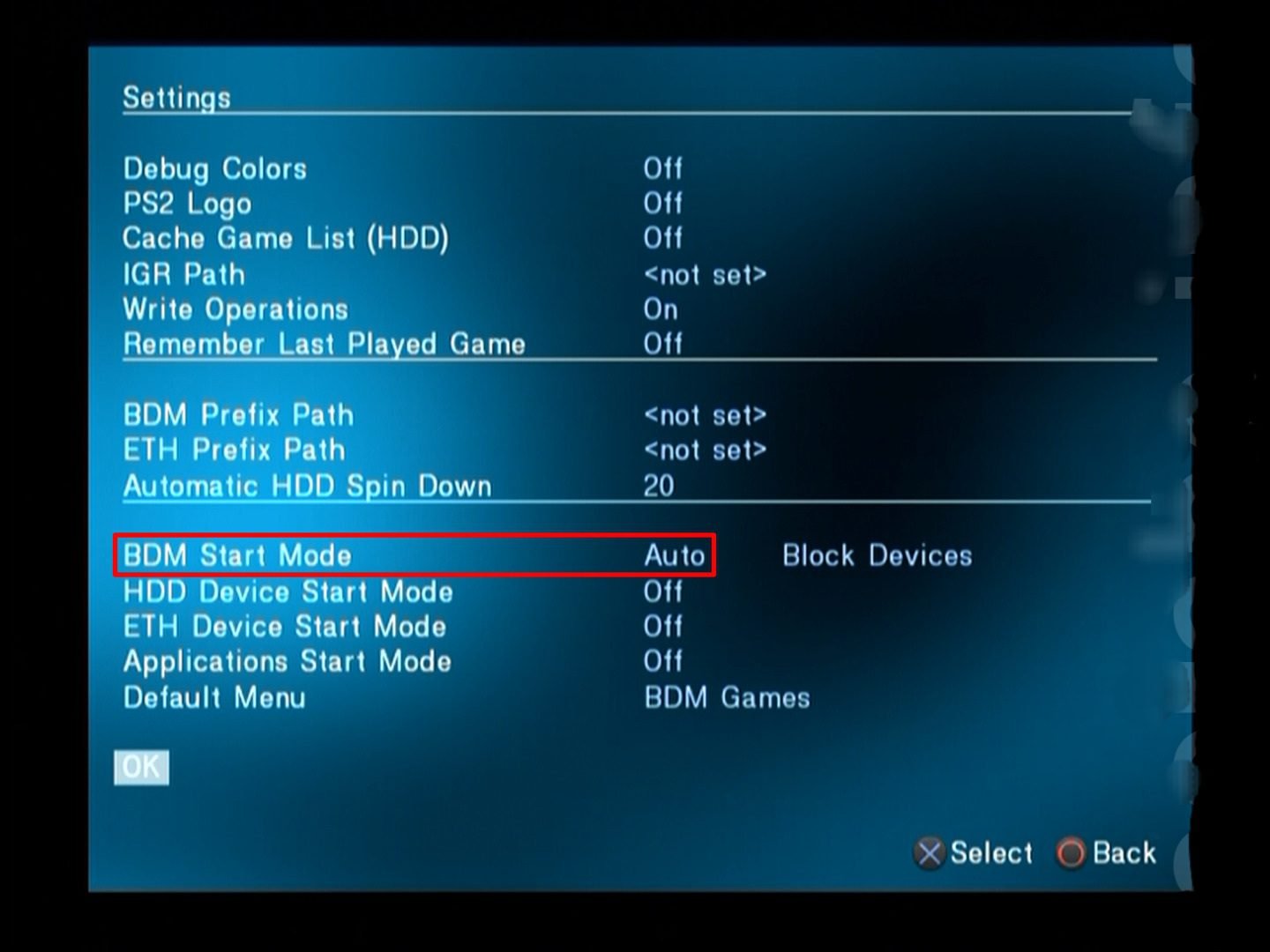
- Return to the menu, select Save Changes to save the changes
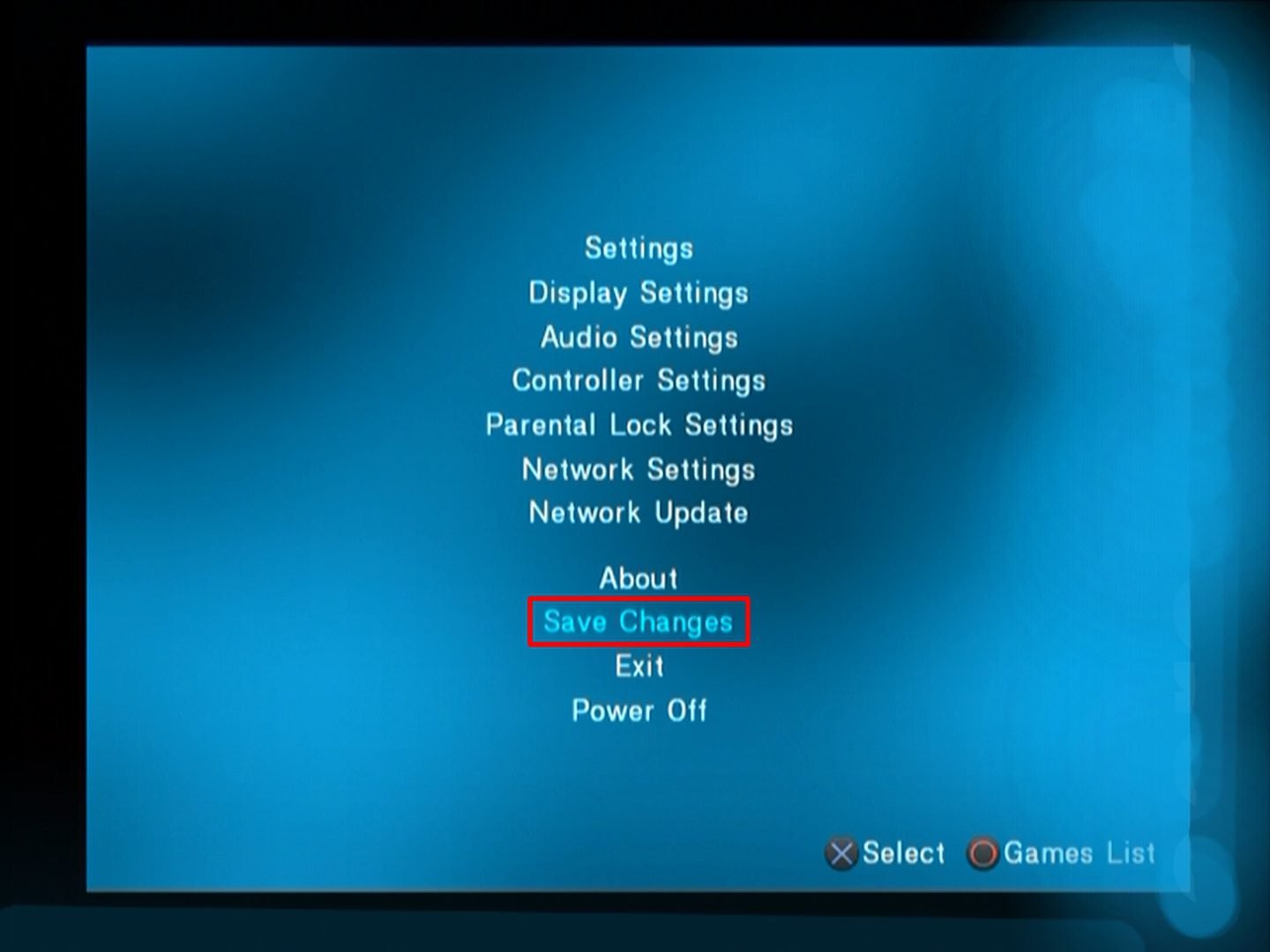
- Go to the Games List by pressing O
- Go to the USB Games menu with the directional pad
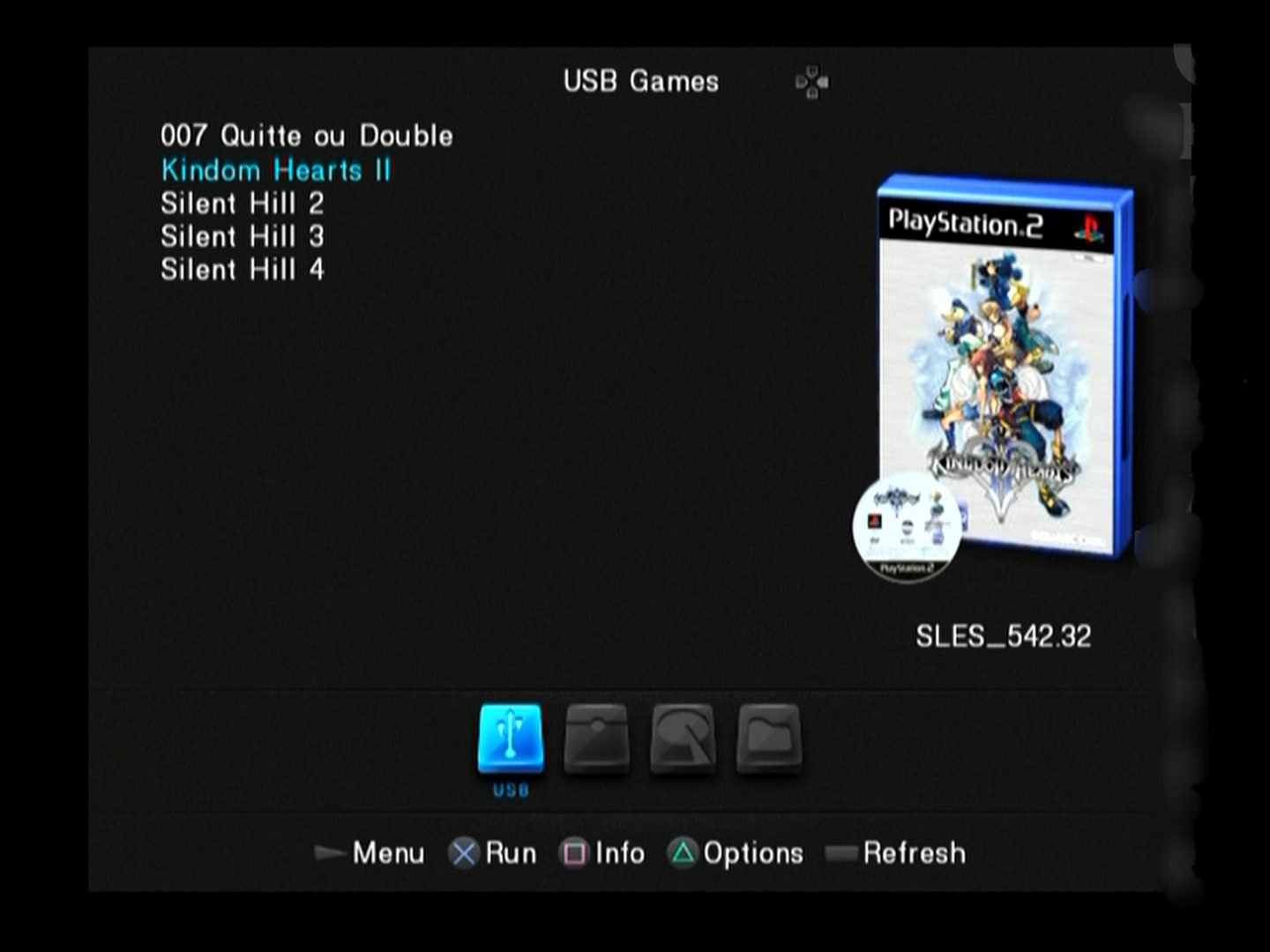
- If needed, configure the compatibility modes for your PS2 games (see OPL Game Compatibility List ) by going to Game Menu > Game Settings
 Don’t forget to save the changes by selecting Save Changes
Don’t forget to save the changes by selecting Save Changes - Select a PS2 game then press ✕ to launch it

✅Congratulations: you are playing your PS2 games from a USB key thanks to FreeMCBoot and Open PS2 Loader! 👍
Check if a PS2 Game is USB Compatible
To check if a PS2 game is USB drive compatible:
- Go to the webpage: http://sx.sytes.net/oplcl/games.aspx
- In Device , select USB
- In Search , enter the name of the PS2 game
- Refer to the game code then check if the game is USB compatible or not