Table of Contents
How about bringing your good old PlayStation 2 back to life? You might not be aware of it, but your beloved console is about to enter a whole new universe thanks to the homebrew scene and the FreeMCBoot exploit!
You will be able to run homebrews (programs made by independent developers) and play PS2 game backups from a USB key, a hard drive, a DVD-R, and even from a folder shared over the network thanks to FreeMCBoot!
There is no need for a chip, Action Replay, or Swap Magic with the installation method suggested here!
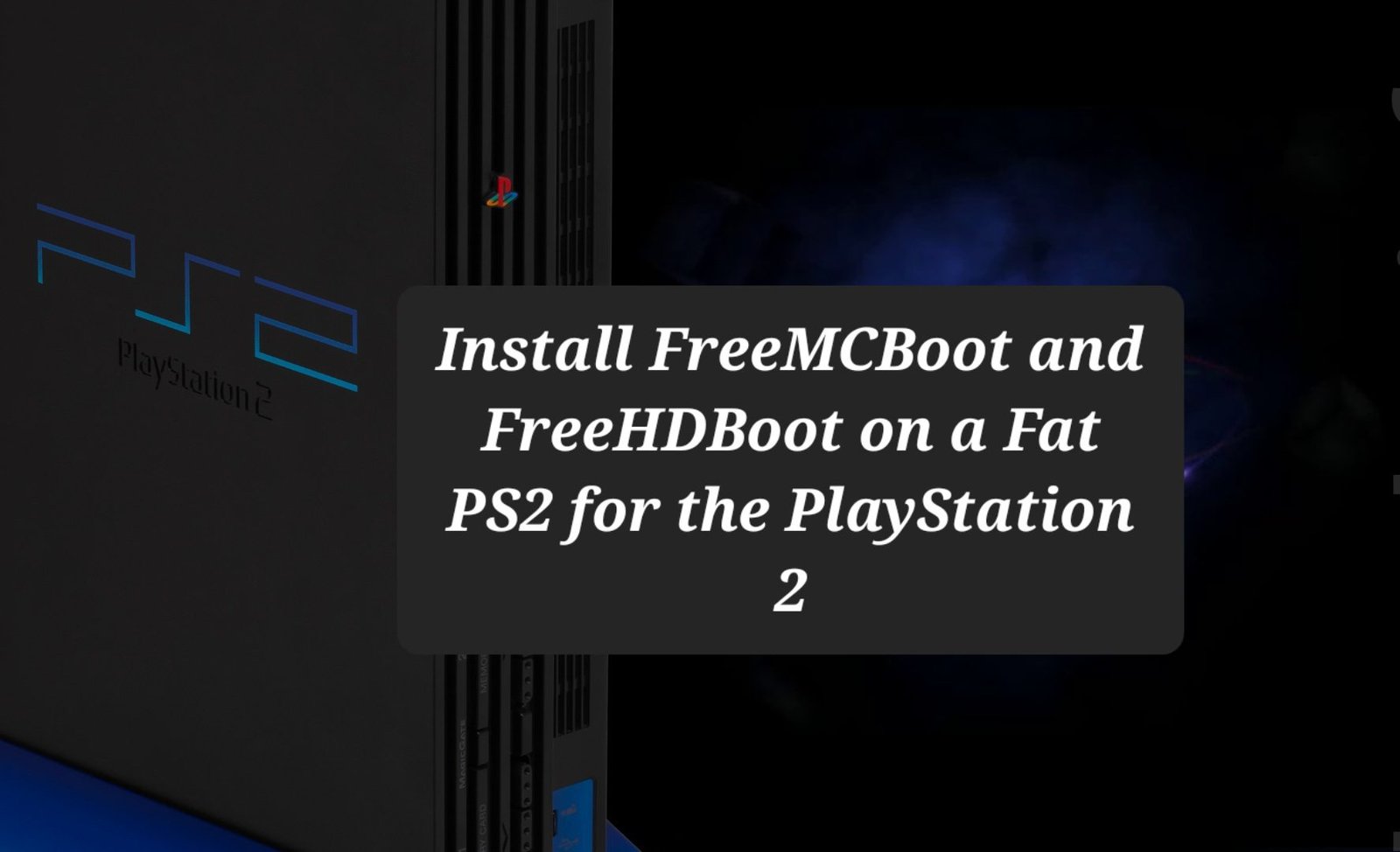
Info: do you have a PS2 Slim ? Follow this tutorial instead: Install FreeMCBoot on a PS2 Slim with FunTuna and FreeDVDBoot.
Preamble: FreeMCBoot
Before starting, I invite you to understand what FreeMCBoot is by reading this article:
In this guide, we’ll use a hard drive and an SD card to install FreeMCBoot and FreeHDBoot on a Fat PS2.
- Write an image of wLaunchELF to the hard drive. wLaunchELF is a file manager for PS2 which also includes useful programs, such as HDD Manager (hard drive manager).
- Connect the hard disk to the PS2 via the network/disk adapter. At startup, the console will automatically launch wLaunchELF installed on the hard drive.
- Format the hard drive using the PlayStation File System (PFS) so that the PS2 and other apps can utilize it.
- Install FreeMCBoot (FMCB) on the memory card.
- Install FreeHDBoot (FHDB) on the hard drive. FHDB is simply FreeMCBoot (FMCB) but adapted to a hard disk installation (hence the name change). Although it has a new name, the program is precisely the same.
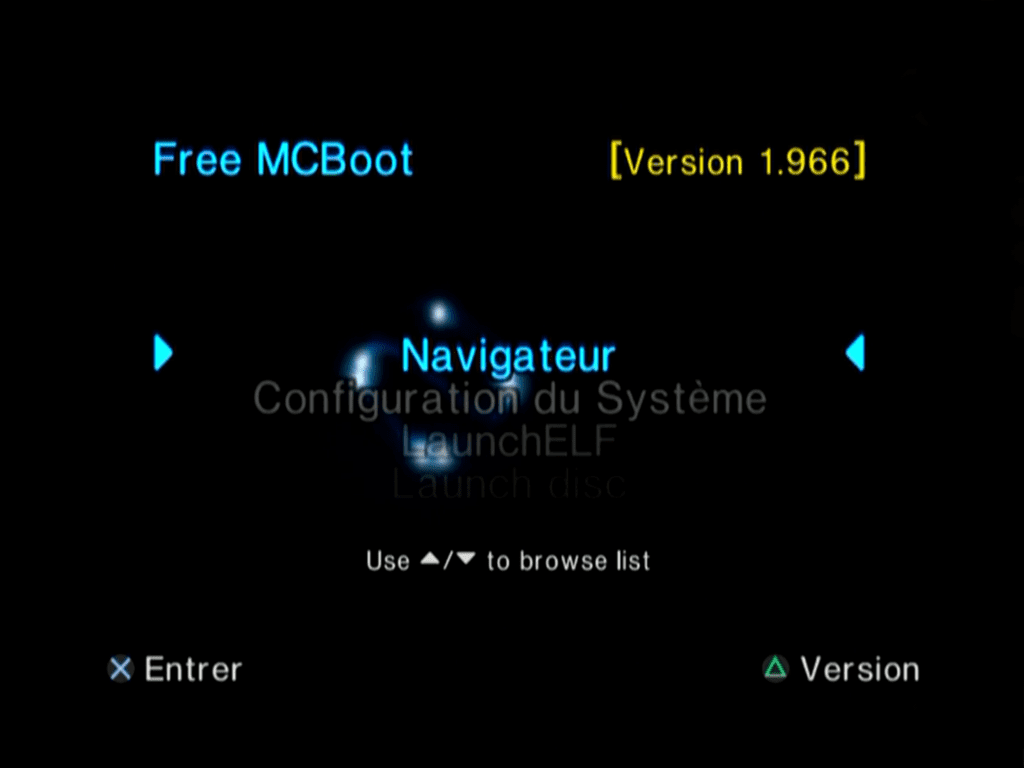
FreeMCBoot (PS2 memory card)
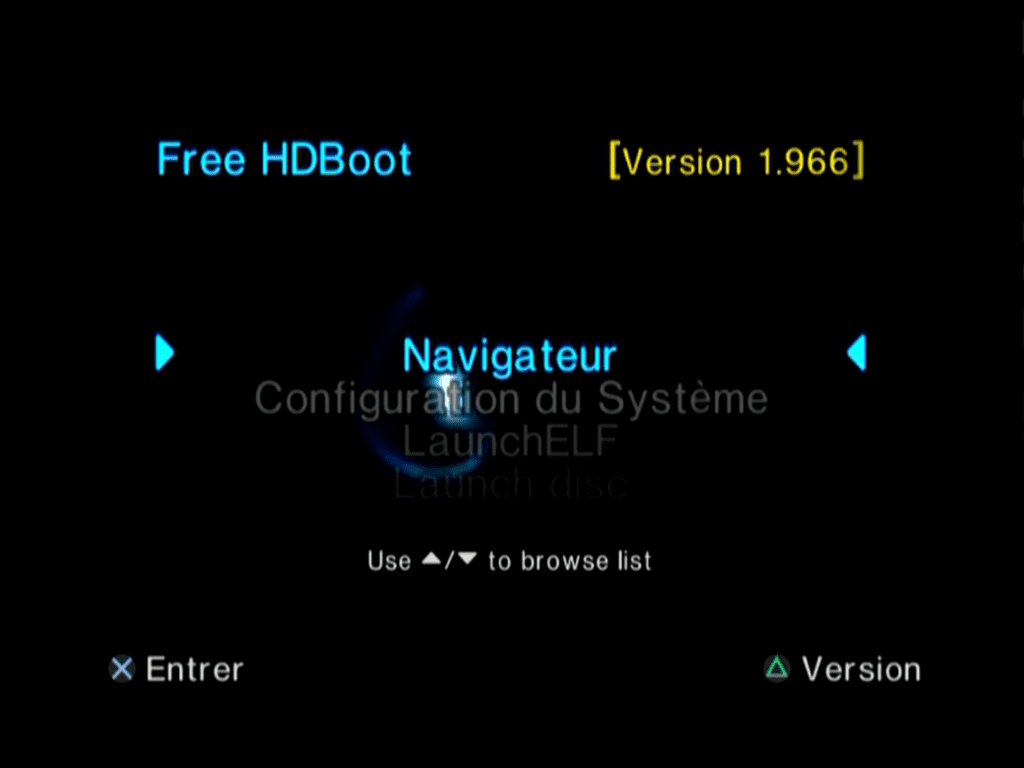
FreeHDBoot (PS2 hard drive)
REQUIREMENTS
- A PlayStation 2 Fat (SCPH-3000x, SCPH-3500x, SCPH-3700x, SCPH-3900x, SCPH-5000x, or SCPH-5500x) PlayStation 2 Fa
- A network adapter/PS2 Disk:
- Sony SCPH-10350 (hard disk PATA/IDE port + Ethernet port for the network)
- Kaico SATA HDD Adapter (SATA port for the Hard drive)
- a maximum 2 TB hard drive:
- PATA/IDE (for Sony network adapter)
- SATA (for Kaico Disk Adapter or Sony Network Adapter with PATA/IDE to SATA Upgrade Kit )
- An IDE/SATA to USB adapter
- A PS2 memory card
- A USB drive

A PS2 + a hard disk + a network adapter + an IDE/SATA to USB adapter + a USB key + a memory card: We’re good to go!
Install FreeMCBoot and FreeHDBoot on PS2 Fat
Step 1: Install wLaunchELF on the hard drive
To begin, we will install wLaunchELF, a PS2 file manager, on the hard drive.
Nothing could be easier than downloading a disk image of wLaunchELF kHn (a modified version of wLaunchELF) and writing it to the hard disk with the HDD Raw Copy Tool software.
⚠Warning: all data on your hard drive will be erased.
- Download wLaunchELF kHn and unzip the 7z archive with 7-Zip.
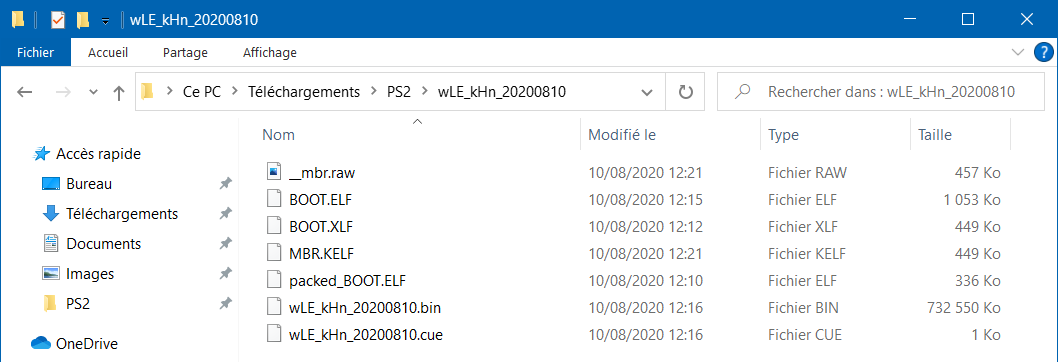
- Download HDD Raw Copy Tool and run HDDRawCopy1.10Portable.exe.
- In the SOURCE window , double-click on the FILE line , select the image of wLaunchELF kHn ( __mbr.raw ) then click on Continue.
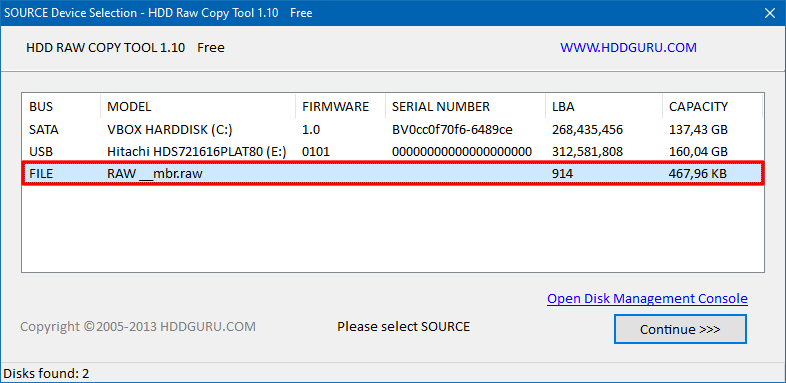
- In the TARGET window , select the hard disk of the PS2 then click on Continue.
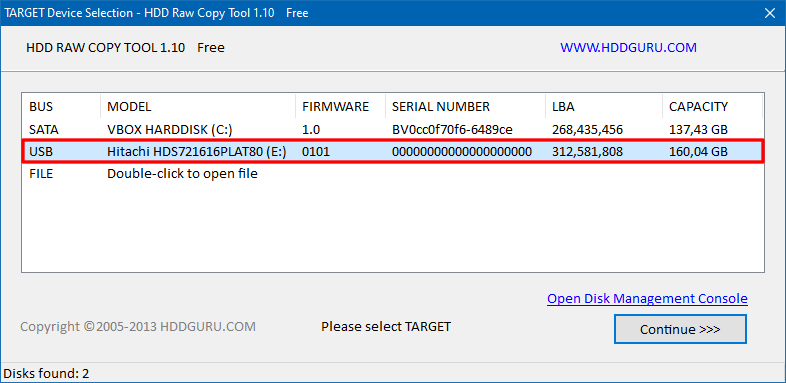
- Click on START to launch the installation of wLaunchELF kHn on the hard disk (confirm by clicking on Yes).
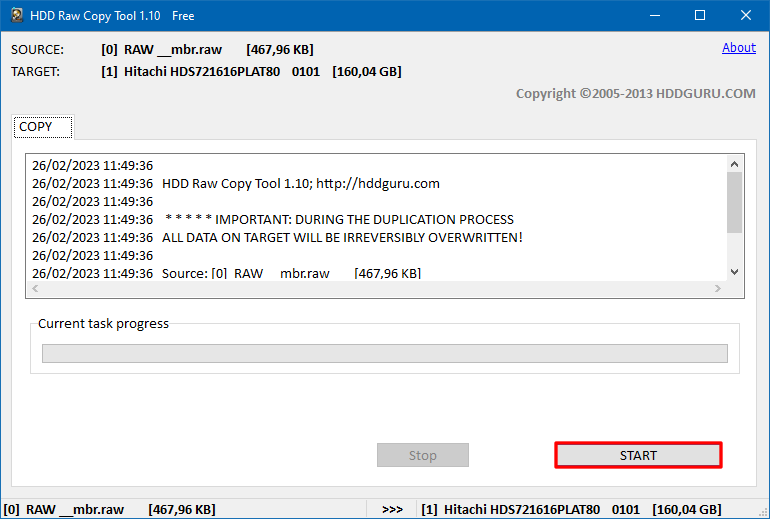
- Wait until copying is complete.

- Disconnect the hard drive from your computer.
✅ Step 1 completed: wLaunchELF kHn is now installed on the hard drive.
Step 2: Run wLaunchELF
Nothing could be easier than connecting the hard drive to the PS2 to launch wLaunchELF:
- Connect the hard disk to the network/disk adapter.

- Insert the Network/Disk Adapter into the back of the PS2 (Expansion Bay).

- Turn on the PS2 : the console automatically loads wLaunchELF kHn from the hard disk!
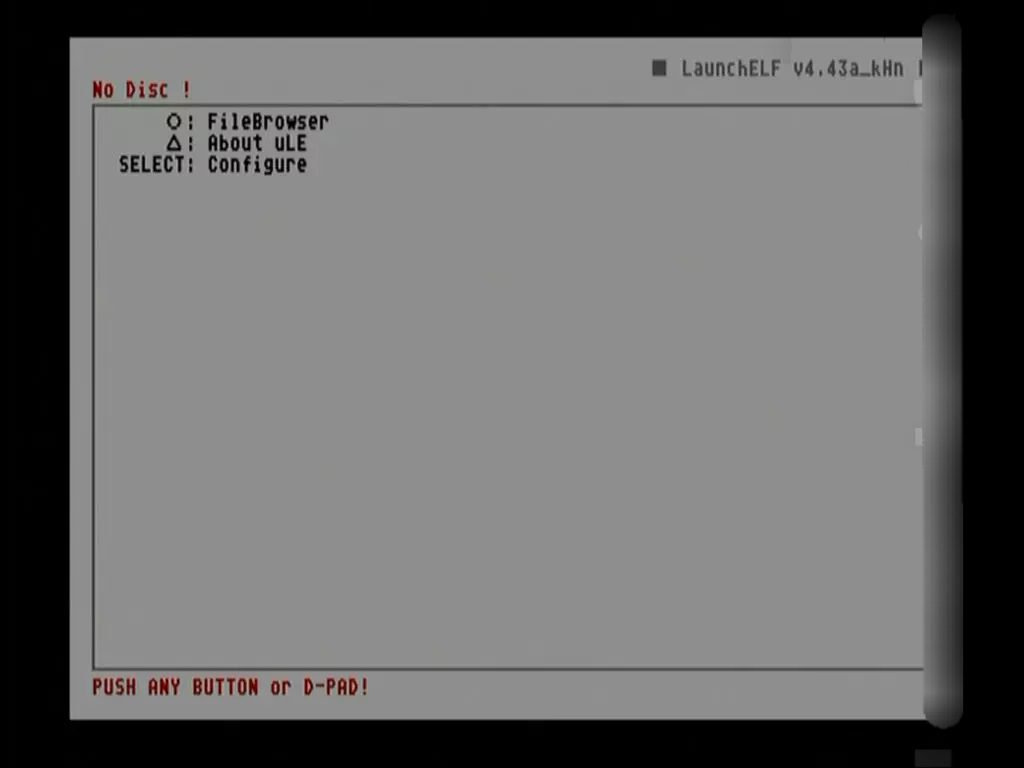
✅ Step 2 complete: now that wLaunchELF is running, we can format the hard drive and install FMCB and FHDB.
Step 3: Format and Configure Hard Drive
From wLaunchELF, we will be able to format and configure the hard disk so that it can be used by the PlayStation 2 and the various applications:
- In wLaunchELF, select File Browser→MISC→HDD Manager.
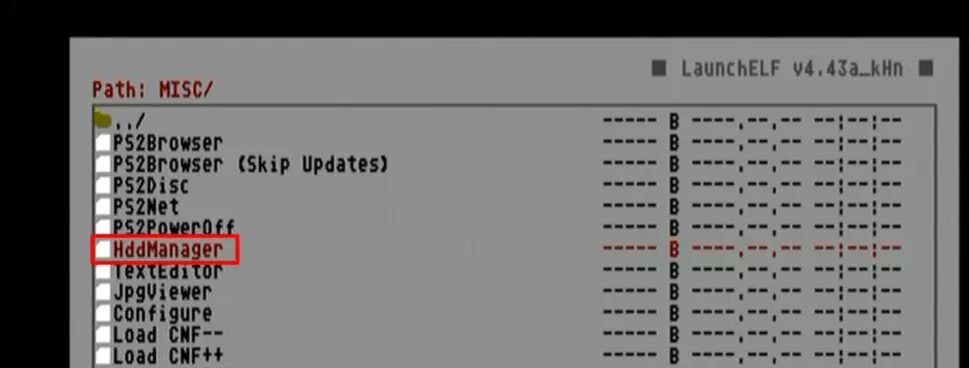
- PS2 HDD Manager detects the hard drive and displays its status. In the screenshot below, the hard disk is detected (Connected: Yes).
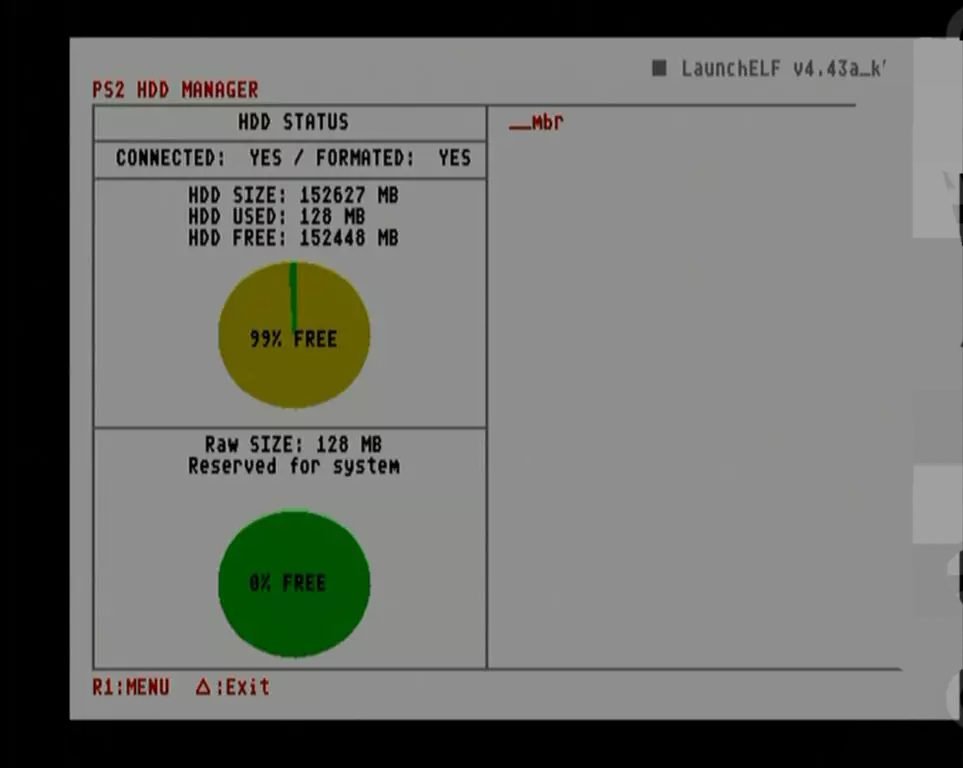
- Open the menu (by pressing R1) and select Format.
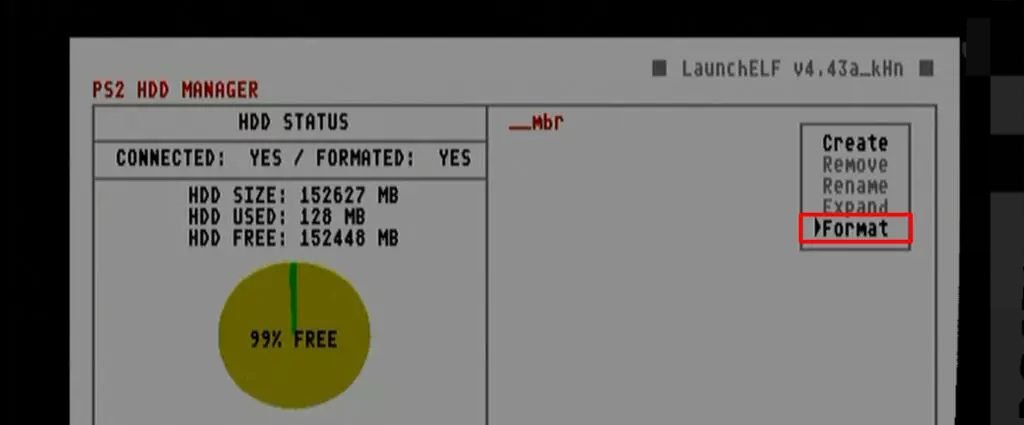
- Confirm hard drive formatting by selecting Yes.
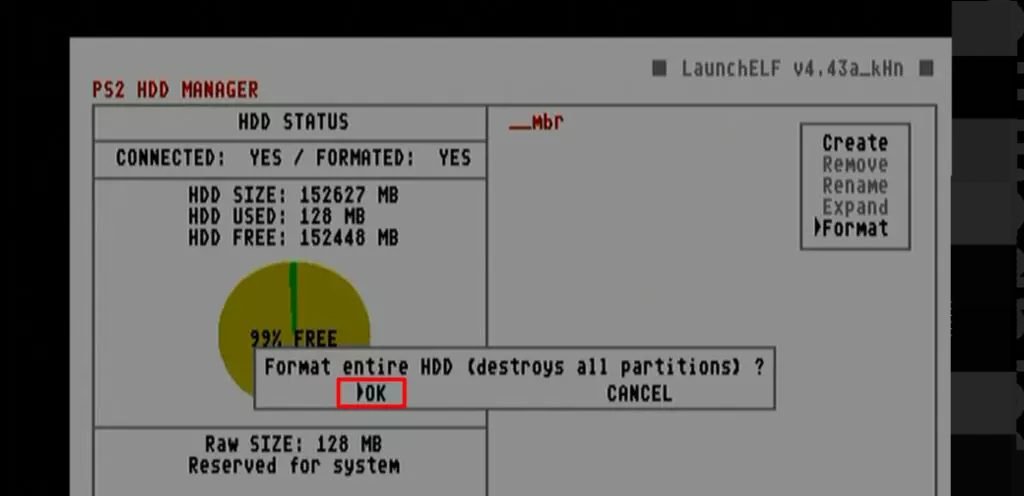
- Here, our hard disk has been formatted in PFS and contains all the default partitions: __mbr , __net , __system , __sysconf and __common.
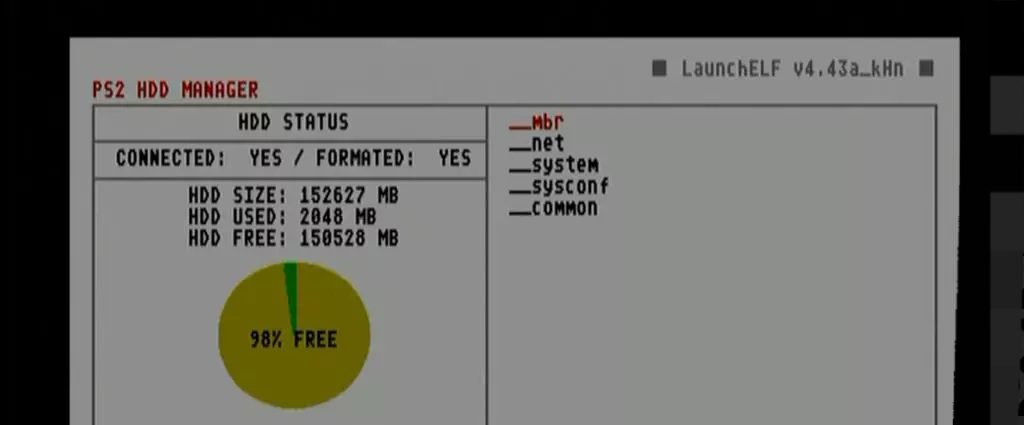
- Create the +OPL partition to store data from Open PS2 Loader, the application that lets you launch PS2 game backups. For that:
- Press on R1→Create
- Enter +OPL for the partition name.
- Choose a partition size of 1024 MB.
- Validate the creation of the partition.
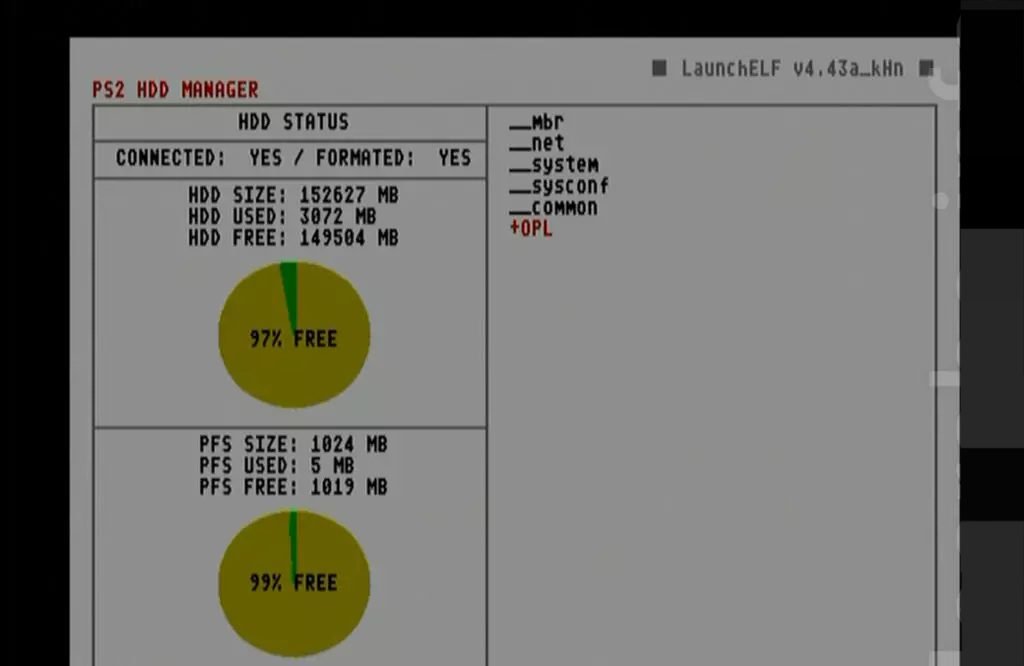
ⓘInfo: it is very important to create the +OPL partition before installing your PS2 games on the hard drive.
ⓘInfo: If no +OPL partition is found, OPL will automatically create one. However, depending on your usage (especially if you use virtual memory cards), this capacity may be insufficient. That is why it is preferable to create it manually using HDD Manager.
- Press Triangle to exit and return to wLaunchELF home.
✅ Step 3 complete: PS2 hard drive is now fully configured.
Step 4: Install FreeMCBoot on the Memory Card
It’s now time to install FreeMCBoot on our PS2 memory card:
- If not already done, format the USB drive with the FAT32 file system.
ⓘInfo: if you have a USB key larger than 32 GB, use FAT32 Format to format it in FAT32 (Windows imposes the exFAT file system which is not supported by LaunchELF).
- StepDownload the FreeMCBoot (FMCB) archive.
- Unzip the 7z archive with 7-Zip then copy the FMCB folder to the USB key.

- Eject the USB drive.
- Insert the memory card into one of the PS2’s Memory Card slots.
- Insert the USB drive into one of the PS2’s USB ports.
- In wLauncherELF, launch the FMCB installer by selecting File Browser→ mass:/→FMCB →FMCBInstaller.elf.

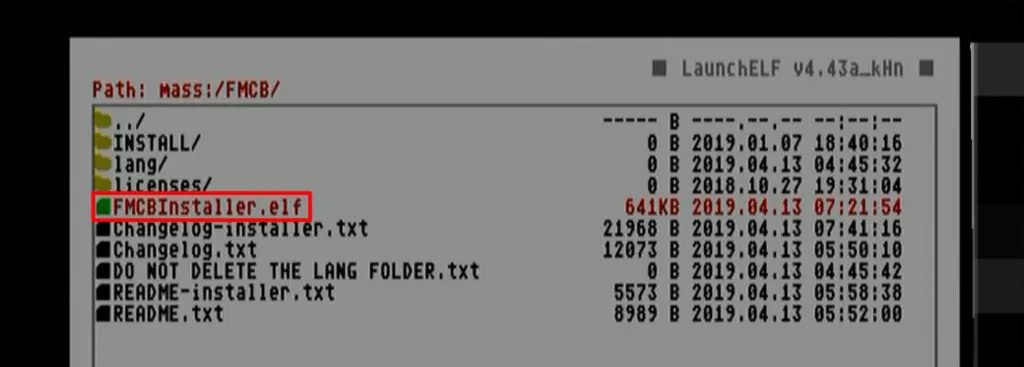
- Format the memory card by doing R1→R1→Format→CM→Yes (caution, all data on your memory card will be erased).


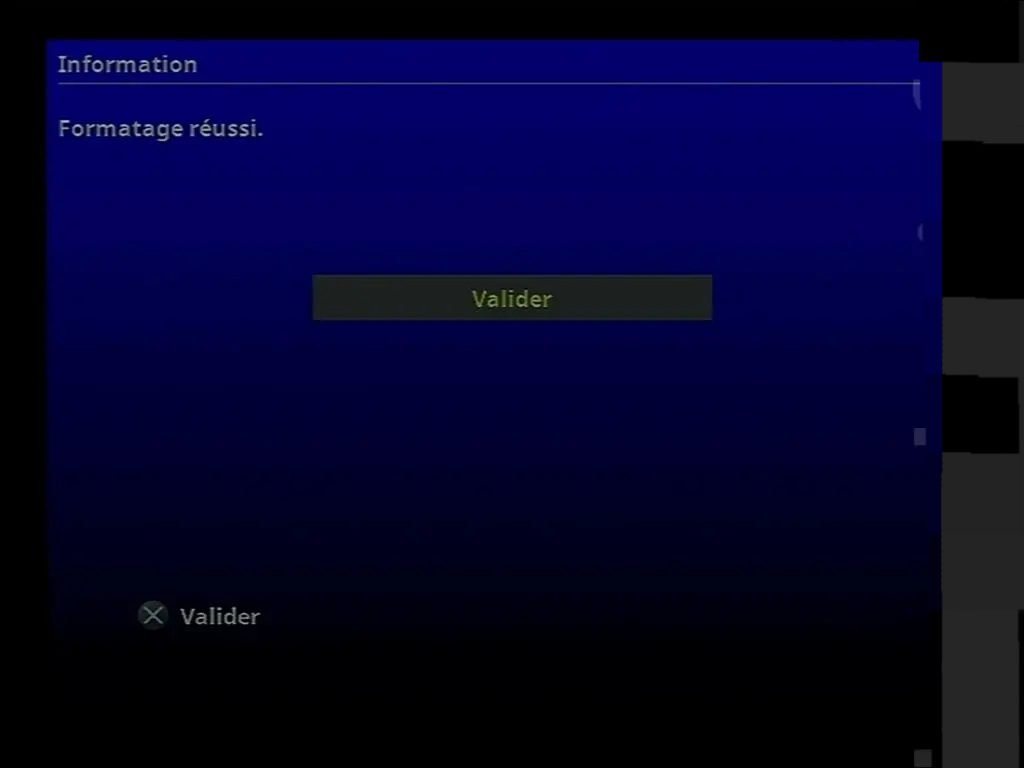
- Return to the main FMCB Installer screen by doing L1→L1.
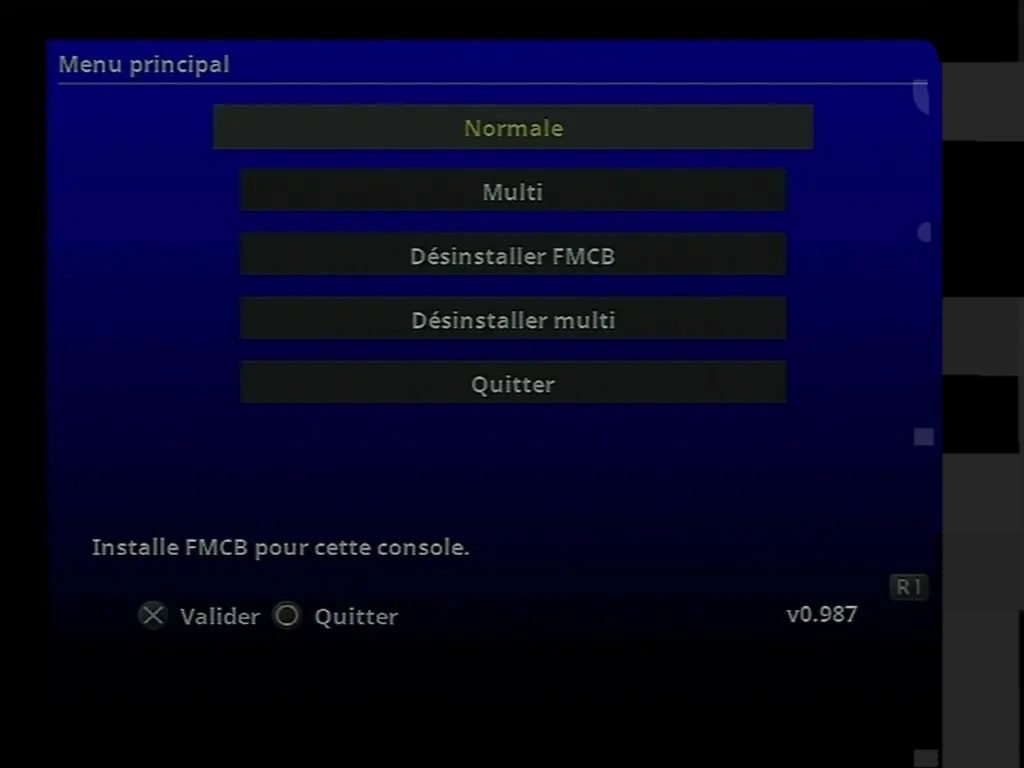
- Install FMCB on your memory card by selecting Normal→Yes→Multi-pattern→Validate.



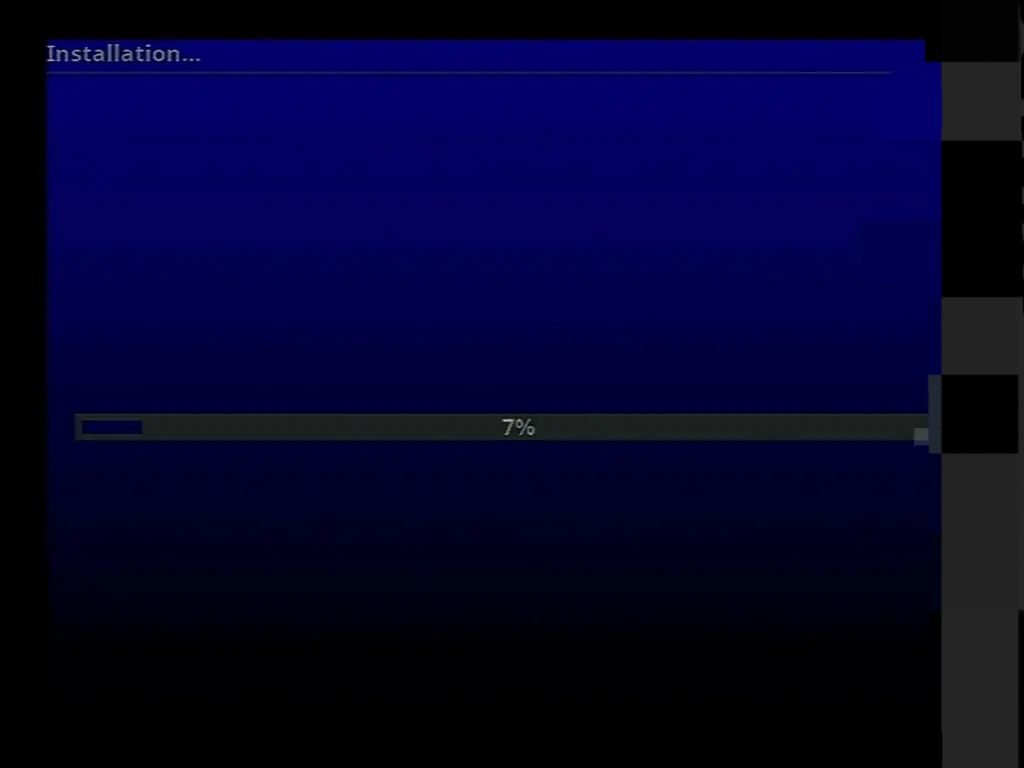
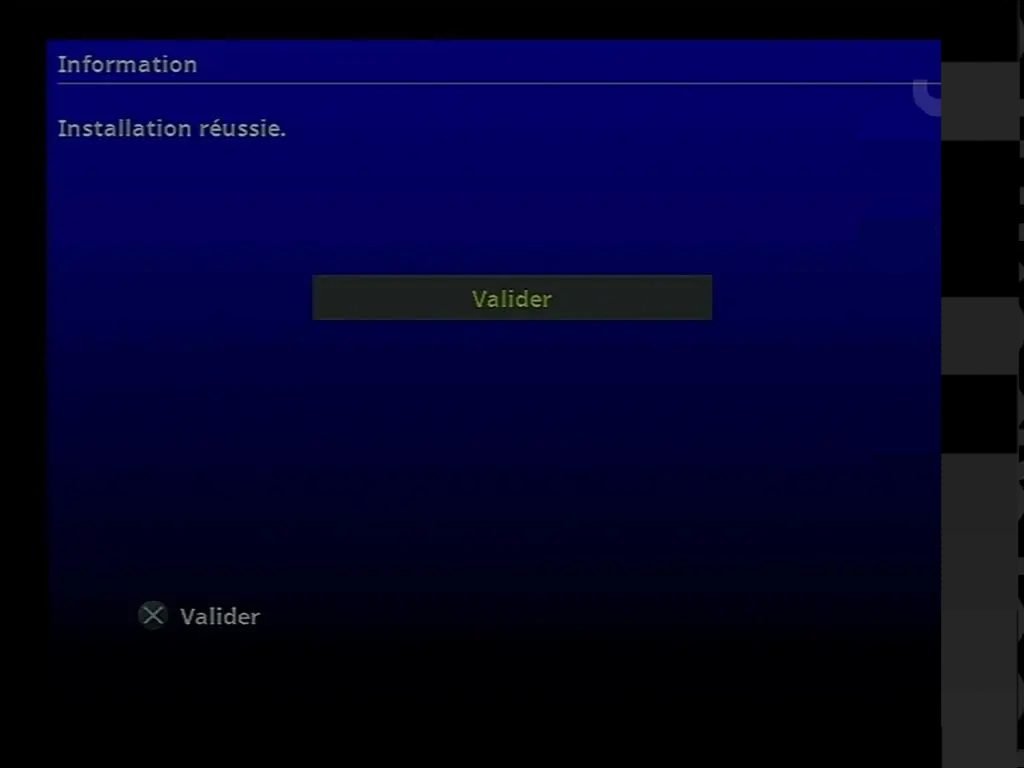
- Quit the FMCB installer and restart your PS2.
- On startup, the console now loads FMCB from the memory card.
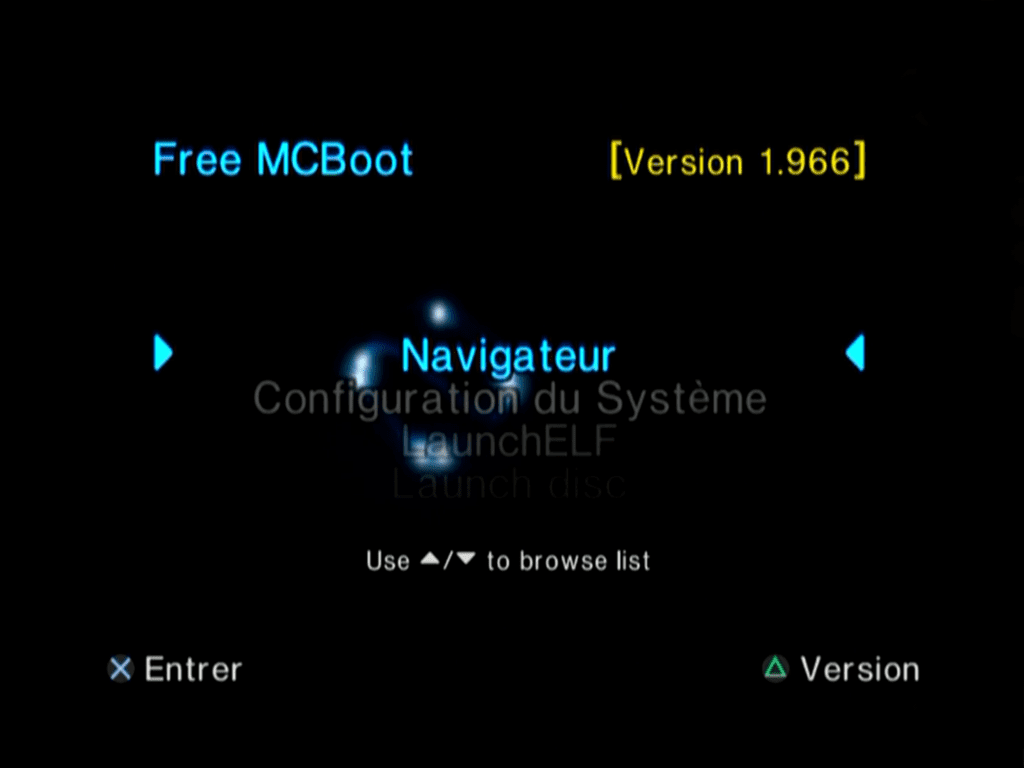
✅ Congratulations: you have installed FreeMCBoot on your PS2 memory card! 👍
Step 5: Install FreeHDBoot on Hard Drive
What we’ll do now is install FreeHDBoot on our hard drive, which will allow us to have a second copy of FMCB in addition to the one on the memory card.
- Relaunch the FMCB installer from wLauncherELF→File Browser→mass:/ →FMCB→FMCBInstaller.elf.
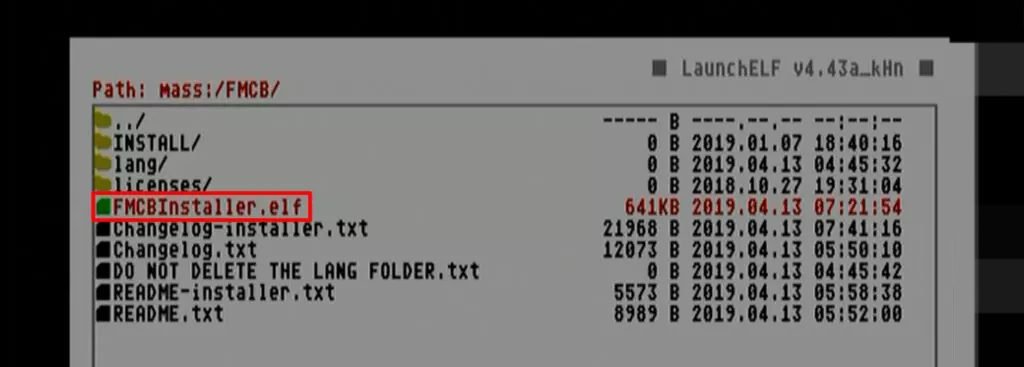
- Press R1 and select FHDB.
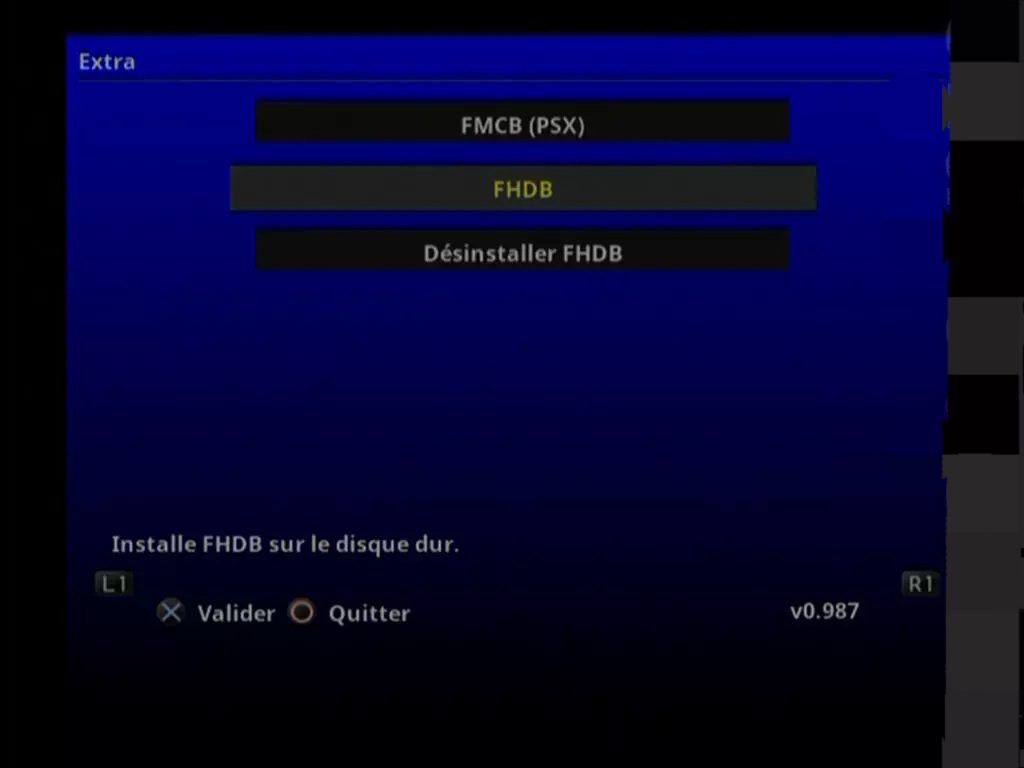
- Select Yes.
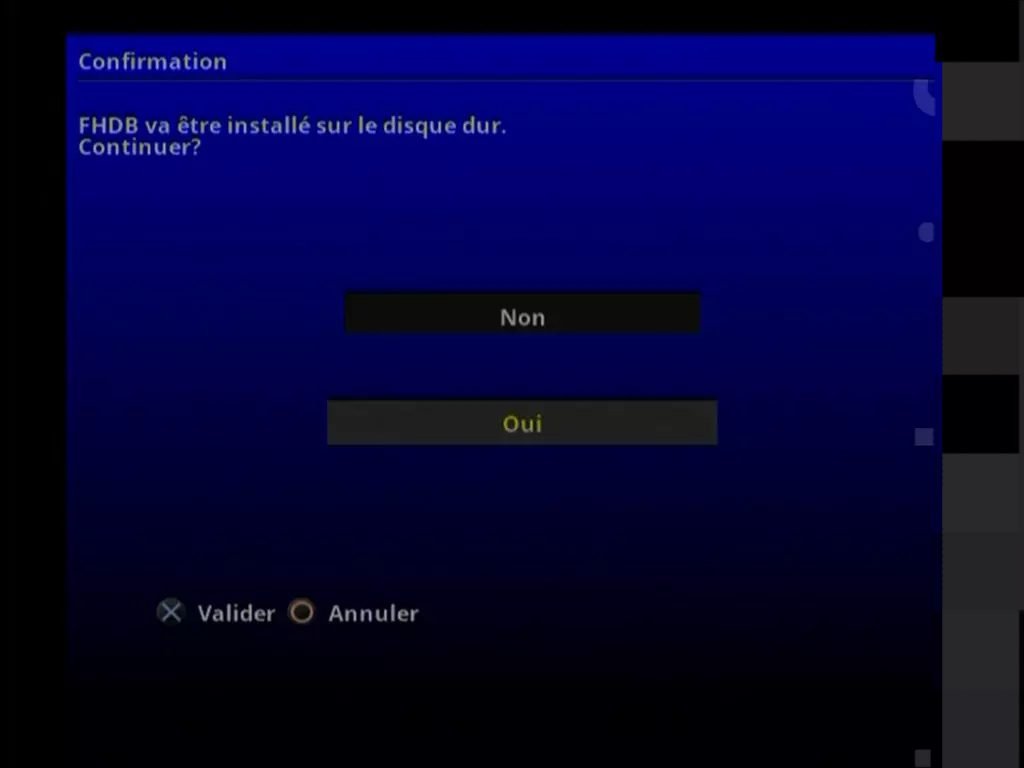
- Wait while installing FHDB on the hard drive.
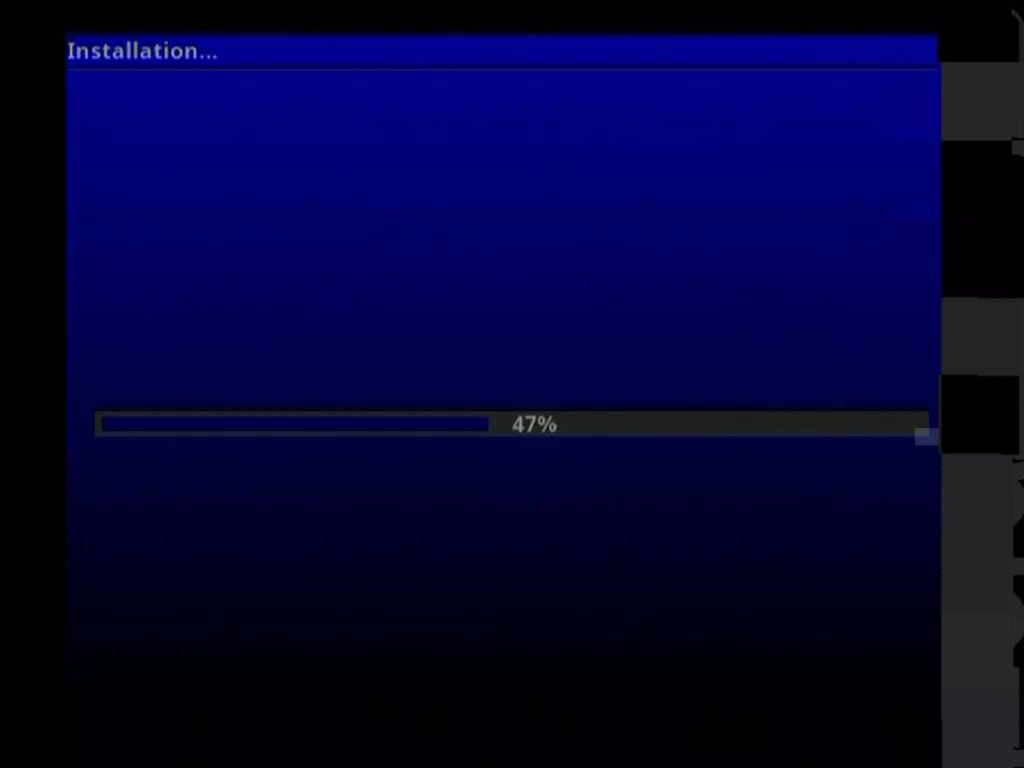
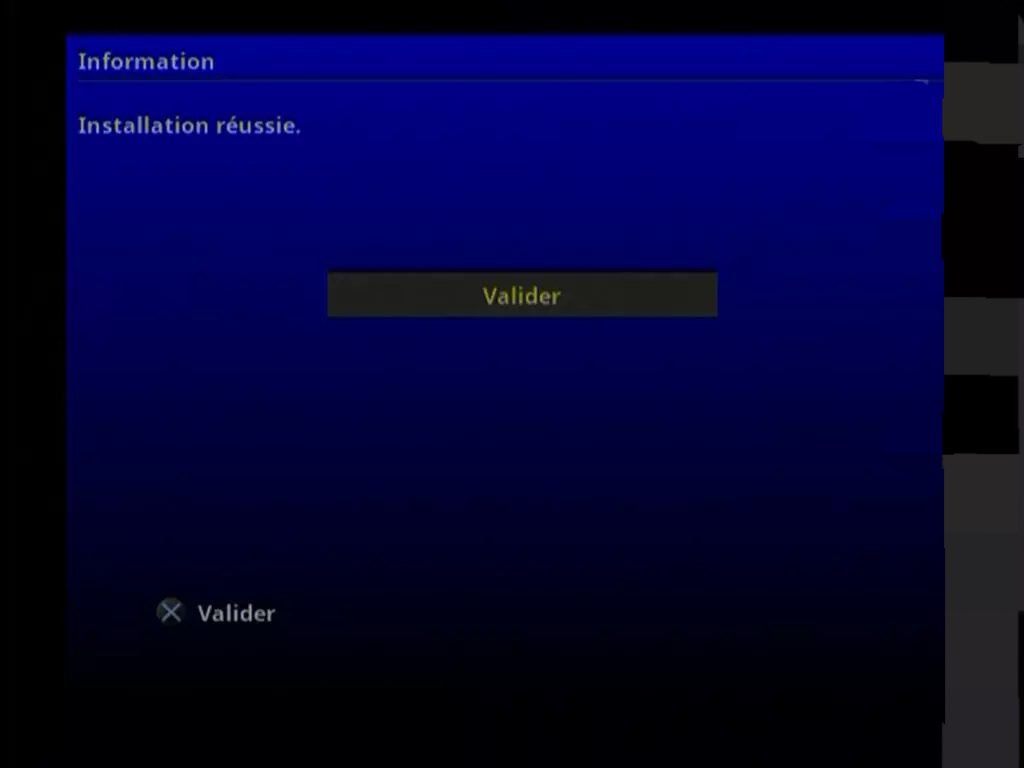
- If you boot your PS2 without the memory card with FMCB, it will automatically boot FHDB from the hard drive.
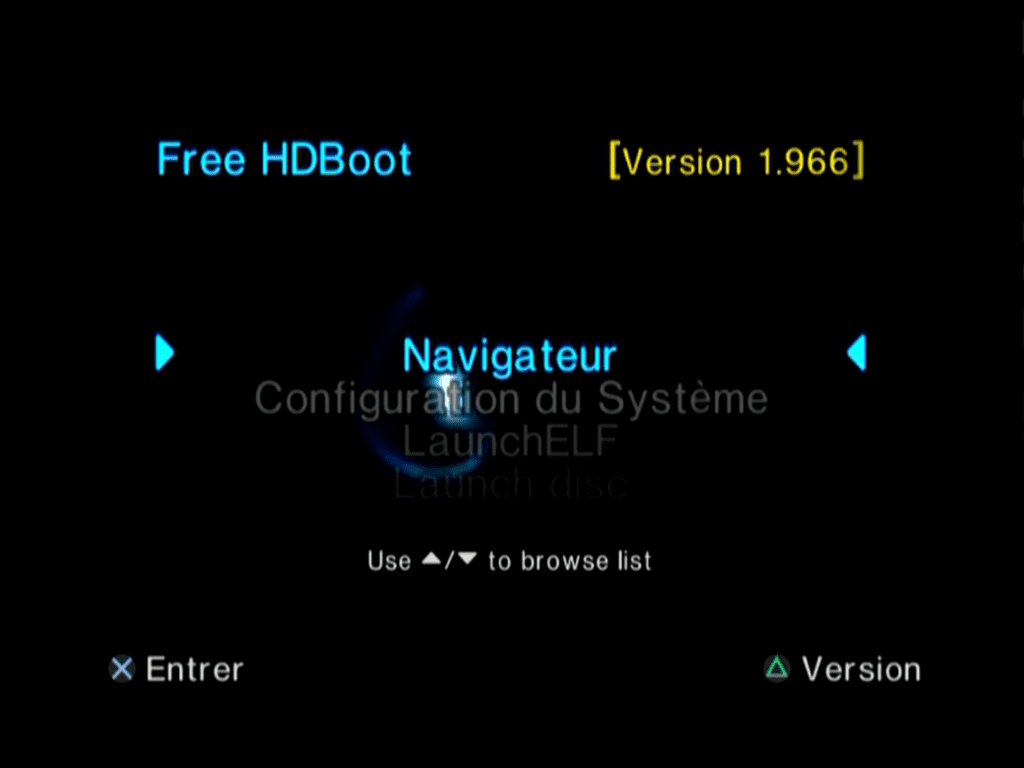
- To fix the cursor display bug (which occurs if Navigator 2.0 is not installed on the hard drive – and if you are not planning to install it):
- Select FreeHDBoot Configurator
- Select your preferred button layout.
- Select Configure OSDSYS Options →Configure Scrolling Options
- Change the following values:
- Left Cusor: Jo009
- Right Cursor: Jo008
- Bottom Delimiter: Jo006/Jo007

- Go back and select Save CNF to hdd0
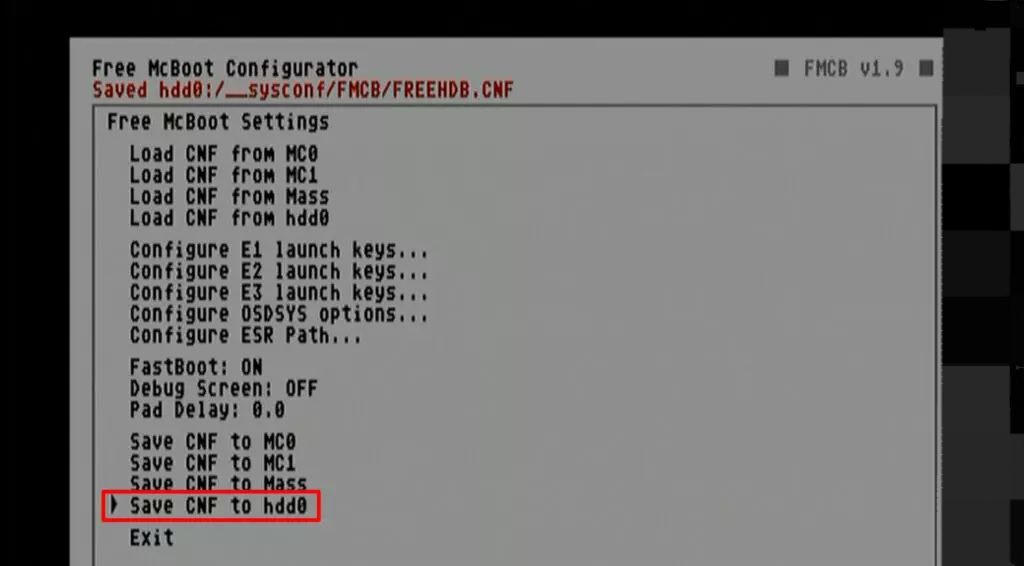
- Cursors now display correctly:
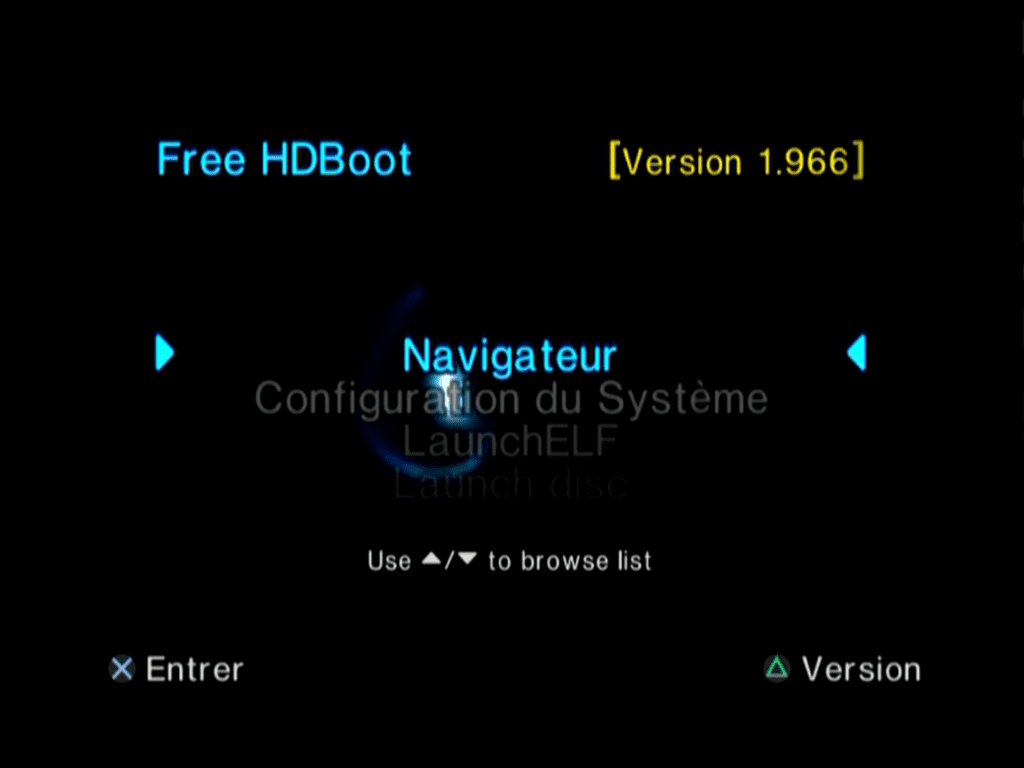
✅ Congratulations: you have installed FreeHDBoot on your PS2 hard drive! 👍
ⓘAdvice: Choose whether you want to use FreeMCBoot (memory card) or FreeHDBoot (hard drive) from now on, and remember your preference!Personally, I prefer to use FreeHDBoot all the time for convenience (if this is your preference, store your memory card with FMCB in a drawer; it may come in handy in the event of a problem).
