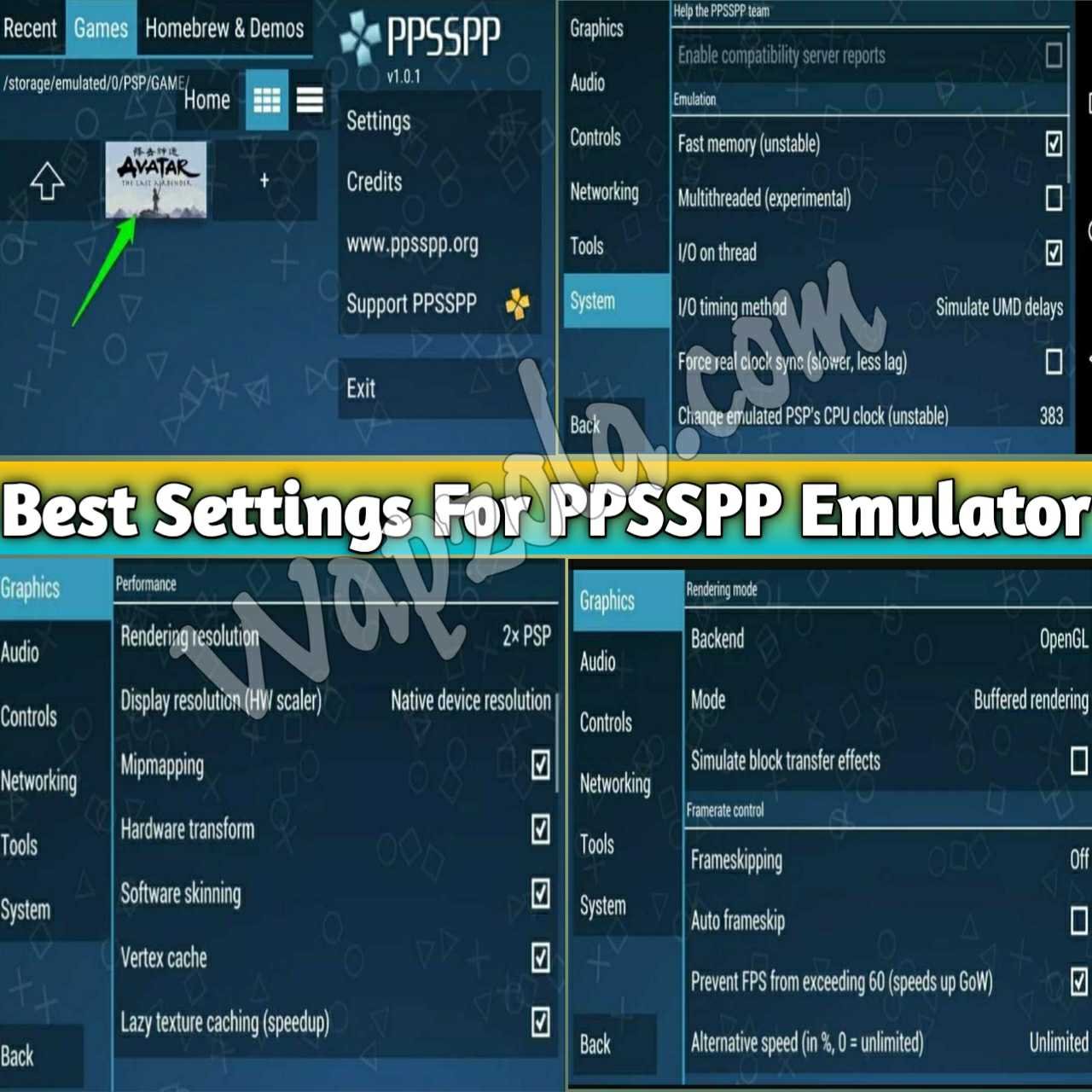Table of Contents
Today I am going to share with you guys the best settings 100% full speed/lag fix and solve sound problems, I have found after trying different settings for PPSSPP Gold Emulator and playing many PlayStation Portable games on my android phone and PC. I hope these settings will work for you guys also, if it doesn’t work leave a comment at the end of this post and I will try my best to help.
You cannot enjoy PSP graphics-intensive games on a smartphone that has only 1 GB of RAM. So if you feel that your Android smartphone is powerful enough to play PSP games, you can follow the below method to play PSP games and configure the best settings on Android 2021.
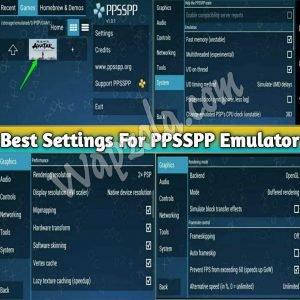
best-settings-for-ppsspp-emulator-android-pc
Where to download PPSSPP Emulator
You can easily download the Emulator either free or Gold version from this post here. It is available for Android, and Windows Pc. The app simulates the PSP games to be played on your Android device. In addition, the PPSSPP simulator for Android allows users to change graphics, controls, sounds and other parameters. These settings can completely change the gaming experience.
Best Settings for Lag fix & Solve Sound Problem In PPSSPP Emulator Android smartphones latest settings 2021
Below we have shared some of the best PPSSPP settings that can help you fix slow errors, graphics errors, frame drops, sound issues and Lags. So check the best setting for PPSSPP for Android below:
How to set up the graphics settings for PPSSPP emulator:
- Under your Emulator graphics settings change the backend from OpenGL to Vulkan.
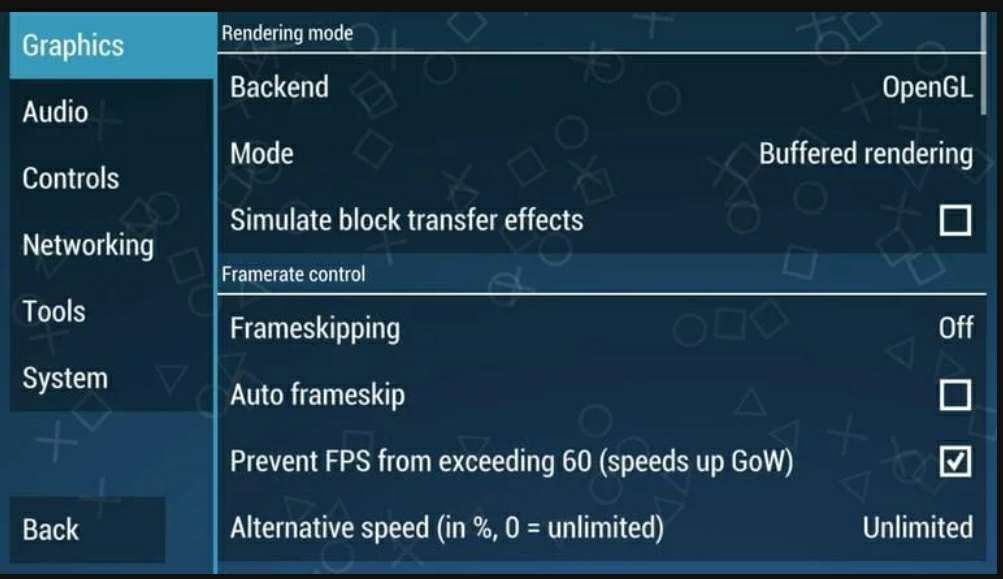
ppsspp-emulator-best-graphics-settings
- Then, under frame control, disable “frameskip”
- Next, deselect Auto-Frameskip and enable “Prevent FPS from skipping 60”.
- Then set the alternate speed to “Unlimited”.
How to set up the best performance settings for PPSSPP gold emulator:
- Set your Rendering resolution to either 1x or 2x psp display resolution and set the display resolution to (HW scaler) to “Native device resolution” to get the best performance on your device.
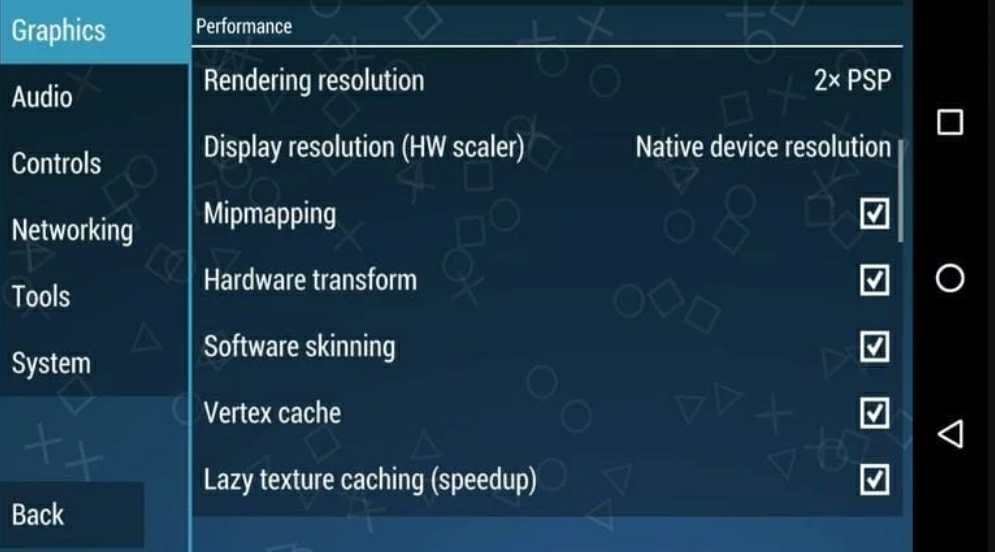
ppsspp-emulator-best-performance-settings
- Make sure that Hardware Transform, Software Skinning, Mip Mapping, Lazy Texture Caching, and Vertex Caching are all enabled under Performance Settings.
How to set up the best Sound/Audio settings for PPSSPP emulator:
- Under the Audio settings make sure “Bluetooth-friendly buffer” is not selected and set the global volume level to 10.
The best Developer settings for PPSSPP emulator:
The emulator also allows users to control a few development options.
- Goto under developer settings, and select Dynarec (JIT) under CPU Core to improve game performance. The settings work well on almost every game. Remember the settings is located under Tools > developer tools inside the settings.
The best System settings for PPSSPP emulator:
- Under System Settings make sure “Fast Memory” and “I / O on thread” are enabled.
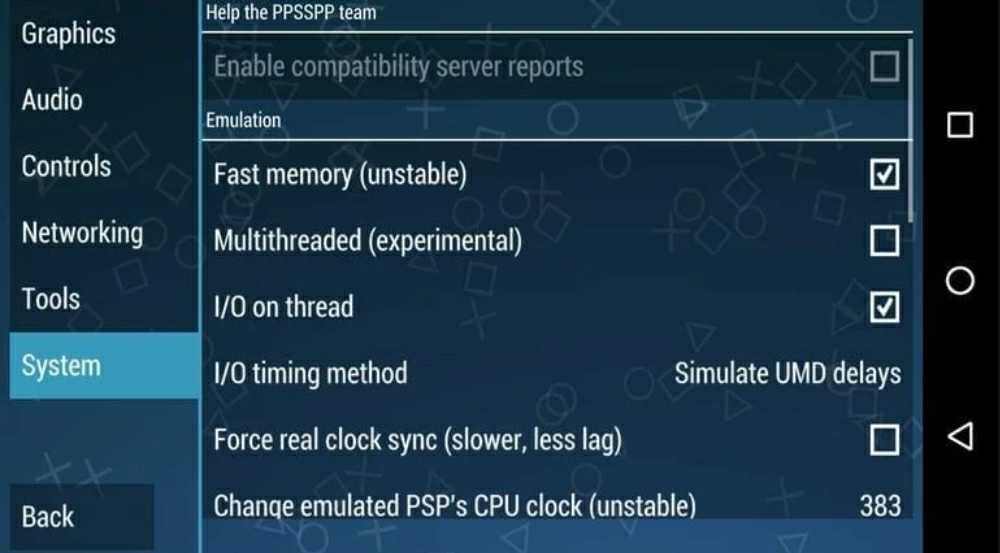
ppsspp-emulator-best-system-settings
- Now set the I / O synchronization method to “Simulate UMD delays”
After all these changes, just download and launch your desired iso games. You will definitely get the best gaming experience. So if the article helps you learn something new, be sure to share it with your friends.
Where can I download highly compressed ISO, ROM, and CSO game files for my PPSSPP Emulator
You can download your Rom files from our PPSSPP iso Category here on wapzola.com. Our ROM files are highly compressed and in full versions hosted on Mediafire, Google drive, and direct links. You can play on PSP Emulator Apk on your Android/iOS device, including windows computer or Mac easily without a need for external game controllers or console device-via PPSSPP.
How can i use cheats to play games on My PPSSPP emulator
You can download our latest version of psp cheat database. Our cheat.db zip file, allows you to use and apply cheats/tricks on your psp Emulator while playing many iso or Rom game files. Check out the official guide article below: