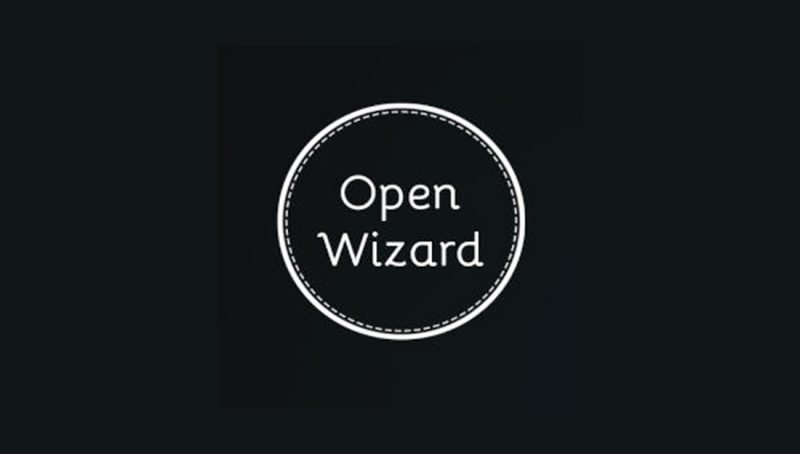Table of Contents
Open Wizard Kodi addon download and installation
Today we’re going to talk about the Open Wizard addon, something indispensable that every Kodi user should install on the famous media centre.
Without getting lost in small talk, let’s see what Open Wizard is, what it is used for and how to install it on Kodi.
Open Wizard addon for Kodi: what it is for
This incredible addon allows you to do maintenance easily, quickly and automatically on Kodi.
These are essential operations, which should be done periodically on Kodi, in order to keep it fast, light and well optimized.
And with this addon the aforementioned operations become very easy, very fast and within everyone’s reach, since Open Wizard does everything automatically, or at most after the press of a button.
As if all that has been listed so far were not enough, Open Wizard provides us with a backup and restore function and a log loader to view any errors.
You can also edit the advancedsettings.xml file to optimize the quality of your on-demand stream.
Confirming the fact that Open Wizard is a very high quality and practically indispensable addon is the fact that it is automatically integrated into many builds.
However, if you don’t have Open Wizard in your Kodi yet, below we’ll see how to download and install it in the easiest way possible.
Top Features Offered by Open Wizard Kodi Addon
Here are the functions made available to us:
- Builds
- Maintenance
- Cleaning Tools
- Addon Tools
- Misc Maintenance
- Back up / Restore
- System Tweaks / Fixes
- Save Data
- Contact
- Upload Log File
- View Errors in Log
- View Last Error in Log
- Settings
How to Download and Install Open Wizard Addon on Kodi
After seeing what it’s for, let’s find out together how to download and install Open Wizard. Follow these steps:
- Launch Kodi and click on the Settings icon in the top left corner
- Click File.
- In the left or right column, click Add source 2 times
- Click <None>, enter the https://a4k-openproject.github.io/repository.openwizard/ address, rename the source to a4k (or a name of your choice), and double-click OK
- Go back and click Add-ons > Install from a zip file
- NOTE: If this is your first time installing a zip file on Kodi, you’ll need to enable the installation of unknown sources by clicking Settings > Unknown Sources. In the following pop-up, click YES. Once this is done, go back and click on Install from a zip file again
- Now click on a4k > repository.openwizard-(version number).zip
- Wait for the notification of successful installation and click Install from repository > OpenWizard Repository > Add-ons Programs > OpenWizard > Install > OK
- Once this is done, you will find the new addon in the Kodi homepage, in the Add-on Programs section
Launching Open Wizard for the first time
Like any Kodi maintenance tool, Open Wizard requires an initial setup that can be changed from the add-on settings at any time.
My advice is to enable automatic cleaning when Kodi starts: the items to be enabled will be the last three on the list, i.e. those that start with “Clear“.
Once you’ve ticked the items, click “Continue” to move on.
In the future, by clicking on OpenWizard / Misc Maintenance you will find options for Kodi maintenance, backup/restore and more.
From this moment on, through Open Wizard you will be able to do maintenance on Kodi, clear the cache and do much more, in order to keep it always super optimized and to prevent any errors or problems, which could be the order of the day when you install various addons and more.